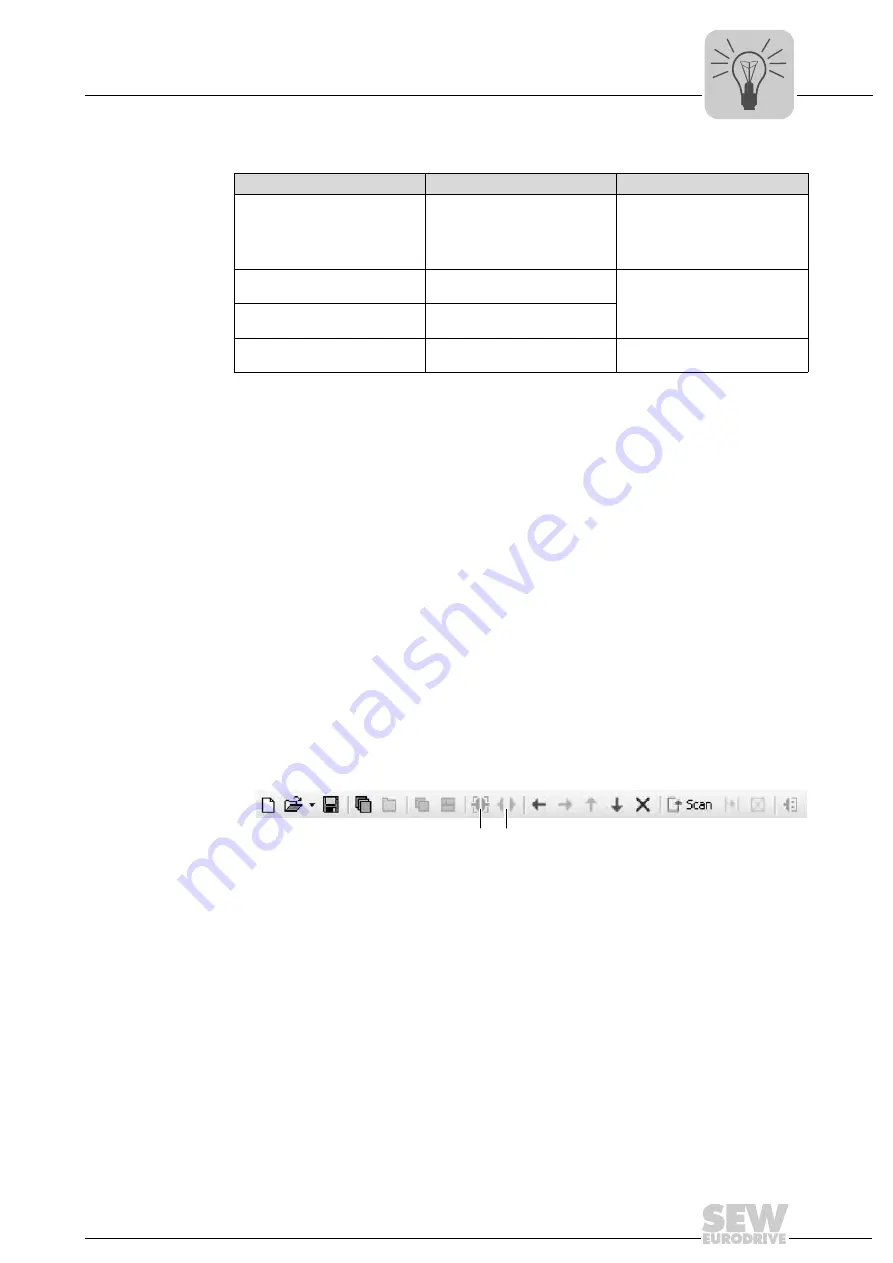
Manual – MOVITRAC® B Communication Interface FSE24B EtherCAT®
43
7
Executing functions with the units
Operating MOVITOOLS
®
MotionStudio via EtherCAT
®
Communication
parameters for
EtherCAT
®
The following table describes the communication parameters for EtherCAT
®
:
7.5
Executing functions with the units
7.5.1
Parameterizing units
Units are parameterized in the parameter tree. The parameter tree shows all unit param-
eters grouped in folders.
You can manage unit parameters using the context menu or the toolbar. The following
steps illustrate how to read or edit unit parameters.
7.5.2
Reading or changing unit parameters
Proceed as follows to read or change device parameters:
1. Switch to the required view (project view or network view).
2. Select the connection mode:
• Click the "Switch to online mode" button [1] if you want to read or change
parameters directly in the
unit
.
• Click the "Switch to offline mode" button [2] if you want to read or change
parameters in the
project
.
3. Select the unit you want to parameterize.
4. Open the context menu and select the command [Startup] / [Parameter tree].
Now the "Parameter tree" view opens in the right part of the monitor.
Communication parameters
Description
Information
Timeout
Waiting time in [ms] that the client
waits for a response from the
server after it has made a
request.
•
Default setting: 200 ms
•
Increase the value as
required if a delay in commu-
nication is causing malfunc-
tions.
Scan range of:
Start address for the EtherCAT
®
scan range
By entering values here, you can
limit the EtherCAT
®
scan range
and thereby shorten the length of
time it takes to scan the unit.
Scan range end:
Stop address for the EtherCAT
®
scan range
IP address EtherCAT
®
master
IP address of the mailbox gate-
way in the EtherCAT
®
master
-
9007200389198219
[1] "Switch to online mode" icon
[2] "Switch to offline mode" icon
[1] [2]
Содержание FSE24B EtherCAT
Страница 2: ...SEW EURODRIVE Driving the world...
Страница 51: ......










































