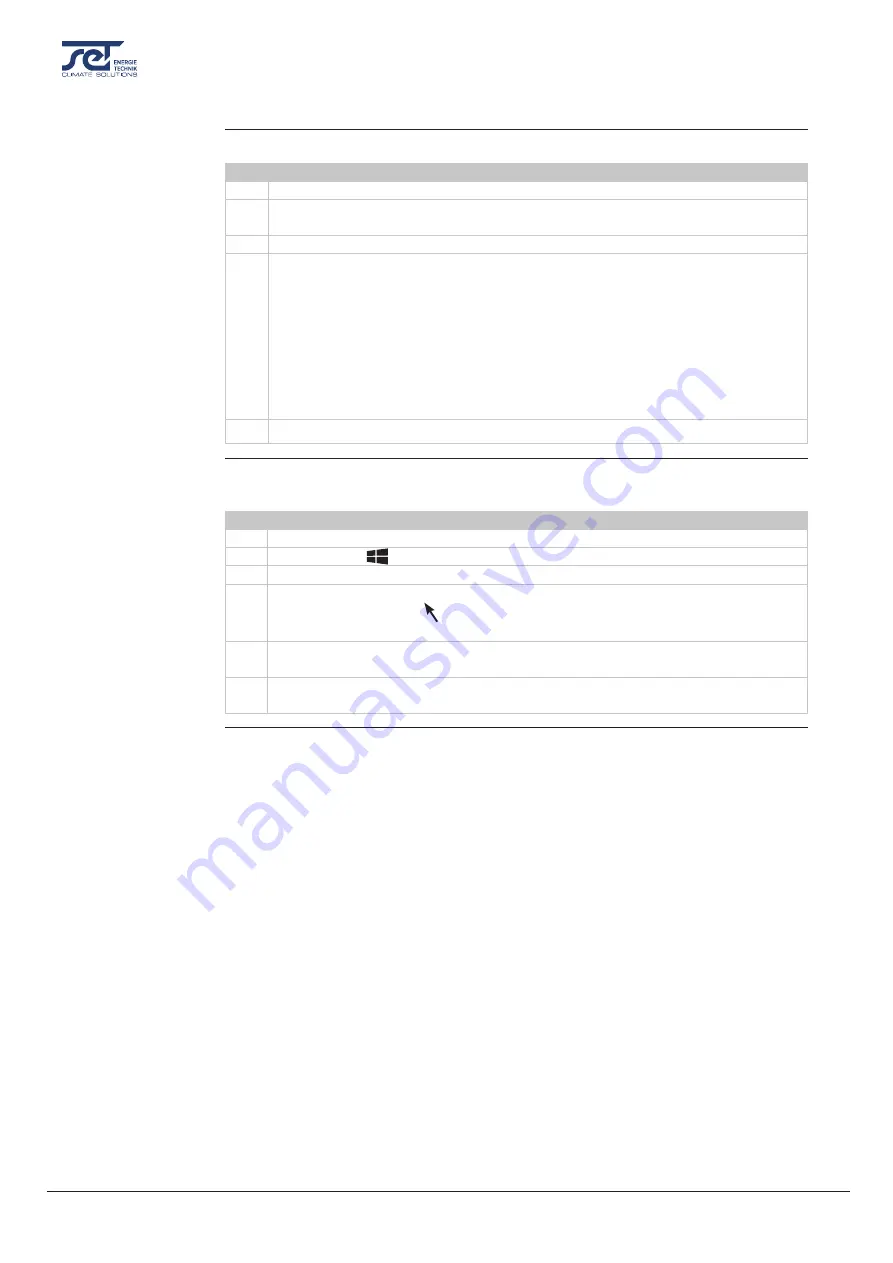
22
Maintenance and care
: Software update and log files
Follow these steps in order to update the software version.
Step Action
1
Use an empty USB memory stick.
2
Obtain latest software version from SET Energietechnik GmbH and copy the file to
the USB memory stick.
3
Insert the USB memory stick in the USB port of the control panel of the unit.
4
The unit will now auto detect the new software and install it. The installation process
should take no more than 30 seconds. During the process the display shows: “Erasing
- Flashing - Done - Log” and a log file is stored on the USB memory stick.
Note:
If the display only shows the “Log” message, when the USB is inserted and
returns back to default view some seconds later, the software has NOT been updated
successfully. The reason may be a wrong format of the USB memory stick. Try to for-
mat the USB memory stick to FAT32 (see description below) and repeat the software
update procedure again.
5
When the display went back to default view the memory stick can be removed.
Format the USB memory stick to FAT32 file system by following the below steps.
(Note: All data on the USB memory stick will be erased during the formatting process.)
Step Action
1
Insert a USB memory stick in the USB port of the computer
2
Press WIN key ( )+r
3
Type: CMD - press enter
4
Type: format /FS:FAT32 X: - press enter.
5
When you get the following message: Insert new disc for drive X: and press ENTER
when ready - press enter.
6
When the disc has been formatted with a 100% - press enter to complete the format-
ting process.
Software update
Formatting to
FAT32
X
= letter of the USB drive
Содержание 1501 T
Страница 1: ...SET 1501 T 2501 T 3501 T SERVICE MANUAL en Rev 1 0 2021 W12 3 ...
Страница 2: ......
Страница 30: ......
Страница 31: ......

























