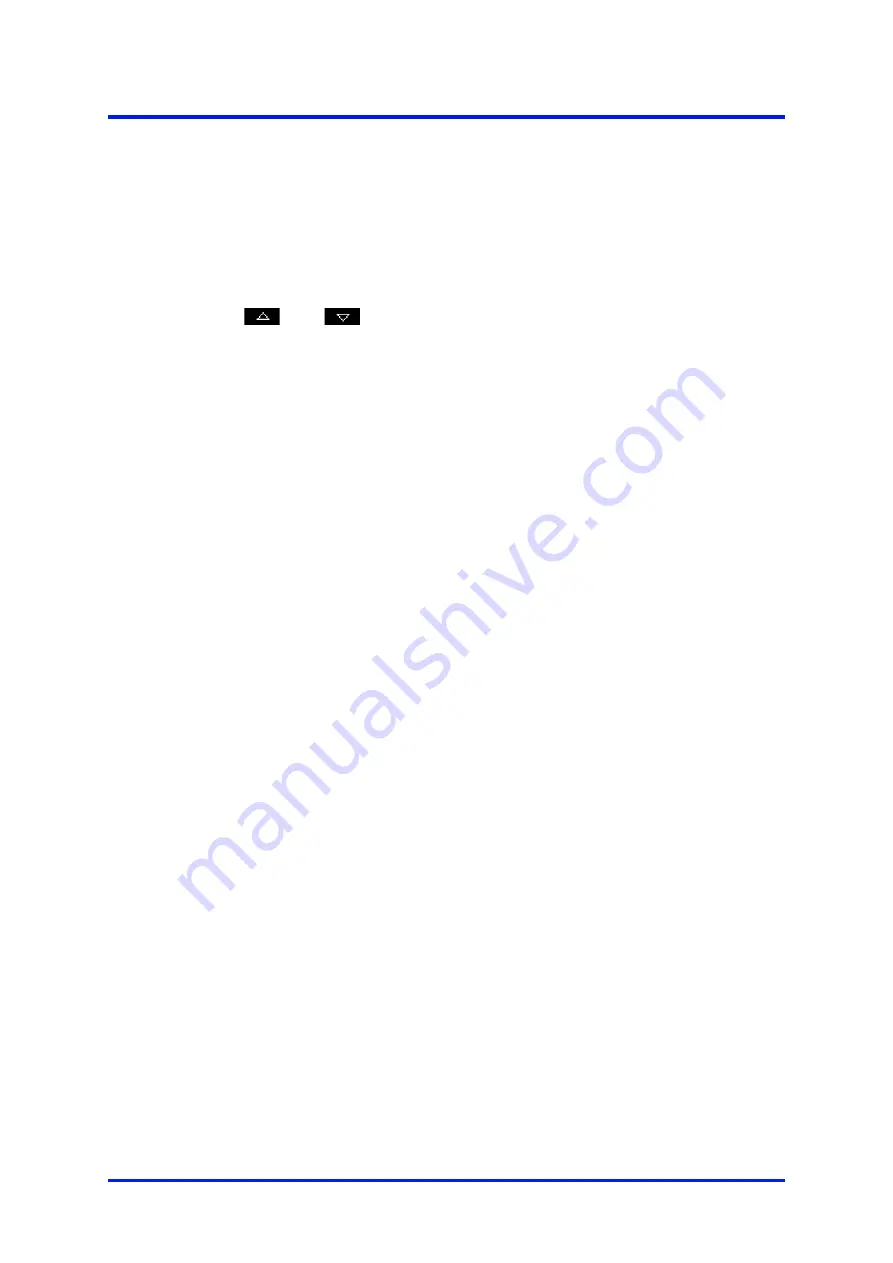
4 – Analyser user interface
MultiExact Gas Analyser
4.5
Scroll bars
On some screens (for example, see Figure 5), there may be more options available
than can be shown on the screen, and you have to scroll down the screen to view all of
the options: this is identified by a scroll bar at the right-hand side of the screen.
The height of the wide part of the scroll bar gives an indication of what proportion (of all
the options) are currently shown on the screen. As you scroll up or down the options
(using the
and
soft keys), the wide part of the scroll bar will also move on
the screen, indicating approximately where the currently displayed options are, within
the complete list of options.
4.6
Menu options/screens and password protection
The menu structure of the analyser is shown in Figure 4, which indicates that some of
the options/screens are password protected.
When an option/screen is password protected, this means that the correct
corresponding password has to be entered before the option/screen can be accessed.
See Section 5.4.1 for details on how to set the security level.
Password protection operates as follows:
☞
As supplied, the security level is set to 'high', the supervisor password is set
to "2000" and the operator password is set to "1000".
•
The first time you try to access a password-protected option/screen, you will be
prompted for the corresponding password. You must then enter the correct
password (using the editing method described in Section 4.10) before the option/
screen can be displayed.
•
If you have already entered the corresponding password, you will gain access to all
options/screens protected by that password immediately (you do not need to enter
the password again).
☞
Once you have entered a password, it remains active until 10 minutes after
the last soft key is pressed. After this, the password becomes inactive; you
must re-enter the password to access password-protected options/screens
again.
To change the passwords see Section 5.4.3.
16
05410001A / Revision 6






























