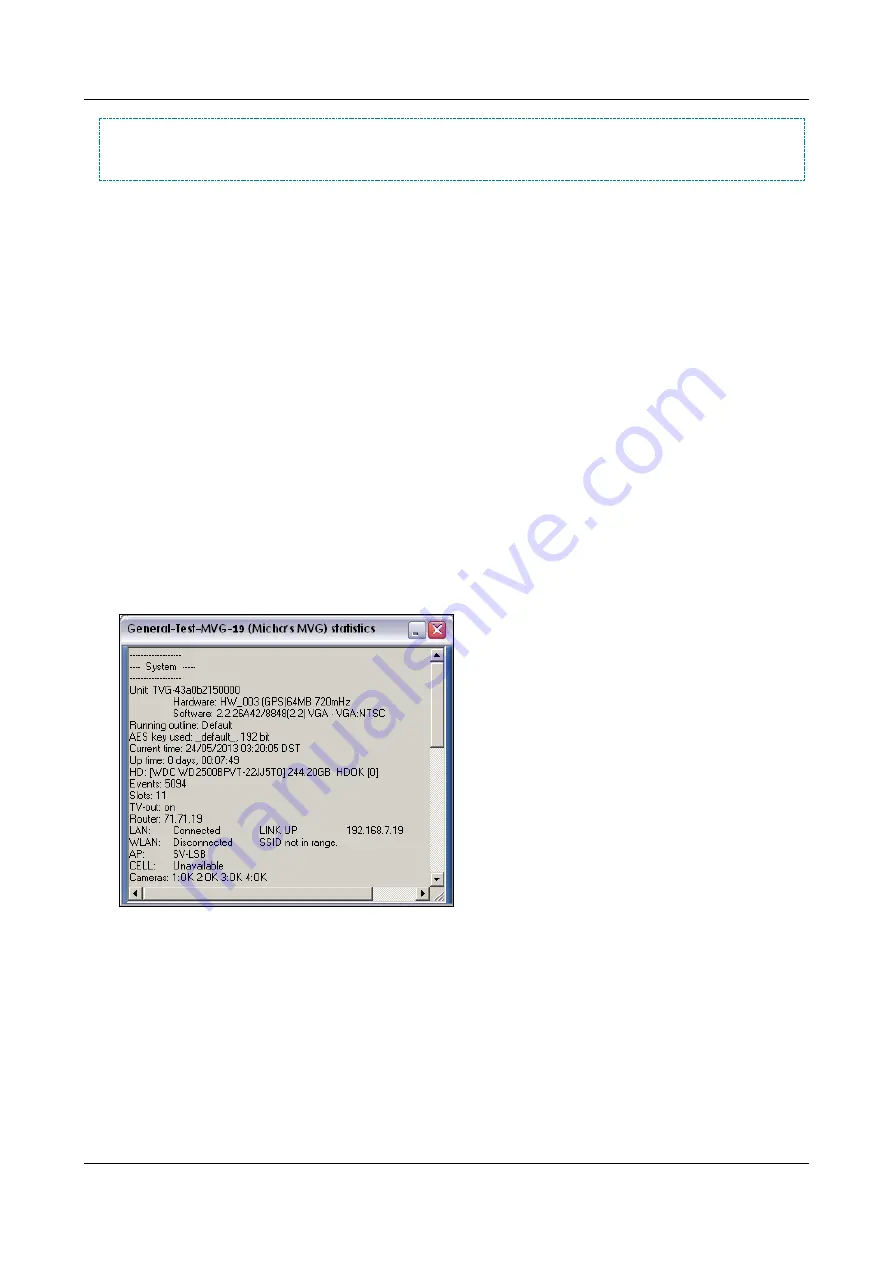
SerVision
Embedded Video Gateway System Guide
Configuring System Settings
53
NOTE:
When WiFi is turned off, all SSIDs in the Configured SSIDs list have the status "Not in Range," and
the list of access points that are within range does not appear. In the
System Summary
screen, and in
the statistics window of the SVMultiClient, the WiFi network status appears as "Connected, Disabled."
To turn all WiFi services off:
1. In the
WiFi Configuration
screen, under
Turn WiFi Off
, select
Enabled
.
2. Click
Update
, and then save the settings. They will be implemented after the unit is restarted (see
Configuring the Unit to Function as an Access Point
MVG and UVG400 units can be used as WiFi access points for other devices. This means that other WiFi-enabled
devices, such as PCs and smartphones, can connect wirelessly to the local network managed by the units' routers,
and, if the units are connected to the internet, these devices can connect to the internet through the local networks.
For example, if an MVG is installed in a vehicle and connected to the internet through a cellular network
connection, passengers in the vehicle could connect other devices to the MVG's network via WiFi and use the
MVG's internet connection to connect to the internet.
In order for a VG unit to function as an access point, you must assign an SSID to it and set its security settings.
Devices can connect to the access point in the same way that they would connect to any access point, using its SSID
and encryption key.
When the unit is configured to function as an access point, it cannot also connect via WiFi to other, external access
points. In this case, all the SSIDs in the list of Configured SSIDs appear as "Not in Range." In the
System
Summary
page, “WiFi” appears as disconnected. In the
Statistics
window of SVMultiClient, WiFi (WLAN)
appears as disconnected, and "AP," followed by the SSID of the Video Gateway, appear below it.
Figure 49: Statistics window in SVMultiClient showing WLAN as disconnected with AP below it when the
Video Gateway is functioning as an access point
To configure an MVG unit to function as an access point:
1. In the
WiFi Configuration
screen, under
Enable WiFi as Access Point
, select
Enabled
. The fields required
to configure the access point are added to the screen.






























