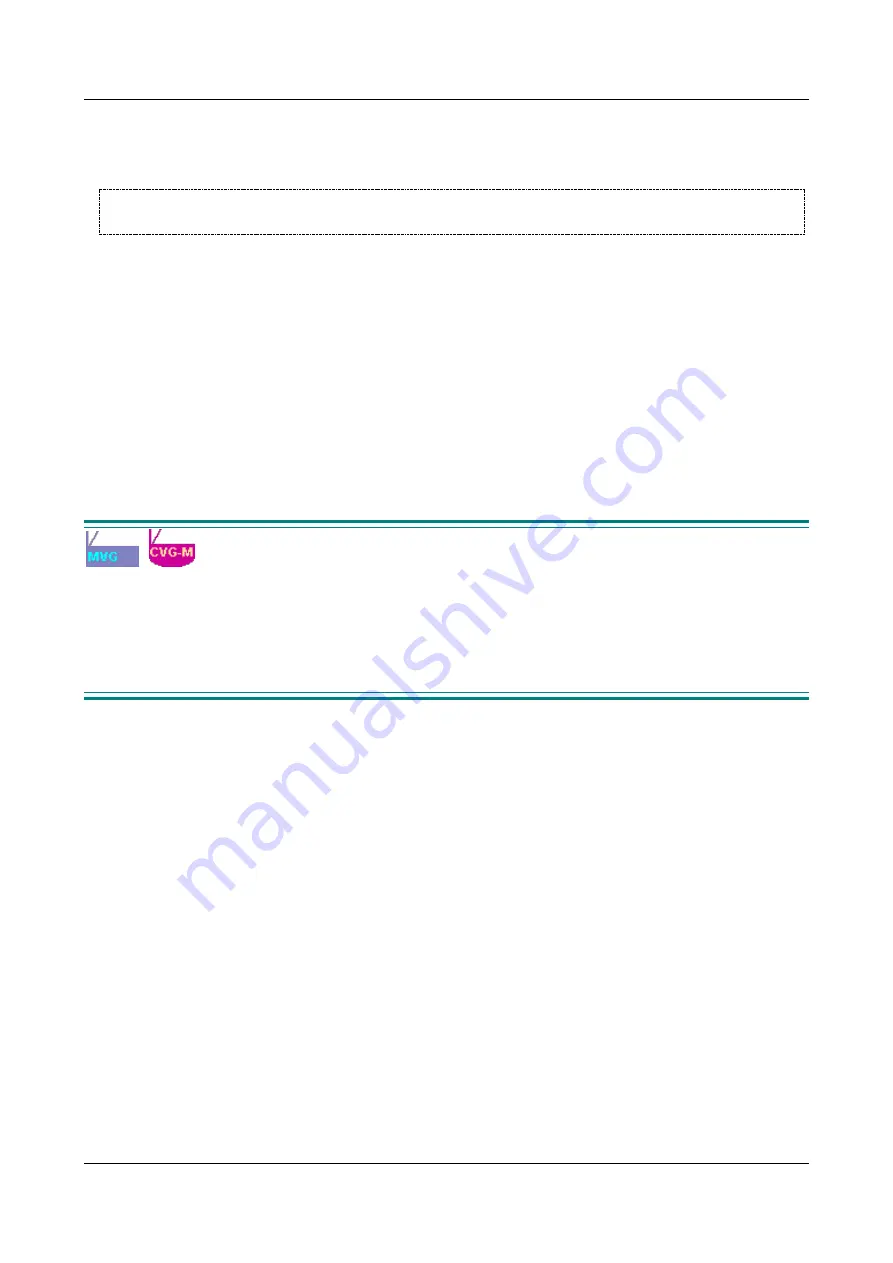
SerVision
Embedded Video Gateway System Guide
Configuring System Settings
18
System port, which is intended for client connections, and can be configured. The default number of this port
appears on the sticker on the underside of the unit. (It is usually 9988.) You can configure this port as
necessary to suit the requirements of your network.
NOTE:
If port forwarding in your network cannot be set up for port 10000, you can use the system port for
remote configuration as well as client connections.
Video Resolution
The Video Gateway can capture video in one of the following resolutions:
VGA:
This resolution is the standard used by digital screens such as computers and cellular phones. When
VGA is selected, the full-screen resolution is 640x480 pixels. Available smaller screen sizes are SIF (one
quarter of full screen; 320x240 pixels) and QSIF (one sixteenth of full screen; 160x120 pixels).
D1:
This resolution is the standard used by analog screens such as televisions. When D1 is selected, full-
screen resolution is 704×480 pixels for NTSC systems and 704x576 pixels for PAL systems. Available
smaller screen sizes are CIF (one quarter of full screen; 352x240 pixels for NTSC systems and 352x288 pixels
for PAL systems) and QCIF (one sixteenth of full screen; 176x120 pixels for NTSC systems and 176x144 for
PAL systems).
VGA normally displays properly even on analog equipment such as CCTV screens. If your system supports both
resolutions, it is recommended that you select VGA resolution because it requires slightly less system resources.
Ignition-Off Shut-Down
The
Ignition
settings define whether the MVG or CVG-M unit should automatically shut down when the vehicle
ignition is turned off and, if so, how long the unit should continue operating after the ignition is turned off before it
shuts down.
Download Optimizations
Downloading recorded video uses system resources that would otherwise be available for other functions such as
recording or streaming live video. Download optimization settings are used to tweak the allocation of system
resources between downloading and other system processes.
These optimization settings are most important for mobile Video Gateways, which may be subject to vastly
different network conditions at different times. For example, if a bus is on the road, it typically only has access to a
cellular connection, which has very limited bandwidth, but when it is the bus yard, it probably also has access to a
high-speed WiFi network. In this case, downloading of the recorded video can be scheduled for times when the bus
is in the yards. Since recording video is only necessary when the bus is on the road, it is best to suspend recording
while downloading is being performed, because this speeds up the downloading process.
The following download-optimization options can be selected:
Enabled:
Prevents the unit from initiating transmission of a new stream of recorded video to a client device,
and from beginning to download live or recorded video to a client device, when video is already being
downloaded from the unit. Live streams can be initiated, and all processes that are already in progress
(streaming of live or recorded video to a client or to a connected CCTV monitor, and downloading of video)
continue uninterrupted, unless one or more of the download-optimization options described below are
selected.
Stop Recording on Download:
In addition to the above, stops all video recording on the unit when video is
being downloaded from the Video Gateway. This option increases the download speed, because it allocates
more of the unit’s resources to the download task. However, it also means that there may be gaps in the
recorded video at the times that the video is downloaded.






























