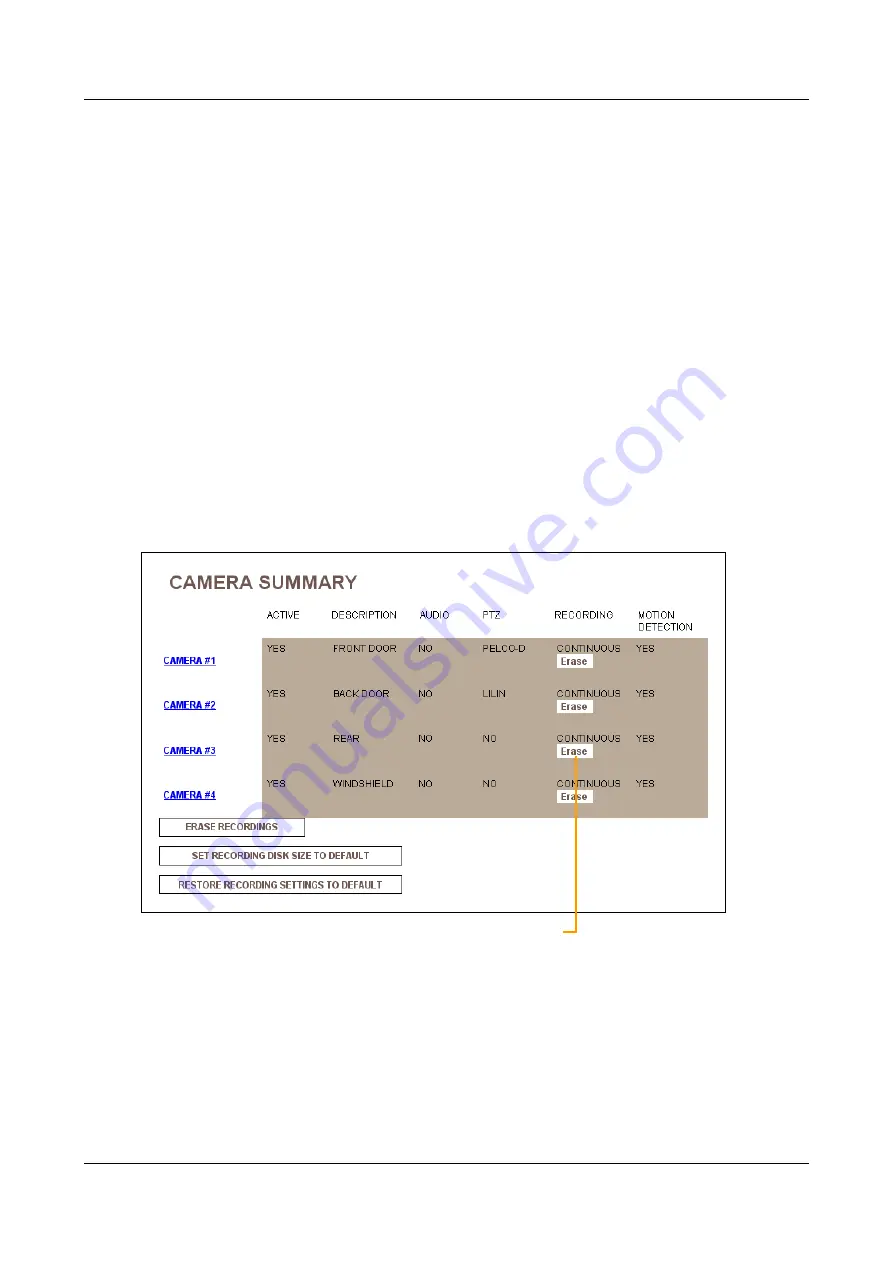
SerVision
Embedded Video Gateway System Guide
Configuring Camera Settings
113
Erasing Recorded Video
Recorded video is normally stored on the storage media until one of the following occurs:
The video is over-written by newer video.
You change the recording size or disk allocation settings of one of the cameras (see
You can also erase all recorded video from the storage media manually in one of the following ways:
Erase all recorded video from a selected camera
Erase all recorded video from all cameras but leave the current disk allocation unchanged
Erase all recorded video from all cameras and reset the disk allocation to its default settings
Erasing All Recorded Video from a Camera
You can choose to erase all the recorded video from a selected camera that is stored on the unit’s storage media.
This is particularly useful if you have chosen to record linearly (selected
Write Protect
in the camera’s advanced
recorder settings) and the disk space allocated to the camera is full.
To erase all recorded video from a camera:
1. In the
Camera Summary
screen, in the
Recorder
column, in the camera’s row, click
Erase
.
Figure 119: Erasing video from a camera
2. You are prompted to confirm that you want to erase the video:
Erase recorded video
from Camera 3






























