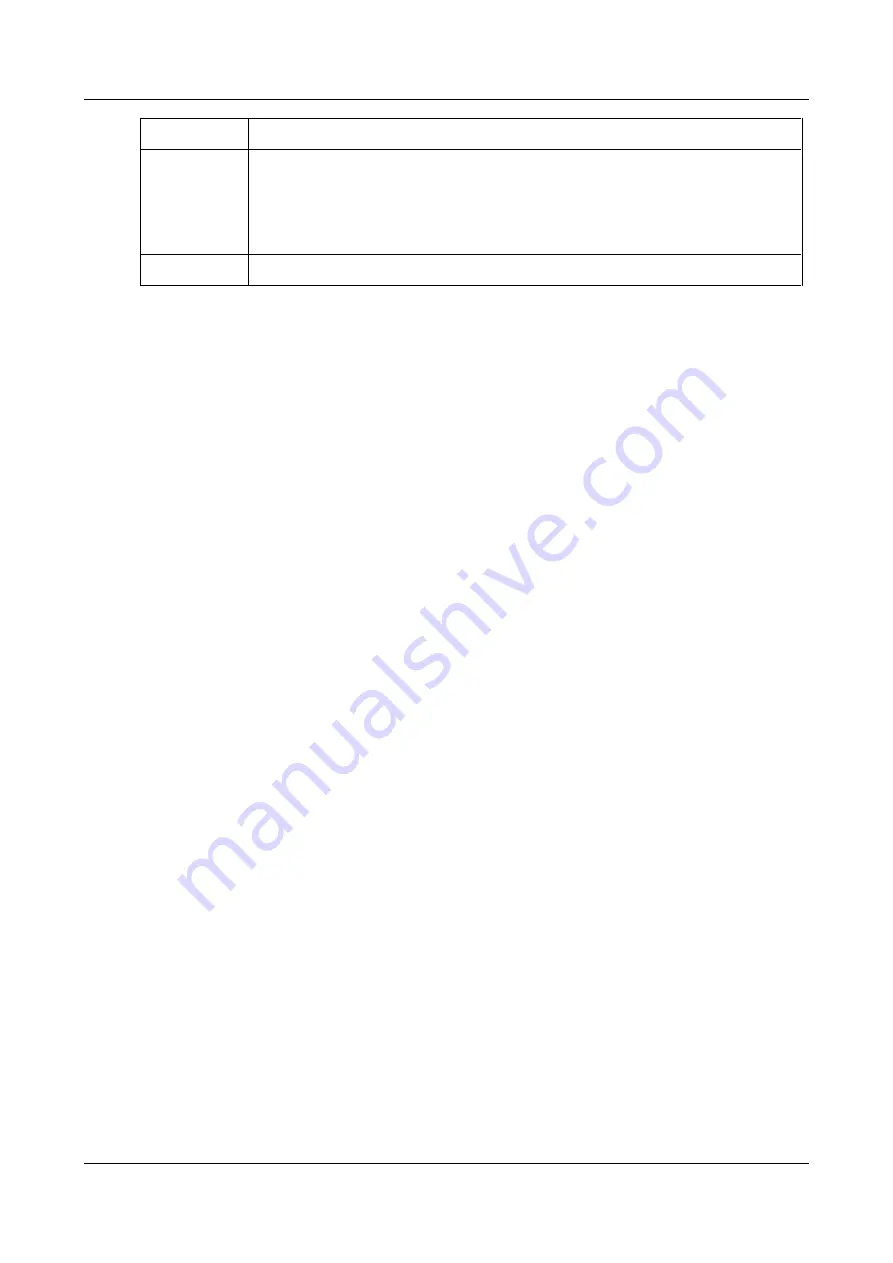
SerVision
Embedded Video Gateway System Guide
Configuring Camera Settings
110
Field
Description
Framerate
Enter the desired number of frames per second.
Note:
The note in parentheses above the field shows the global system framerate – the
maximum number of frames the unit can process per second (from all cameras), and the
maximum framerate available for this camera given the framerates that are already
allocated to the other cameras in the system.
Bitrate
Enter the desired number of bits per second (maximum: 1500 KBPS).
Note:
If you select custom video quality settings that exactly match a standard setting, the standard setting is
automatically selected. For example, if you select recording size SIF, framerate 10, and bitrate 128, the value
of the
Recording Quality
field is automatically switched to
High
, and advanced settings are hidden from
view.
Note:
The quality settings you select here become the default settings for downloading live video of the size
you select. For example, if you select QSIF with a framerate of 8 and a bitrate of 24, these settings become the
"High" quality setting for all QSIF streams that are downloaded to client applications.
Restoring Default Recording Settings
You can choose to restore all the recording settings to their default values. If you do this, the recording settings of
all the cameras are restored to the following settings:
Recording Type:
Continuous
Recording Quality:
High
Write Protection:
Off
Advanced Settings:
Not enabled
When the default recording settings are restored, all recorded video is erased, and the storage space is allocated
evenly among all of the cameras. Other configuration settings are not affected.
To restore the default recording settings:
1. In the
Camera Summary
screen, click
Restore Recording Settings to Default
.






























