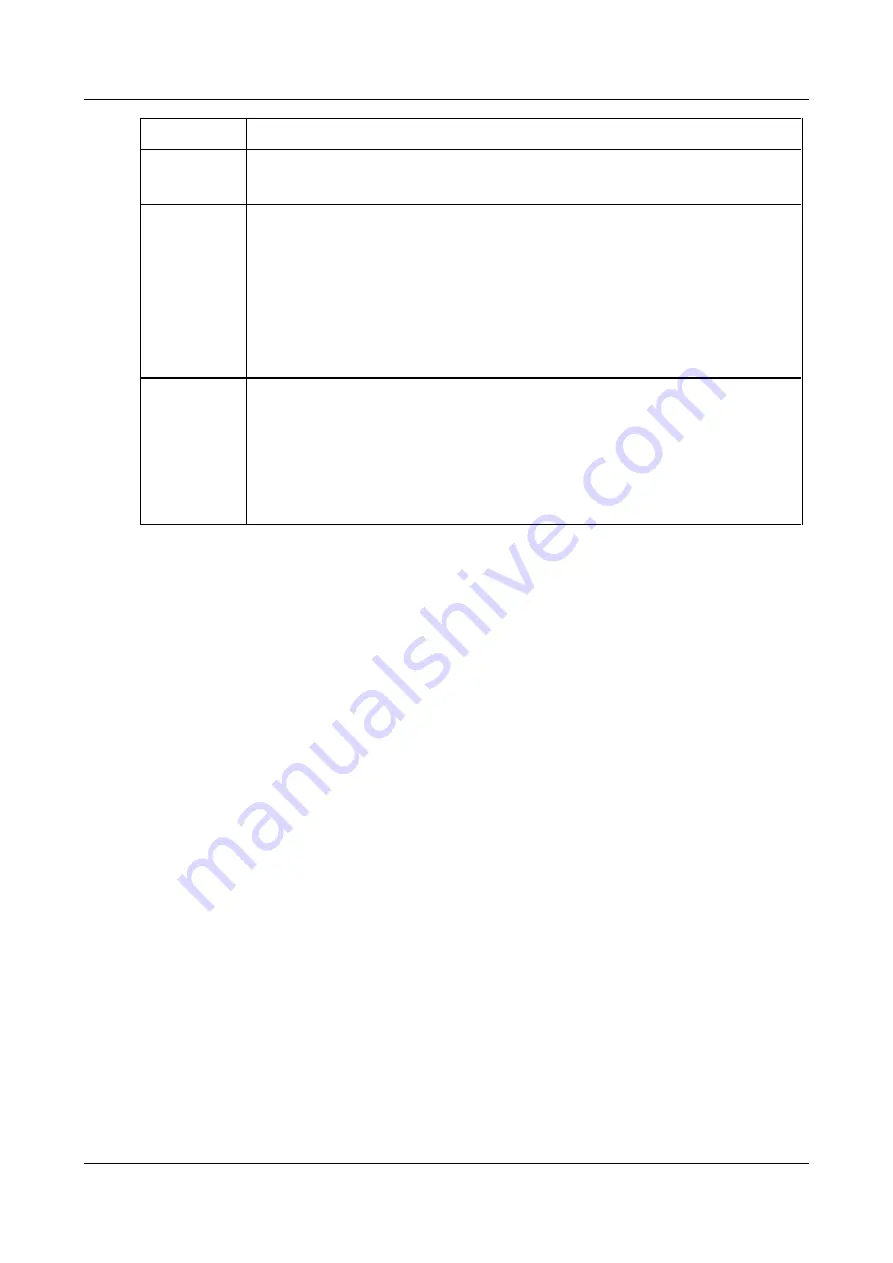
SerVision
Embedded Video Gateway System Guide
Configuring Camera Settings
104
Field
Description
cleared,
Text & image
remains selected for this field until the selection is changed
manually. If it is not changed, AVV is not activated, but notifications with snapshots are
sent at the beginning of each event.
Activator 1
Activator 2
Select the action that each activator should perform when a video-lost event begins:
Turn on
: Set the activator line to “high.”
Turn off
: Set the activator line to “low.”
None
: Do not change the activator’s setting.
Note:
For additional information about working with activators, see
Note:
The
Activator 2
field only appears for the HVG400, MVG, and UVG400.
Go To Preset
All PTZ cameras connected to the Video Gateway are listed below this heading. If you
want one of these cameras to automatically aim at a preset location when a video-lost
event begins, beside the name of the camera, select the number of the preset location.
Note:
Preset locations are defined and assigned numbers using a client application such
as SVMultiClient. For additional information, please refer to the relevant client application
guide.
Note:
If no PTZ cameras are connected to the unit, this field does not appear.
2. Under
On Video Restored
, select the actions that the Video Gateway should perform when a video-lost event
ends – when the Video Gateway begins to receive a video signal from the camera again – as described above.
Video Recording Settings
The Video Gateway can record a video stream from each camera connected to it. Each stream is called a “recorder.”
Creating a recorder allocates space on the storage media of the Video Gateway unit for the video stream that is to be
recorded. Recorded video can be downloaded from the storage media for viewing and saving on the client or for
viewing on a CCTV monitor (when touch/mouse is enabled).
The available space on the storage media limits how much disk space can be allocated for each recorder. You can
choose what should be done when the disk space allocated for a recorder is used up: either the earliest part of the
recording is discarded and overwritten by the current recording, or recording stops until you erase the recordings
manually.
Video can be recorded continuously or only when triggered by events. Event-triggered recording can be used to
minimize disk usage, so that more time can be covered by a recorder before its allocated disk space is used up. For
example, a second of high-quality recording requires about 16 KB of disk space. For a full day of high-quality video
recording, this translates into 1.3 GB of disk space. By contrast, if there are 25 events in a day, and the recorder
records 20 seconds for each event, only 8 MB of disk space are needed for the day.
VMD, sensor, and activator events can function as triggers for event-triggered recording. Each recorder can be
configured to respond to VMD events detected by the camera from which the recorder records or from any of the
sensors connected to the Video Gateway.
When an event occurs, it is often useful to see what happened immediately before and after it. For this reason,
event-triggered recording can be configured to record a set number of seconds before and after each event (“pre-
record” and “post-record”). To accomplish this, the Video Gateway always records the specified number of pre-
record seconds, and then discards this data if no events are detected. For example, if the pre-record is five seconds,
the system always stores the last five seconds of video. If an event is detected, this video is saved as the pre-record
recording. Otherwise, it is deleted. The total recording time for each event is the sum of the pre-record time, the
time of the event itself, and the post-record time.
Another way you can control the disk usage is through the recording
quality
settings. The system supports three
standard quality levels, high, medium, and low. The lower the quality setting, the less disk space is required for






























