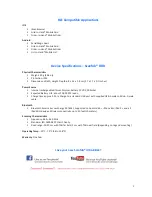1
A.
Pairing your Scanfob® RFID reader with an iOS device
1.
Charge the Scanfob® RFID reader for 2.5 hours to achieve a full charge.
2.
Hold down the scan button (red circular logo) on the reader to turn on the device.
3.
Enable Bluetooth on the iOS device. This can be done from “Settings” and toggling the slider for “Bluetooth” to
the ON position.
4.
On your BLE compatible app, initiate the connection process. For an app like iScanBrowser this will be done by
tapping the Serial Device Manager icon and selecting the “Scanfob-<BT-Address>” RFID reader name. You
should see a check-mark next to the scanner name when it is connected properly.
5.
Your Scanfob® RFID reader is now paired and ready for use with your BLE compatible application. Contact
Serialio for more information regarding custom projects, or with questions about BLE compatible applications.
B.
Pairing your Scanfob® RFID reader with an Android device
1.
Charge your Scanfob® RFID reader for 2.5 hours to achieve a full charge.
2.
Hold down the scan button (red circular logo) on the reader to turn on the device.
3.
Enable Bluetooth on the Android device. This can be done from “Settings” and toggling the slider for
“Bluetooth” to the ON position.
4.
Open SerialMagic Gears, or any other BLE compatible app, on your Android device, and click “Connect.”
(SerialMagic Gears is available for download in the Google Play Store.)
5.
In the popup box, click “Scan for devices.”
6.
You will see the scanner name listed as “Scanfob-<BT-Address>” RFID reader name. Tap this entry. You should
see the reader status change to “Connected” at the top of the app.
7.
Your Scanfob® RFID reader is now paired and ready for use! To scan to cursor location in another app, you will
need to turn on SerialMagic Keys. Instructions for this can be found at:
http://serialio.com/support/SerialMagic/Android/SMKeys_Setup.php
Your serial solution provider on
over 500 mobile device models
Quick Start Guide
715 Discovery Blvd. Ste. 510
Cedar Park, TX 78613
Tel: (512) 994-3630
Fax: (866) 546-4523
For sales inquiries:
For technical support: