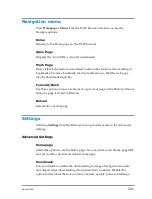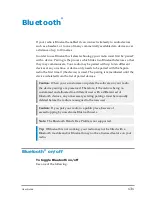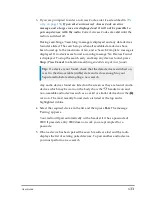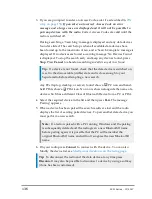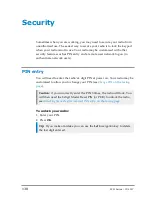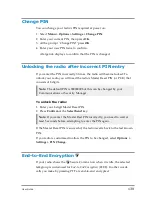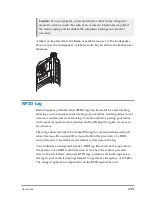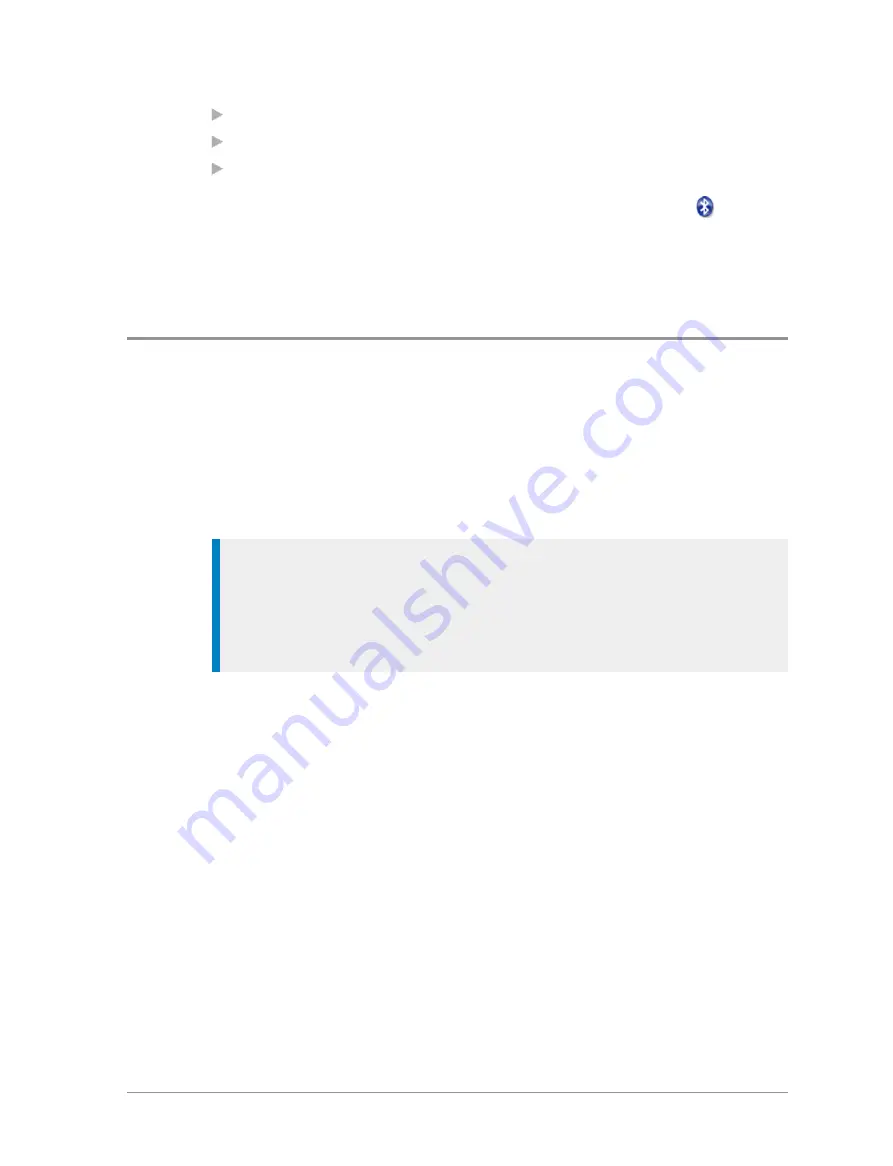
Press a customised soft key.
Select the
Bluetooth
option from the Shortcut bar.
Press
Menu
then select
Options > Bluetooth > ON/OFF.
When Bluetooth is switched on but no devices are connected the
Bluetooth icon is displayed. The radio’s Bluetooth name, which is visible on
data devices when they attempt to ‘pair’ with your radio, is shown on the
screen.
Audio devices
You can search for and pair an audio device with your radio or view which
devices have already been paired from the Devices screen. Once paired it is
possible to connect to or disconnect from a Bluetooth® device while a call is
in progress either using the Bluetooth® menu screens or a soft key
(disconnection only) if customised. It is also possible to connect to a headset
by pressing the button on the headset.
Tip:
Before attempting to pair, check that the audio device is switched
on, is set to the discoverable (visible) state and is close to your radio before
attempting a new search. If several devices are available it is advisable to
switch off any which are not required and set only the required device
into the discoverable (visible) state.
Connect with audio devices:
1. Press
Menu
then select
Options > Bluetooth > Devices.
2. Select
Search
. (Search is prevented if the Bluetooth® is switched off or if
the maximum number of devices (ten) have already been paired.)
132
SC21 Series – 07/2017
Содержание SC21 Series
Страница 1: ...SC21 Series hand portable radio ...
Страница 8: ...viii SC21 Series 07 2017 ...
Страница 160: ...Remove the stud 1 Using a PH1 screwdriver remove the stud from the two attachment points 152 SC21 Series 07 2017 ...
Страница 162: ...1 Secure the accessory in position by rotating the screw clockwise Do not over tighten 154 SC21 Series 07 2017 ...
Страница 166: ......