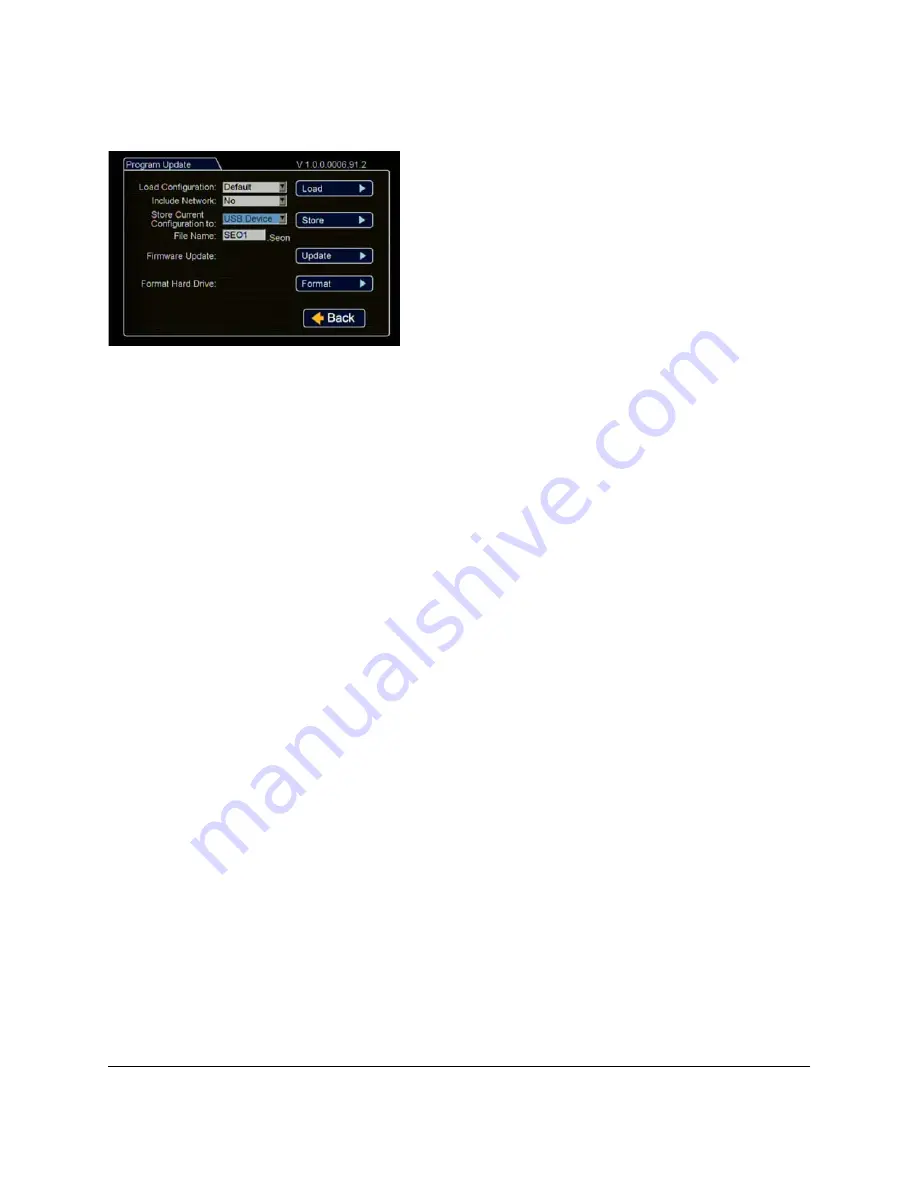
Explorer TX8
Installation Guide
24
700-0157 R001
configuration as a file to upload to other DVRs.
vMax Web Laptop Configuration
The TX8 DVR can be managed via the vMax Web internet portal. Microsoft
®
Internet Explorer
®
7.0 or
higher version is required. Make sure the DVR and other system components are already installed and
configured in order to access the DVR via vMax Web. Connect the laptop to the DVR using an RJ-45
Ethernet cable.
To configure your laptop:
Configure your laptop to obtain IP addresses automatically, using DHCP (Dynamic Host Configuration
Protocol). If it is not configured to DHCP, or you need to verify the setting, then follow these steps to
configure your laptop.
25
Navigate to Windows Local Area Connection properties in Windows 7 or XP as follows:
Windows 7
: click
Start
> Control Panel > Network and Internet > Network and Sharing > Local Area
Connection.
Windows XP
: click
Start
> Control Panel > Network Connections > Local Area Connection.
Select USB Device as the file saving destination. Plug a
USB memory device into the front of the DVR. Click
Store
to save the file on the USB memory device.
Load
: For details on uploading configurations to the DVR,
see DVR Configuration Uploads, on page 29.
Update
: Firmware updates can also be delivered by a USB
device. The DVR will reboot when done.
Format
: Format the hard drive when the configuration is
complete and before final delivery of the installation to the
customer.
Click
Back
to save the menu settings.
Figure 29
Program Update Menu






























