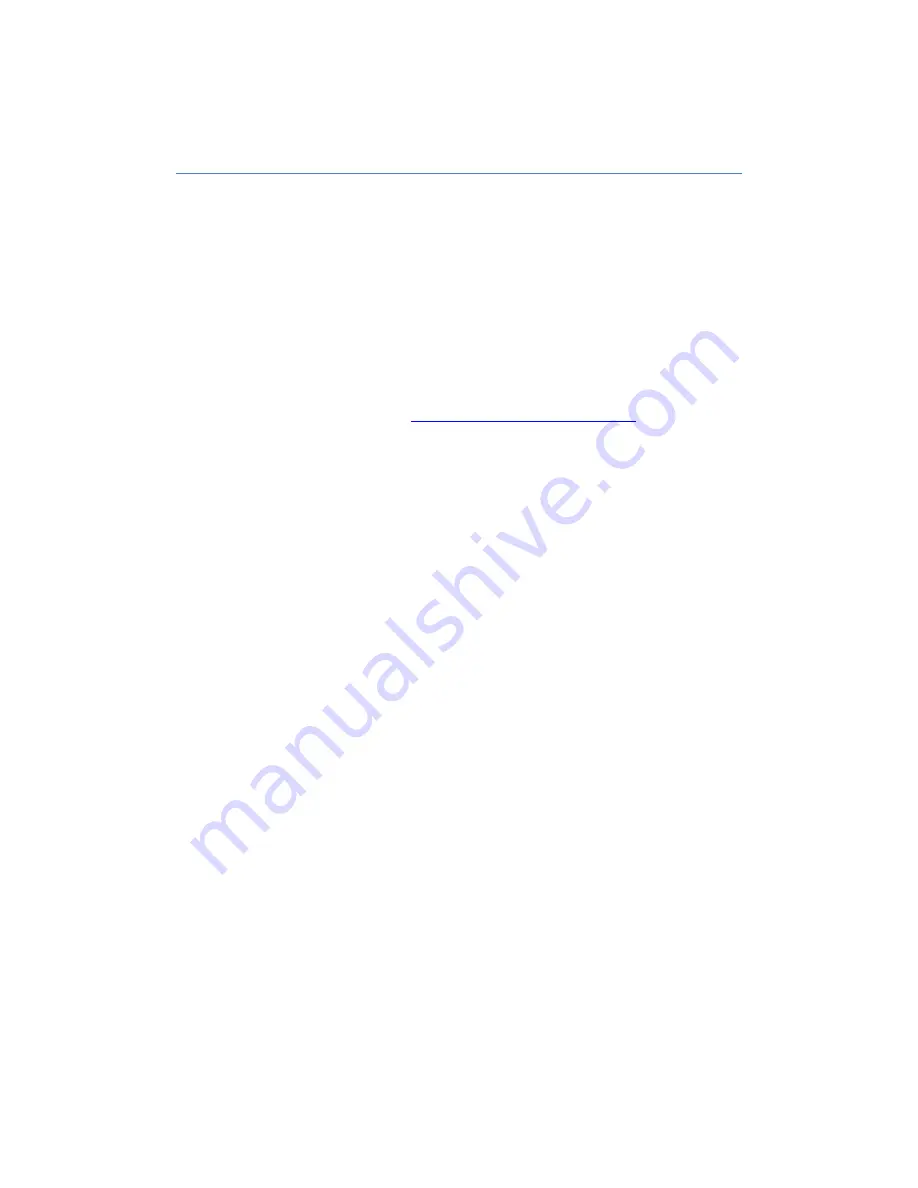
4
Getting Started
Getting Started Overview
The Bluetooth® REALTOR® Lockbox-EX Getting Started Guide summarizes the most common operations
you will perform with your Bluetooth® REALTOR® Lockbox-EX. The Bluetooth® REALTOR® Lockbox-EX
Getting Started Guide contains information about the features of your lockbox. You can access The
Bluetooth® REALTOR® Lockbox-EX Getting Started Guide from the REALTOR® Lockbox Website. To
access the REALTOR® Lockbox Website, visit
http://lockbox.sentrilock.com/lbs
. Login first. After logging
in, go to the Support tab and click the Documentation tab. You will need your SentriLock ID and
password (both of which are printed on the card carrier sheet that was packaged with your SentriCard®).
Last update to this topic: August 16, 2016.
How to Take Ownership of the Lockbox with SentriSmart™
If you would like to take ownership of a Bluetooth® REALTOR® Lockbox-EX via SentriSmart™, use the
following steps:
1.
Tap on Lockbox Tools in SentriSmart™.
2.
Press the ENT button on the lockbox keypad.
Note: The lockbox must have the most up to date firmware version in order to perform
this task.
3.
Tap on the lockbox serial number in the list.
4.
Tap on Take Ownership.
5.
Enter your PIN into SentriSmart™
6.
Tap OK.
Last update to this topic: August 16, 2016.
How to Load your Lockbox Settings via SentriSmart™ (Borrowing)
In order to use this feature, you must be using SentriSmart 2.1 or higher and lockbox firmware version
50.26 or higher. Please use the following instructions to borrow a lockbox via SentriSmart™:
1.
Run SentriSmart™ on your Bluetooth mobile device.
2.
Press the ENT button to wake up the lockbox.
3.
Select Lockbox Tools in SentriSmart™.
4.
Tap on Lockbox Settings.


















