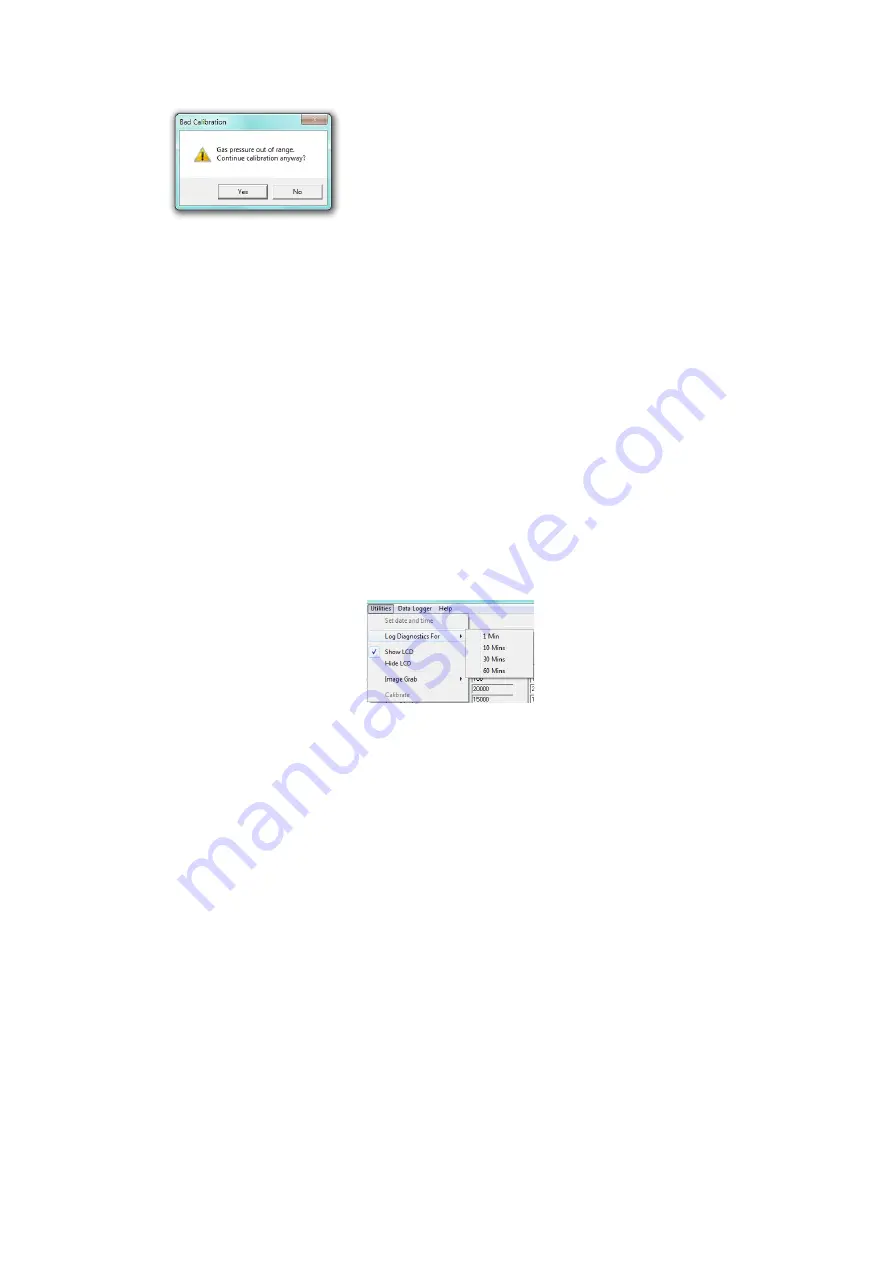
Cambridge Sensotec Rapidox 1100ZR-H-OL O
2
Analyser Instruction Manual
Version 1.2
30
Last printed 22/07/2015 18:02:00
This normally indicates that you are allowing gas from a cylinder set at too
high pressure to enter the analyser. Try displaying the pressure reading on
the second line of the LCD and adjusting the gas regulator to trim it close to
0 mbar. If you are using a standard gas regulator then try switching off the
sample pump on the rear of the analyser OR better still use a demand flow
regulator and allow the gas to enter the analyser from the draw of the
pump.
Note that the above are only advisories and you can proceed with the calibration if
you believe everything is checked and correct.
8.9
Software Utilities
The utilities menu is located on the main file menu as shown below:
Figure 17: Software Utilities Menu
8.9.1
Setting Analyser Date and Time
The current date and time of your PC are displayed on the configuration screen
and can be loaded into the Rapidox by selecting the Utilities menu and clicking
the ‘Set date and time’ option. This information is used in the RS232 data string
for data logging purposes. Make sure that your PC clock is set correctly before
using this function, as you cannot edit the date and time shown by the Rapidox
software. The date and time formats displayed are those set in the PC’s Regional
Settings.
8.9.2
Log Diagnostics For
Use this option to log diagnostic data that can be e-mailed to Cambridge Sensotec
to help diagnose problems. Select the time you want to log the data for and then
wait for the logging to complete. During the diagnostic logging period the yellow
status box will display the location of the logged data file which will be sent to the






























