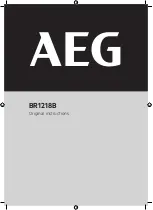Tools and Preferences
75
The options for this screen are explained below:
o
Wi-Fi
– Press this button to toggle between turning the Wi-Fi on or off. The current
status is displayed beneath the word Wi-Fi. If set to off, then the other remaining options
will be greyed out. Setting this to off and then on again will reset the Wi-Fi and it will
begin to search for available networks.
o
Connect
– Select the desired network and press Connect. If the connection is
successful (this can take a minute or so) a screen appears asking for the password for
that network. If the network name is yellow (from a previous connection to this network),
it will not ask for a password because it is a remembered network. Once the DVL
connects to the desired network, the Network Name will turn green.
o
Forget
–
Use the Forget button to remove connected or remembered networks (text in
green or yellow).
Once the ‘forget’ button is pressed on a selected network it will remove
the password and the Network Name will turn white. You will also be disconnected if you
are currently connected to that network.
o
Scan
–
Scans for any available networks in the area and displays them in order of
strength of signal. You may need to press this button a second time if you don’t see the
network you are looking for.
o
Details
–
Press this button to display the security settings and device addresses related
to the selected network.
o
Back
–
Press this button to return to the System Settings screen.
5.1.9
Press
Email Setup
to enter the sub-menu where you can setup and configure a sending email
address. This is the sending account where messages will originate from. All mini-reports
received by the recipient will appear to come from this account. Ensure that this email address
already exists. You can only save email settings if you are connected to a Wi-Fi network or
hotspot on a mobile device.
Using GMAIL
The system is already pre-configured to use GMAIL as the email provider for the sending
account (Figure 5-10):
Содержание pulseEKKO
Страница 1: ...2005 00040 09 ...
Страница 2: ...ii ...
Страница 4: ...Warranty Confirmation iv ...
Страница 10: ...x ...
Страница 14: ...Introduction 2 ...
Страница 72: ...Assembling Full Configurations 60 ...
Страница 80: ...Getting Started 68 ...
Страница 116: ...Tools and Preferences 104 ...
Страница 180: ...Collecting Data 168 ...
Страница 185: ...Slice View 173 Figure 8 4 Varying the Grid Lines from top to bottom ON PARTIAL and OFF settings ...
Страница 190: ...Map View 178 ...
Страница 198: ...Managing Data 186 ...
Страница 221: ...Care Maintenance 209 ...
Страница 222: ...Care Maintenance 210 ...
Страница 226: ...Technical Specifications 214 ...
Страница 228: ...Appendix A 216 ...
Страница 234: ...Appendix B 222 ...
Страница 236: ...Appendix C 224 ...
Страница 238: ...Appendix D 226 ...
Страница 246: ...Appendix E 234 ...
Страница 248: ...Appendix F 236 ...
Страница 250: ...Appendix G 238 ...