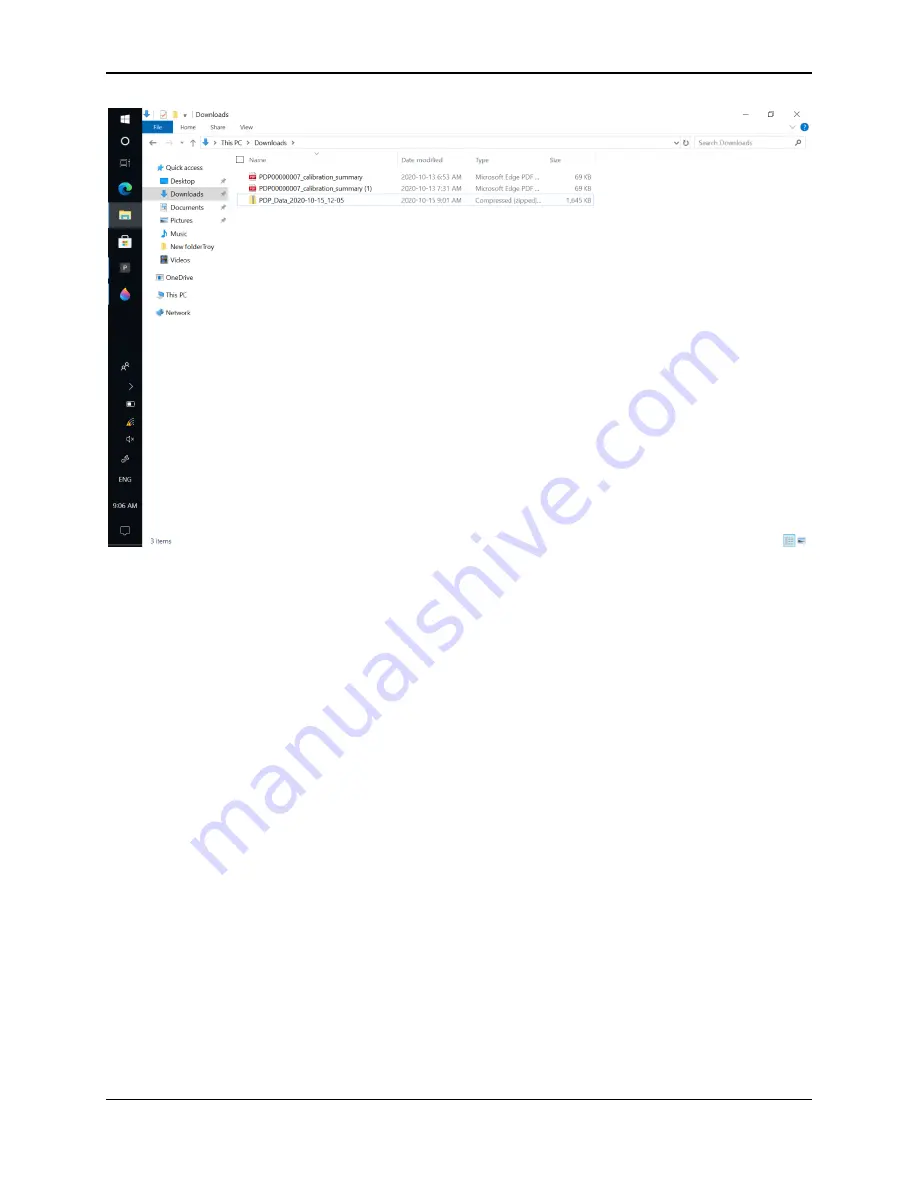
PDP User's Guide
Exporting Data
56
Figure 6-2: Viewing the downloaded files in Windows Explorer
Insert a USB drive into the port on the tablet. Copy the file from the Downloads
directory to USB drive. The USB can now be inserted into a computer.
6.2
Downloaded files
Insert the USB into a computer. You will first need to extract the files from the .zip
file that is downloaded. Double click on that file, or right-click and select Extract
All.
Once you extract, the directory structure will be as follows:
•
Lineset
•
Line1.csv
•
Line1.pdp
•
Line1.pdf (only generated if user presses Stats)
•
System Info
o
app.log
o
cp.log
Содержание PDP1000
Страница 1: ...2020 00005 00 ...
Страница 2: ...ii ...
Страница 4: ...Warranty Confirmation iv ...
Страница 10: ...x ...
Страница 14: ...PDP User s Guide Overview 2 ...
Страница 24: ...PDP User s Guide Getting Started 12 ...
Страница 29: ...PDP User s Guide Navigating the Tablet 17 Figure 3 5 Highlighting the battery icon ...
Страница 30: ...PDP User s Guide Navigating the Tablet 18 ...
Страница 56: ...PDP User s Guide PDP Collection Software 44 Figure 4 24 Software update ready to proceed ...
Страница 66: ...PDP User s Guide Methodology 54 ...
Страница 70: ...PDP User s Guide Exporting Data 58 Figure 6 3 Summary report for a Stationary line ...
Страница 72: ...PDP User s Guide Exporting Data 60 Figure 6 4 Summary report for a Profile Line page 1 ...
Страница 73: ...PDP User s Guide Exporting Data 61 Figure 6 5 Summary report for a Profile line page 2 ...
Страница 78: ...PDP User s Guide Parts Components 66 ...
Страница 90: ...PDP User s Guide Appendix B GPR Emissions Interference and Regulations B 8 ...
Страница 92: ...PDP User s Guide Appendix C Instrument Interference C 2 ...
Страница 94: ...PDP User s Guide Appendix D Safety around Explosive Devices D 2 ...
Страница 96: ...PDP User s Guide Appendix E Wi Fi Module E 2 ...
Страница 98: ...PDP User s Guide Appendix F Calibration F 2 ...
















































