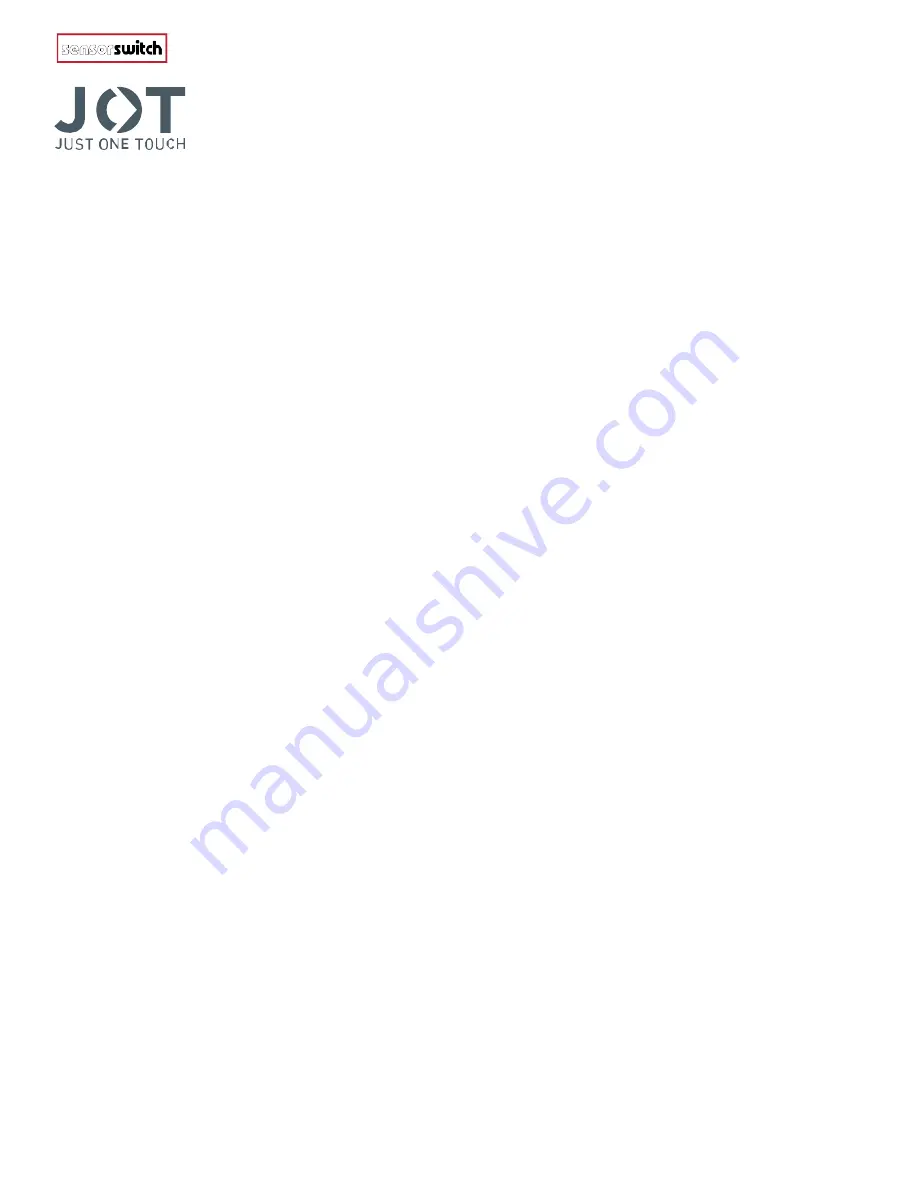
TROUBLESHOOTING
GUIDE
Wireless, App-Free Solution for Single Room Lighting Control.
APPLESS TROUBLESHOOTING TIPS
1.
Can I remove a group and restore all JOT devices back to their factory default without a mobile application?
a.
Yes. By using setting code 11 devices will restore back to factory default.
Step 1. Insert JOT tool (keep the tool inserted until the desired operation is complete)
Step 2. Press any front button 11 times
Step 3. Upon receiving visual LED feedback press button 2- times.
2.
I provisioned a group app-lessly; but not all fixtures are paired with the wall switch. How do I fix this?
a.
Repeat the app-less provisioning a second time.
b.
Alternative: Use mobile application to locate unpaired device and add it to the group (see app troubleshooting tips below)
3.
My J O T fixture does not pair using the app-less process. How do I add this fixture to the group?
a.
Ensure the fixture is JOT enabled.
b.
The device may be provisioned onto another network
i.
From the switch controlling the luminaire in the space where it should not, delete the group by using setting code 11 per 1 above.
ii.
If the previous does not apply, JOT’s emergency reenable (ER) feature may need to be initiated to recover the device.
To apply enable emergency reenable:
Step 1. Turn power off from the breaker for 10 seconds
Step 2. Turn back on > 30 sec but < 60 sec
Step 3. Then off again for another 10 seconds.
Step 4. Power back on again (all on breaker devices will be in recovery mode)
iii.
During ER mode repairing can be re-initiated to capture orphaned fixture.
NOTE 1: All JOT Devices on breaker will now be placed in ER mode for 30-minutes.
NOTE 2: Any subsequent power cycle will exit emergency reenable mode without waiting 30 minutes for auto exit timeout.
4.
My JOT fixtures are not responding to the switch; how do I fix it?
a.
When JOT tool is inserted, the wall switch controls are deactivated; remove tool if inserted.
b.
Unpair the group per 1 above and reinitiate pairing sequence.
NOTE 1: In an app-lessly paired a group the wall switch is called the configurator (listed as GM in the mobile application). It is
responsible for keeping track of all JOT devices in the group and keep track of information that is sent throughout the group. Removing
the configurator without unpairing will result in orphaned fixtures.
5.
I want to replace my SPODMRA JOT wall switch with a WSXA JOT wall switch or vice versa; however, I have already
formed a group. How can I replace devices? You have 2 options:
a.
Remove the device from a group using push button operation setting code 11 per 1 above.
NOTE 1: When removing the configuration using setting code 10 or 11 all devices in the group will return to default operation.
If removing a 3-way switch using setting code 10 only that switch will be removed from the group.
NOTE 2: To know when the group has returned to default state, remove the group by using off or dim button. When fixtures
have return to 100% unpairing is complete.
6.
I placed a JOT enabled fixture in the wrong location and need to remove it. How do I fix this?
a.
Unpair the group remove the fixture and reinitiate pairing sequence.
NOTE 2: To know when the group has returned to default state, remove the group by using off or dim button. When fixtures
have return to 100% unpairing is complete. This is a good way to visually interpret what is happening
7.
When I insert my JOT tool, I cannot pair or change setting.
a.
Internal to the wall-pod is a lever switch, that is activated when the tool is injected. A deformed tool may result in this behavior. Repeat
insertion is advised.
b.
If the problem persist, use mobile application to create group.


