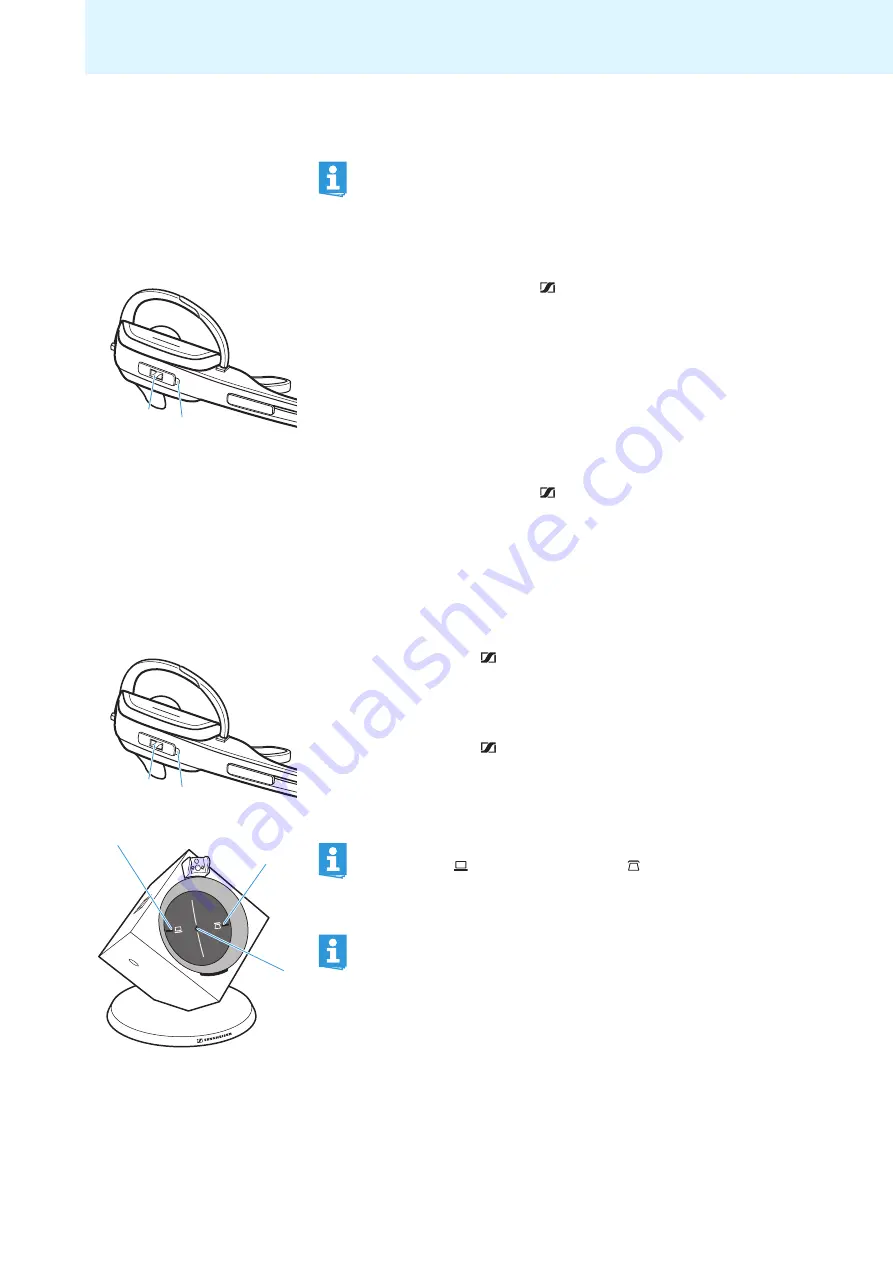
23
Using the headset system
Switching the headset on/off
Switching the headset on
왘
Press and hold the LINK button
The HEADSET LED
flashes blue 3 times and the wireless link to the
base station is established (where required). An ascending
confirmation beep is heard in the headset.
Switching the headset off
왘
Press and hold the LINK button
flashes red 3 times.
Establishing a wireless link between headset and
base station
To establish a wireless link between headset and base station:
왘
Press the LINK button
The link is established. The LINK LED
lights up blue and the
flashes blue.
To disconnect a wireless link between headset and base station:
왘
Press the LINK button
The link is disconnected. The LINK LED
and the HEADSET LED
off.
If you place the headset into the base station, the headset
automatically switches to standby mode. In standby mode, the
power consumption is very low and the radiated power is reduced
to a minimum. The HEADSET LED
lights up blue during charging.
4
3
4
3
You can also establish or disconnect the wireless link by pressing
the PC button
or the PHONE button
on the base station
(depending on the selected mode (
PC
or
Phone
), see page 28).
If your telephone has a built-in electronic hook switch supporting
the MSH standard (see page 13), you can only disconnect the
wireless link between headset and base station by placing the
headset into the base station. The control signals (“accept a call”,
“end a call”) of the headset are still transmitted to the electronic
hook switch without any restrictions.
















































