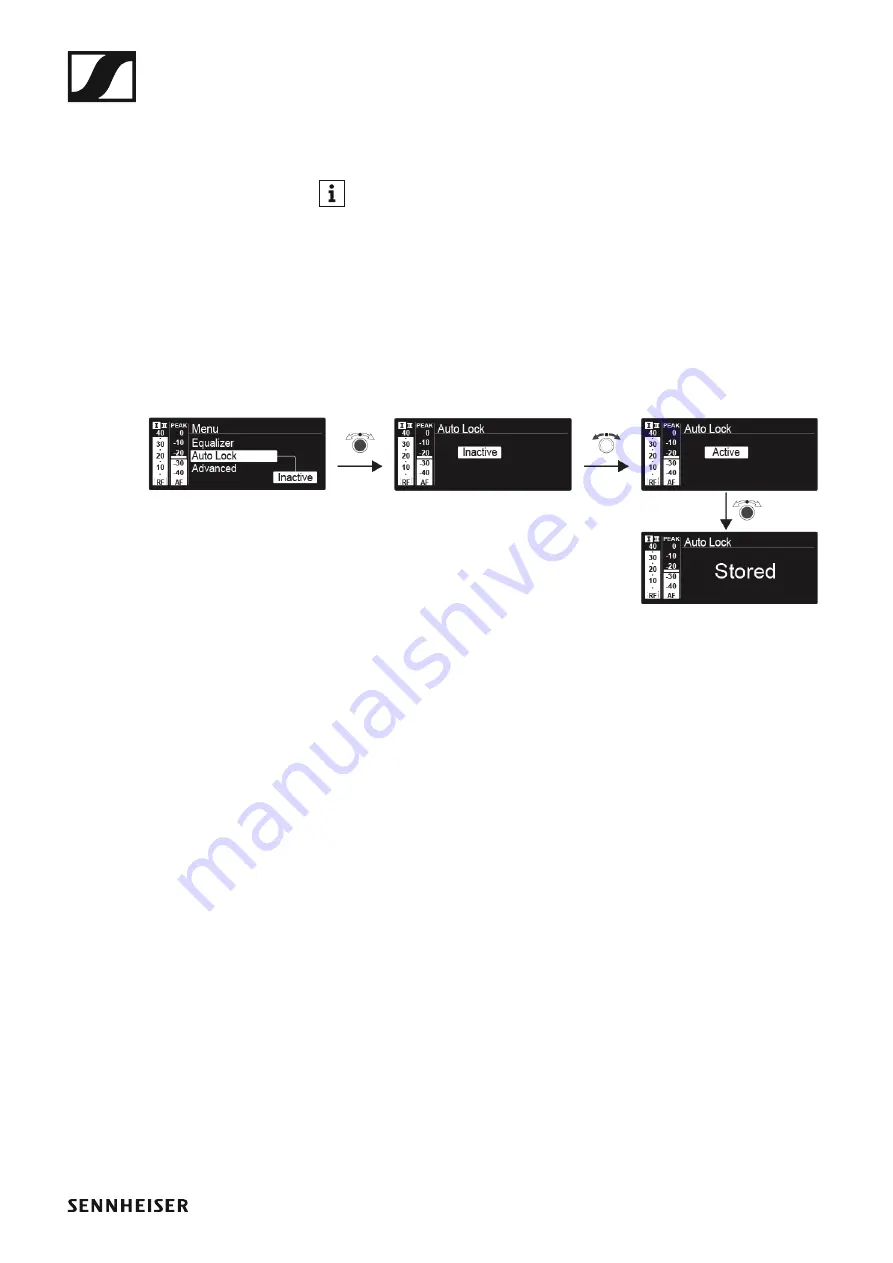
Using the EM 300-500 G4
89
Auto Lock menu item
In the
Auto Lock
menu item you can activate or deactivate the auto lock-
off function.
You can find information about temporarily deactivating the lock-off
function during operation under “Lock-off function”.
To open the
Auto Lock
menu item:
▷
On the home screen, press the
jog dial
to open the operating menu.
▷
Turn the
jog dial
until the
Auto Lock
menu item appears in the selec-
tion frame.
▷
Press the
jog dial
to open the menu.
▷
Adjust the settings as desired.
►
▷
Press the
jog dial
to save your selection.
or
▷
Press the
ESC
button to cancel the entry without saving the setting.






































