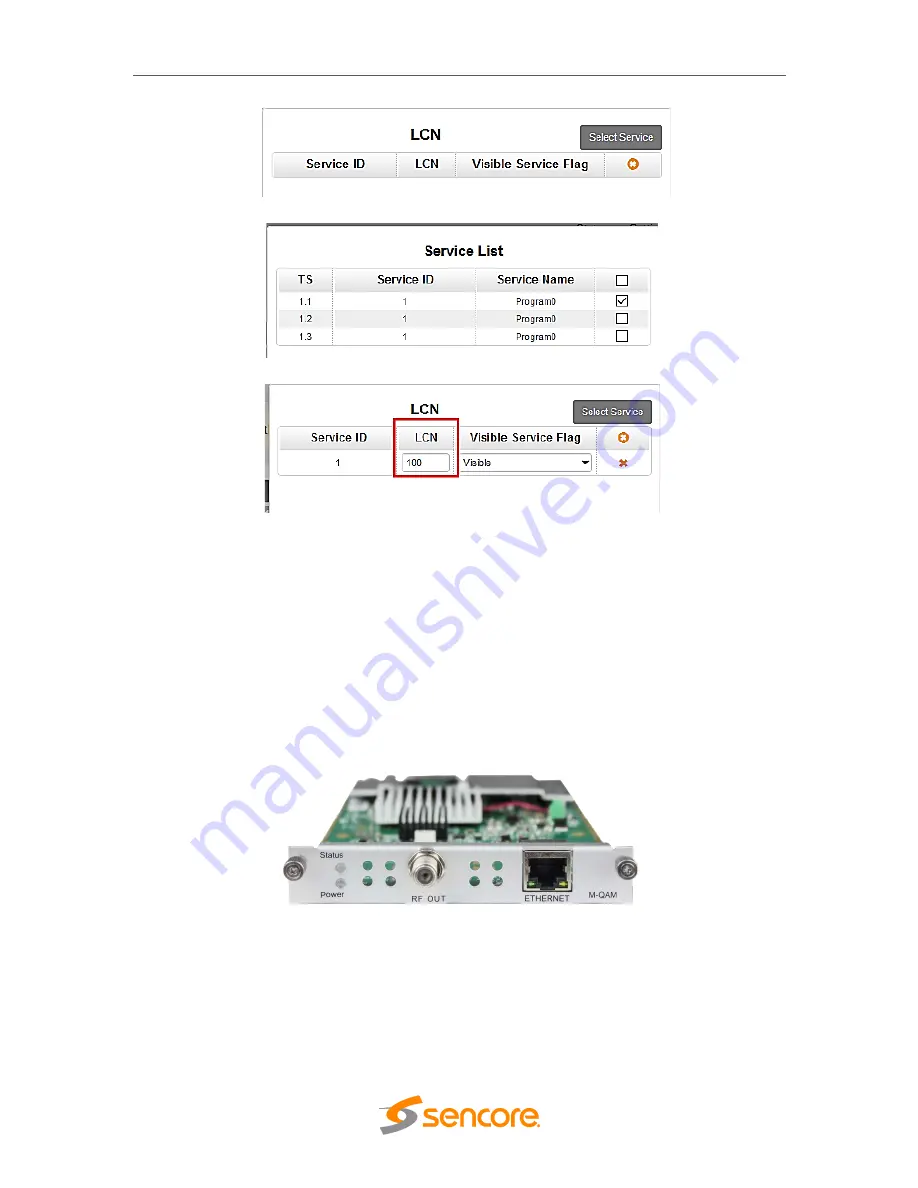
OmniHub 16 – User Manual
Page
79
of
112
3.3.14
OHM-QAMA-R01/R01A
OHM-QAMA-R01 and OHM-QAMA-R01A are 4 channel and 8 channel modulators.
They share the same hardware but have different software. For the Status, Settings,
Service Configuration and System Operation, please refer to previous module OHM-
QAMA-00/R00 at page 74 to 77.
3.3.15
OHM-QAMB-00/R00
OHM-QAMB-00 / R00 module supports up to 16 non-adjacent frequencies modulating
with 1 RF female connector for output.
3.3.15.1 Module Status
Please see OHR-DVBC-00 on page 30 for reference. See also image for QAMB Status.






























