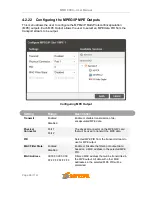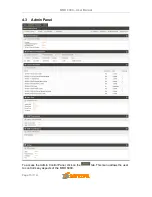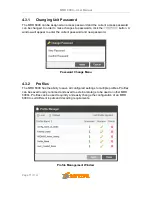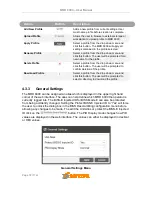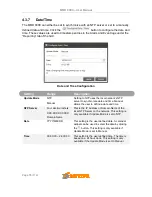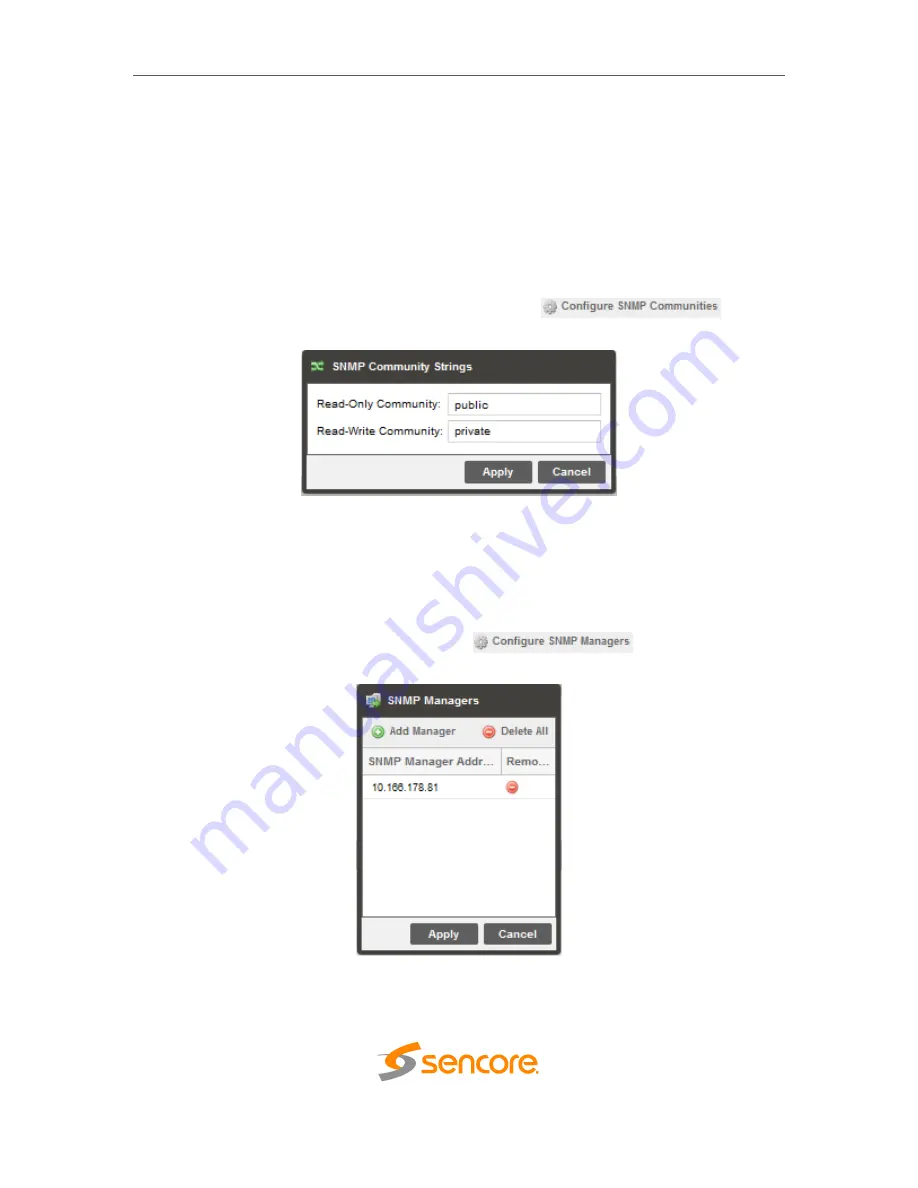
MRD 6000
– User Manual
Page 79 (112)
4.3.8
Configuring SNMP
4.3.8.1
SNMP Communities
SNMP Communities define whether users have read-only or read-write SNMP rights.
These two communities are given unique names. The default names for these
communities are:
Read
–Only Community: public
Read- Write Community: private
To modify the names of these communities click on the
button.
SNMP Community Configuration
4.3.8.2
SNMP Trap Managers
The SNMP trap managers are recipients of SNMP traps sent from the MRD 6000. The
following menu allows
the user to configure the recipient’s IP addresses. To add and
remove recipients of the SNMP traps click the
button.
SNMP Trap Configuration