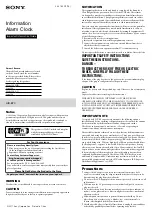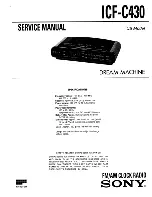Overview of Control Buttons
DATE/TIME button
Use the DATE/TIME button when you want to change the date and/or time.
(Make sure to push it for 1 second before going to setting mode.)
FUNCTION button
Use the FUNCTION button when you want to change the pay period, print format, and so
on. (Make sure to push it for 1 second before going to setting mode.)
+ or - button
When you push the + or - button, you can change the set value.
SET button
You can set the value selected on the display by pushing the SET button.
SETTING END button
Push this button when you get out of the setting mode.
12
2
Control Buttons
Содержание Precision QR-6550
Страница 1: ...QUARTZ TIME RECORDER USER S MANUAL...
Страница 2: ......
Страница 65: ...Template for wall mounting 61...
Страница 66: ......
Страница 67: ......
Страница 68: ...Q0310 61201 ALL RIGHTS RESERVED 2006...