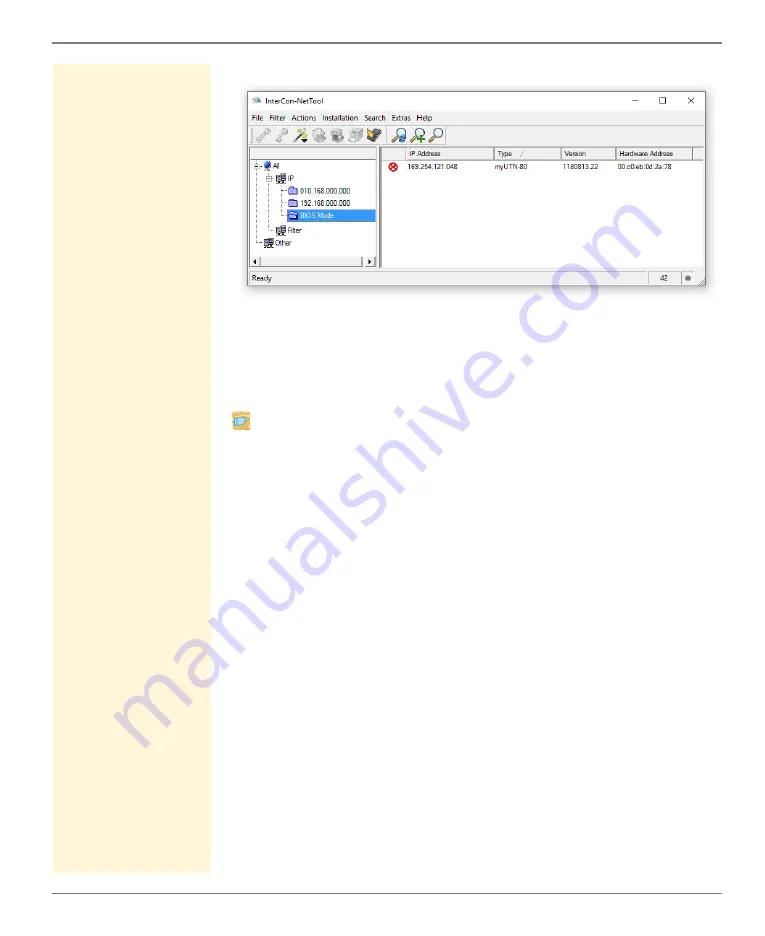
Appendix - Troubleshooting
myUTN User Manual Windows
144
Fig. 18: InterCon-NetTool - UTN Server in BIOS Mode
The software must be loaded on the UTN server so that the UTN
server can switch from the BIOS mode to the normal mode.
Proceed as follows:
1. Start the InterCon-NetTool.
2. Select the UTN server from the device list.
(You will find the UTN server under the filter 'BIOS Mode'.)
3. Select
Installation – IP Wizard
.
The IP Wizard is started.
4. Follow the instructions of the wizard in order to assign an IP
address to the UTN server.
The IP address is saved.
5. Carry out a software update on the UTN server; see:
.
The software will be saved in the UTN server. The UTN server
switches to the normal mode.
Some functions in the SEH UTN Manager are hidden, enabled or
appear dimmed
Possible Cause
Your user account does not have the required administrative
rights. This leads to restricted user rights in the SEH UTN
Manager; see: ’SEH UTN Manager - Function Overview’




























