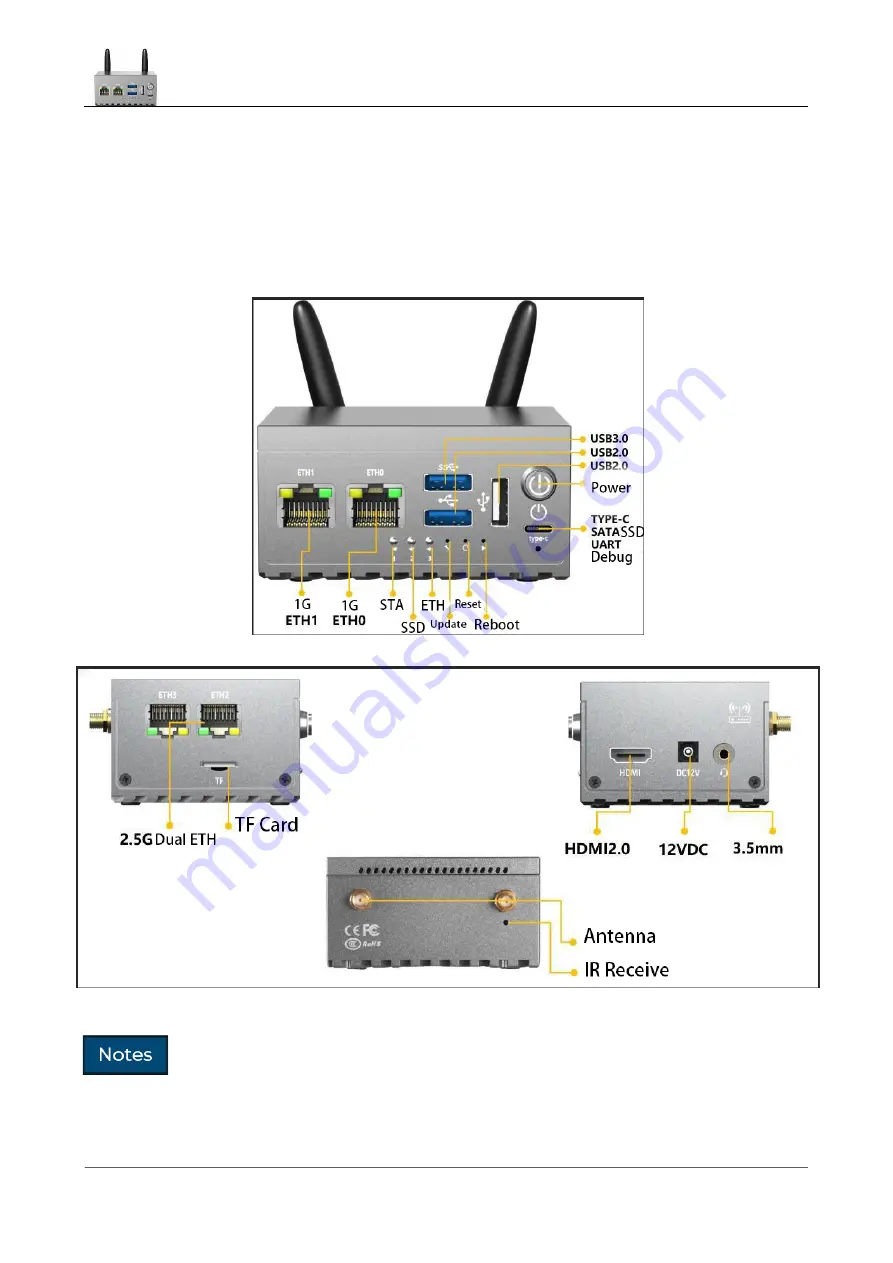
LinkStar-H68K-C D F
Model Routing
-
Quick
Start Guide
Full
text
Document version
20220901
3
1.2
Interface description
⚫
The H68K-F
interface has only two more antennas than the
C D. The
following highlights
the
F
model.
1 The TYPE-C
interface is the native
SATA
hard drive interface in
OP
mode.
Translator: GitHub@IcingTomato





















