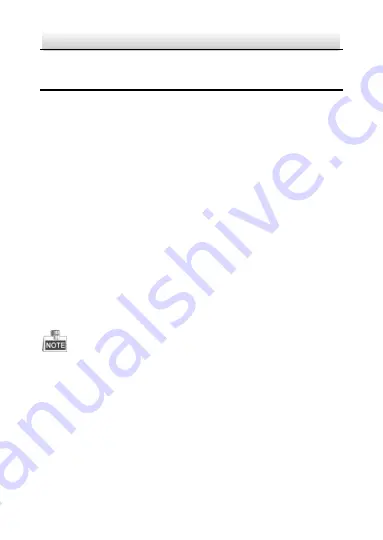
ST-IP2FB QUICK START GUIDE
9
9
2
Installation
Before you start:
Make sure the device in the package is in good condition and all
the assembly parts are included.
Make sure all the related equipment is power
ed
-off during
installation.
Check the
product
specification
for details regarding optimum
installation environment.
Make sure the power supply is matched with your required
voltage to avoid damage.
If the product does not function properly, please contact your
dealer or
technical support
. Do not disassemble the camera for repair
or maintenance by yourself.
Make sure that the wall is strong enough to withstand three
times
the weight of the camera.
For the camera that supports IR, you are required to pay attention to
the following precautions to prevent IR reflection:
● Dust or grease on the dome cover will cause IR reflection.
Please do not remove the dome cover film until installation is
completed
. If there is dust or grease on the dome cover, clean
the dome cover with clean soft cloth and isopropyl alcohol.






















