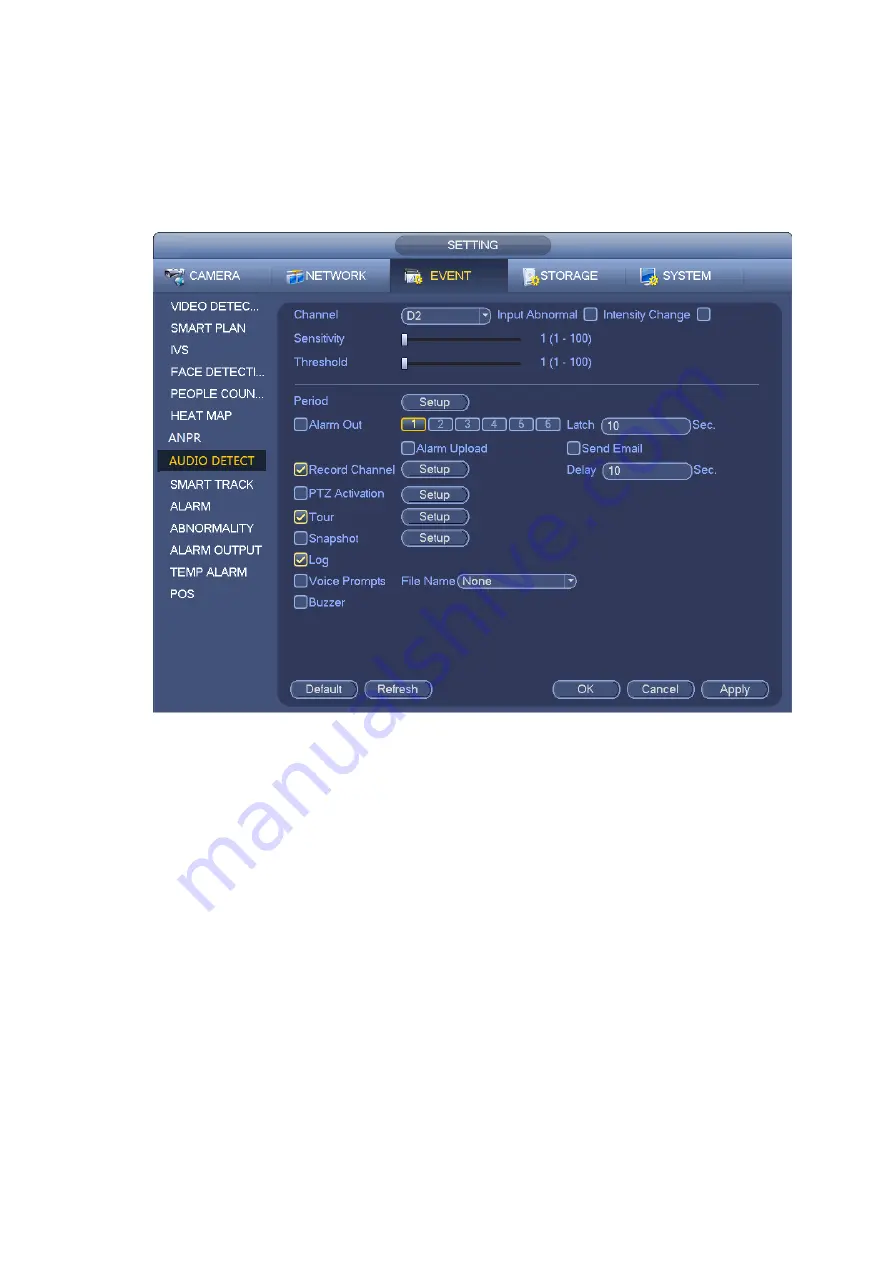
Sensitivity: It refers to the audio recognition sensitivity. The higher the value is, the higher the
sensitivity is.
Threshold: It is to set intensity change threshold. The smaller the value is, the higher the sensitivity
is.
Log: Check the box here, system can record audio detect alarm log.
Refer to the chapter 3.10.1.1 Motion Detect to set other parameters.
Figure 3-150
3.10.9
Smart Track
This function allows you to view the trigger video of the fish eye & PTZ camera. The fish eye is the
main camera to view the whole surveillance condition and the PTZ camera works as the slave
camera to view the details.
When installing the cameras, the fisheye camera and PTZ camera shall focuse the same zone.
You shall register the fisheye camera and PTZ camera through private protocol.
Step 1 Enter from main menu > Setting > Event > Smart Track.
The Smart Track interface is displayed. See Figure 3-151.
Содержание ELITE Network IP Series
Страница 1: ...64 Channel 4K Hot Swap NVR NVR ELHS 64 4K DH...
Страница 43: ...Figure 3 14 Step 2 Click Add new holiday button and device displays the following interface See Figure 3 15...
Страница 108: ...Figure 3 92 Figure 3 93...
Страница 131: ...Figure 3 111 Figure 3 112 Figure 3 113...
Страница 144: ...Figure 3 126 Figure 3 127...
Страница 146: ...Figure 3 129 Click draw button to draw the zone See Figure 3 130 Figure 3 130...
Страница 149: ...Figure 3 133 Click Draw button to draw a zone See Figure 3 134 Figure 3 134...
Страница 154: ...Figure 3 139 Click draw button to draw the zone See Figure 3 140...
Страница 165: ...Figure 3 151 Step 2 Add surveillance scene 1 Click Add The Add interface is displayed See Figure 3 152...
Страница 172: ...Figure 3 157 Figure 3 158...
Страница 173: ...Figure 3 159 Figure 3 160...
Страница 176: ...Figure 3 164 Figure 3 165...
Страница 211: ...Figure 3 199...
Страница 218: ...Figure 3 206 Step 2 Click Add user button in Figure 3 206 The interface is shown as in Figure 3 207 Figure 3 207...
Страница 234: ...Figure 3 227 Step 2 Click Add group Enter add group interface See Figure 3 228 Figure 3 228...
Страница 298: ...Figure 4 56 Figure 4 57...
Страница 304: ...Figure 4 62 Figure 4 63...
Страница 305: ...Figure 4 64 Figure 4 65...
Страница 330: ...Figure 4 101 Figure 4 102...
Страница 339: ...Figure 4 115 Figure 4 116...
Страница 359: ...Figure 4 144 Note For admin you can change the email information See Figure 4 145...






























