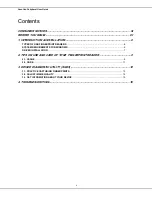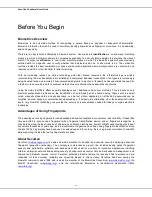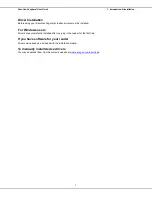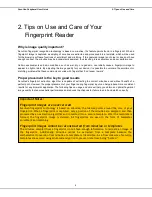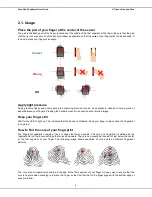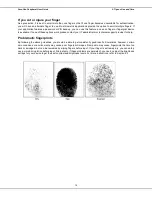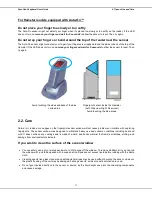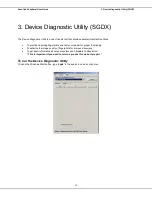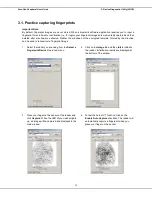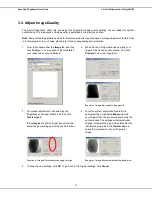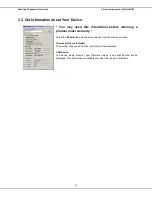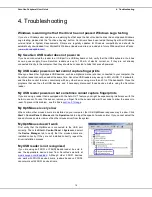SecuGen Peripheral User Guide
2. Tips on Use and Care
11
For Hamster readers equipped with Auto-On™
Do not place your finger too slowly or too softly
The Auto-On sensor might not detect your finger when it’s placed too slowly or too softly on the reader. If the LED
does not turn on,
remove your finger and wait for 5 seconds
to allow the sensor to reset. Then try again.
Do not wrap your fingers or hand around the top of the reader near the sensor
The Auto-On sensor might not detect your finger if your fingers are wrapped around the sides or back of the top of the
Hamster. If the LED does not turn on,
remove your finger and wait for 5 seconds
to allow the sensor to reset. Then
try again.
Avoid touching the sides and back of the blue
circled area
Fingerprint sensor inside the Hamster
(Left: Side view. Right: Rear view)
Avoid touching the blue areas.
2.2. Care
Normal oil, residue or smudges on the fingerprint sensor window will not cause problems or interfere with capturing
fingerprints. The sensor window was designed to withstand heavy use and extreme conditions including heat and
cold. It does not have any coatings and is made of a hard, quartz-like material that resists scratches, etching, and
damage from environmental elements.
If you wish to clean the surface of the sensor window
•
You can safely use a dry or wet paper towel or cloth to wipe off the window. To remove stubborn dirt, you can rub
the window with a cloth dampened with a soap solution. Squeeze out excess liquid before rubbing with the damp
cloth.
•
Cleaning agents like glass cleaners and anti-bacterial wipes may be used without harming the sensor. However,
the plastic housing of the unit may be damaged if strong solvents, acids or caustic solutions are used.
•
Do not pour liquids directly onto the sensor or device, as the liquid might seep into the underlying components
and cause damage.