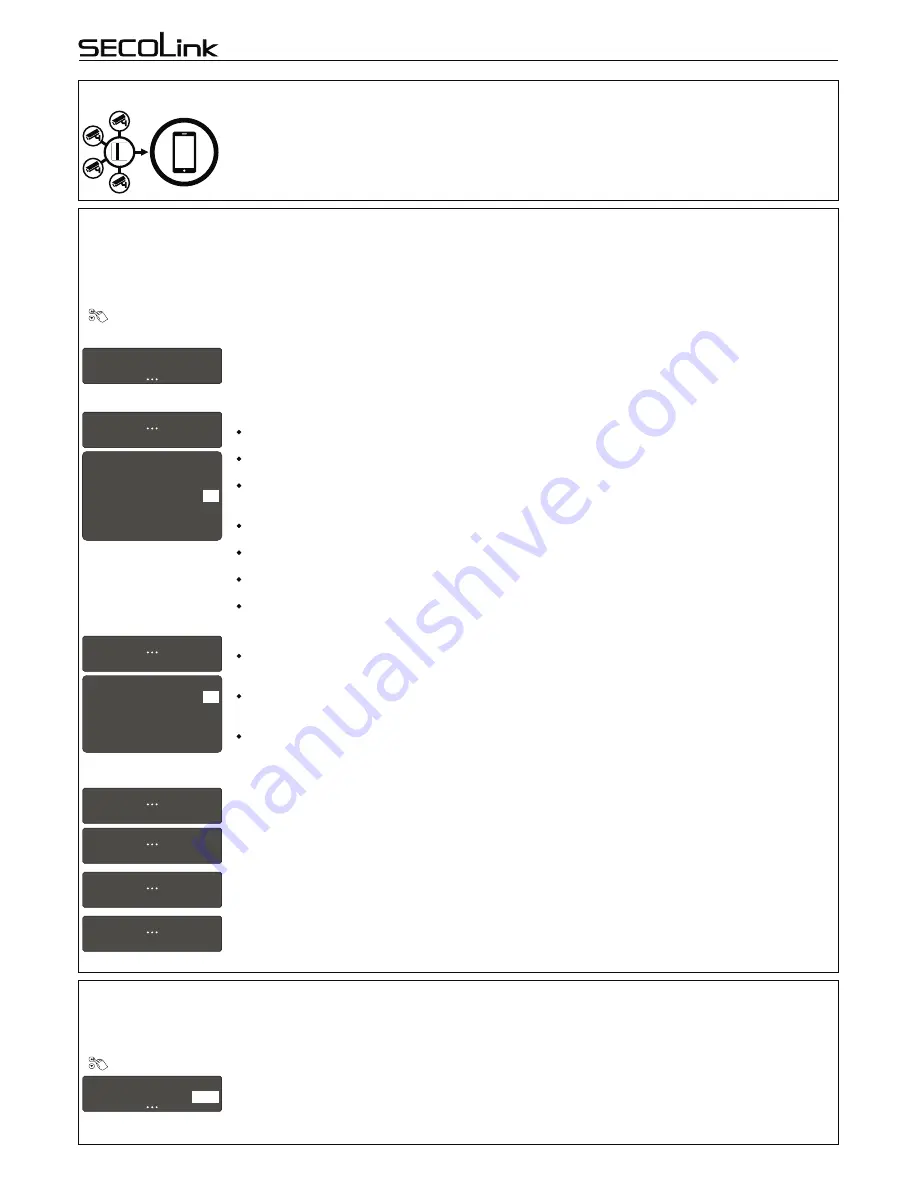
All settings related to video capturing can be changed in the
Capture settings
menu. To keep privacy at the highest level, the video capturing and
camera powering from VIDNET power supply are directly related. It also affects the camera powered from extra power supply. VIDNET will capture
video if this action is granted in the
Capture settings
menu.
Main Menu
}
Settings
}
Video settings
}
Capture settings
2. VIDEO CAPTURING SETTINGS
It is recommended to give an appropriate name to a camera. The system will use it to send information to
ALARMSERVER.NET or to SECOLINK PRO application . For next character possition press [
] or [
] key. To delete
a character move the cursor on wrong character and press [0]. Press [
Ü
] or [7] key for the next camera.
1
C01 CAM1
Name
CAM1
VIDNET
User manual
Intruder alarm system
Intruder alarm system with video module VIDNET on board is not a CCTV surveillance system that simply records
videos that are accessed by the system user. Rather, VIDNET is a complete video alarm system that sends a short
video clip with the alarm notification to the SECOLINK PRO app for immediate review and it can also link the video with
the central monitoring station (CMS). VIDNET delivers faster response to an actual crime scene because the user or
CMS operator filter out false alarms. The system should include at least one analog camera covering assets and key
entrance points where a thief, vandal, or trespasser could show up. Up to four analog cameras can be connected to
INTRODUCTION
Page 1
1. REGISTRATION OF THE ALARM SYSTEM IN ALARMSERVER.NET
ALARMSERVER.NET is simply a service platform that keeps in sync end user devices which have the SECOLINK PRO app installed with the
alarm system. Status (armed/disarmed, alarms, troubles), temperature in premises (measured by temperature sensors BT1, BP1, or keypads),
and video recordings made by VIDNET can all be monitored using the service. This platform is also useful to installers to remotely monitor alarm
system's performance and to remotely update system settings. This communication uses data service and charges may apply.
Note:
You must first
register your system with a server before using ALARMSERVER.NET.
Main Menu
}
Settings
}
www.alarmserver.net
Mandatory settings:
This menu is used to register your intruder alarm system on ALARMSERVER.NET and to send any settings related to
communication. It is mandatory to register your system with a server, if SECOLINK PRO application will be used to
control the system via TCP/IP. After a successful registration go to www.alarmserver.net to create a free account.
Important!
The registration on server process should be repeated if any settings described below are changed.
www.alarmserver.net
Registration on server
1
Reporting
– in this menu the user can change settings for reports on ALARMSERVER.NET.
Periodic test
– the module can send a test message periodically: every 10 min, 30 min, 1 hour, 6 hours, 24 hours, 48
hours or it can be disabled.
Technical info
– the module can send technical information periodically: every 10 min, 1 hour, 24 hours, every 1
week, or disabled.
Every event
– to view present status of the system, all new generated events (e.g. arming/disarming, alarms and
etc.) should be sent to ALARMSERVER.NET. This setting must be enabled, if SECOLINK PRO application will be used
to control the system via TCP/IP.
Event log
– the event log could be sent periodically: every 10 min, 1 hour, 24 hours, every 1 week or disabled. This
menu disappears if
Every event
setting is
Yes
.
Motion detection
– the system can send a list of violated zones during the predefined time period. This time period is
directly related to report sending period: every 10 min, 1 hour, 24 hours, every 1 week, or disabled.
Use GPRS as backup
– if the communication with a server is not established via LAN, the system will try to
establish the connection with a server via GPRS (3G).
TCP control
– this setting must be enabled, if SECOLINK PRO application will be used to control the system via
TCP/IP. Module will have a keep-alive connection with a server to ensure real - time control.
6
www.alarmserver.net
Reporting
Privacy settings – in this menu the user can change privacy settings.
Report user names
– selecting an option
Yes
will allow the system to send user names to ALARMSERVER.NET,
which can be viewed in SECOLINK PRO application. If
No
will be selected the application will show default system
names such as User 01 or User 02.
Report zone names
– selecting an option
Yes
will allow the system to send zone names, partitions and other
information (except user names) to ALARMSERVER.NET, which can be viewed in SECOLINK PRO application. The
application will show default zone names such as Zone 01 or Zone 02, if the user will select an option
No
.
Save event log
– selecting an option
Yes
will allow the user to view the system's saved event log in the application.
Event log will not be seen with an option
No
.
7
www.alarmserver.net
Privacy set tings
1
2
3
Privacy set tings
Report user names
Report zone names
Save event log
Yes
Yes
Yes
Optional settings:
To remotely modify the existing system project, upload it to ALARMSERVER.NET using the
Send project to server
menu. Uploaded project is automatically assigned to the installer who maintains the user's system account. An installer
can download the project from server to computer and modify it using the MASCAD software. To apply system
changes, the modified project should be uploaded back to the server. When this action is done, an installer should
notify the user to download the modified project to the system using the
Receive prj. from server
menu.
2
3
www.alarmserver.net
www.alarmserver.net
Send project to server
Receive prj. from server
This menu is used to manually send the event log to ALARMSERVER.NET. All events stored in ALARMSERVER.NET
will be
overwritten
.
4
www.alarmserver.net
Send event log
5
www.alarmserver.net
Send technical info
This menu is used to manually send technical information to ALARMSERVER.NET.
1
2
3
4
5
6
Reporting
Periodic test
Technical info
Every event
Event log
Motion detection
TCP control
Every 10 min
Every 1 hour
Yes
No
No
Enabled




