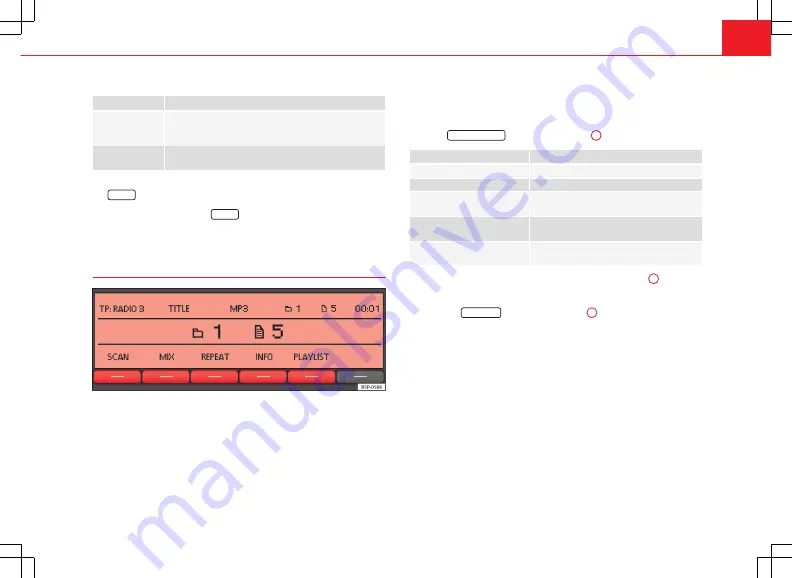
23
Audio mode
Display
Track information
FOLDER
or
PLAYLIST
Folder name (only with audio data CDs).
Playlist name (only with audio data CDs).
No display
Storage location corresponding to playing order
⇒
page 19
If the selected track information is too long for the centre line of the screen,
the
SCROLL
function button also appears
⇒
fig. 14
.
●
When you briefly press the
SCROLL
function button, the displayed track
information scrolls across the screen once.
Changing track manually
Fig. 15 Display of the storage location when changing track in MP3 mode.
Start Media mode.
You can browse through the tracks of the CD that is currently playing.
Refer to the information on the playing order of audio data CDs
⇒
page 19.
Browsing tracks
Press the
SEEK / TRACK
rocker switch
⇒
fig. 1
13
to the left or right.
Meaning
Result
Briefly pressing to the
left
.
Goes to the start of the current track.
Briefly pressing to the
right
.
Goes to the next track.
Briefly pressing twice in quick
succession to the
left
.
Goes to the start of the previous track.
Pressing and holding to the
left
.
Rewind.
Pressing and holding to the
right
.
Fast forward.
You can also change track by turning the setting knob
⇒
fig. 1
10
.
Changing folder in audio data CD mode
●
Press the
FOLDER
rocker switch
⇒
fig. 1
11
to the right or left to
switch to the first track of the next or previous folder.
After changing folder or track, the storage location corresponding to the
playing order of the audio data CD is briefly displayed (in
fig. 15
: folder
1
and track number
5
). After roughly 5 seconds, the selected track informa-
tion is displayed again.
Selecting tracks and CDs via MEDIA-IN multimedia interface
See page 29.
Содержание SOUND SYSTEM 2.0
Страница 3: ......






























