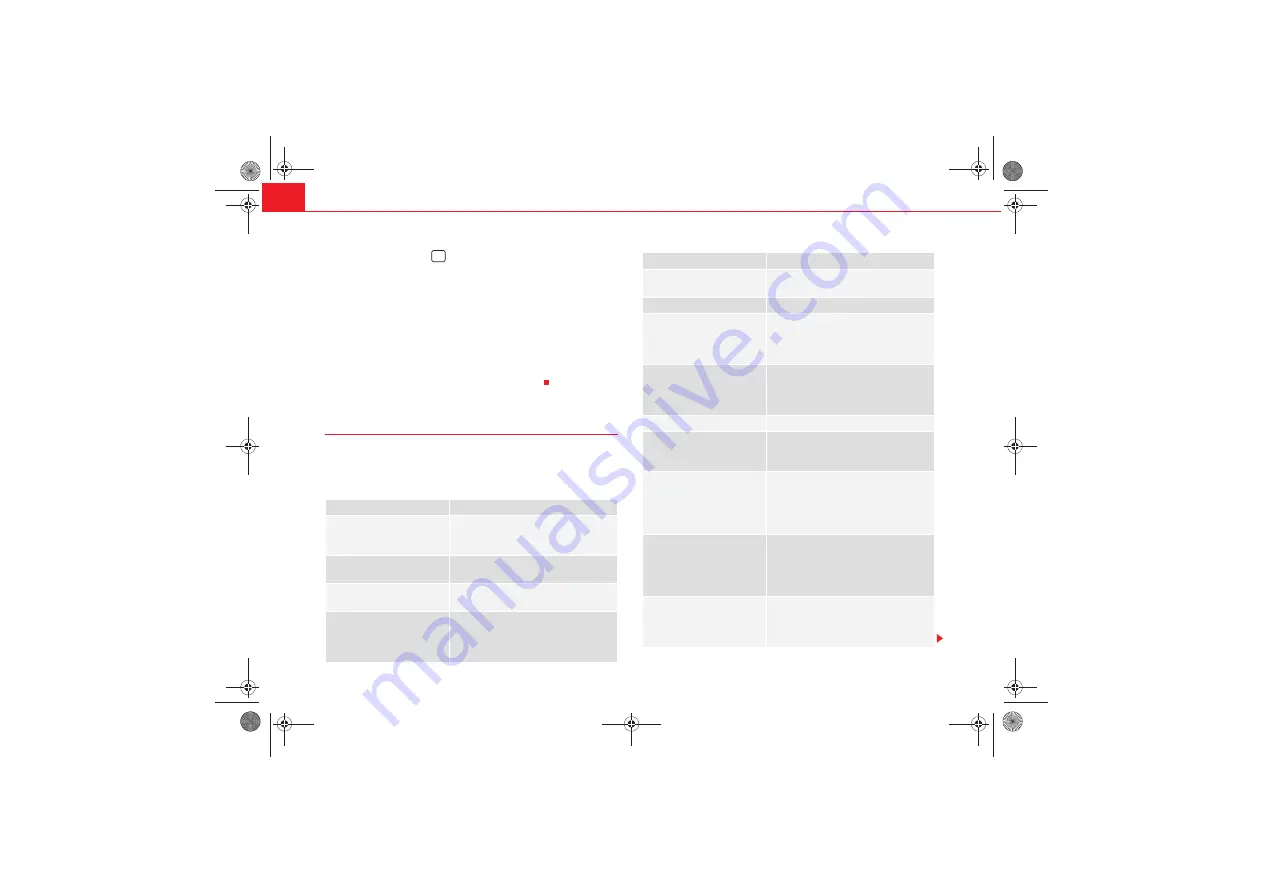
Mobile phone system
78
– Press the talk button
on the mobile phone adapter
. The speech control system will answer with
Cancel
and will be switched off.
Volume adjustment
– With the speech control system switched on, scroll the right
thumbwheel
of the multi-function steering wheel*
up
or down
, or
– With the speech control system switched on, turn the ON/OFF
button
page 11 clockwise or anti-clockwise.
Commands
The speech control system processes speech commands.
The system confirms acceptance of speech commands verbally and guides
you through the dialogue.
To ...
Speak this command:
Instruct the system to tell you
which commands are possible
while a dialogue is active.
HELP
Enter the PIN code for the SIM
card.
ENTER PIN
Enter a telephone number you
want to dial.
DIAL NUMBER
Select the telephone number
associated with a name tag
from the phone book for the
speech control system.
SELECT NAME
A
2
Dial a selected telephone
number.
DIAL
redial the last number dialled.
REDIAL
Store a name tag in the speech
control system for a phone
book entry shown in the instru-
ment panel display.
STORE
store a spoken name and tele-
phone number in the phone
book for the speech control
system.
STORE
End a dialogue
CANCEL
Repeat a specified name or all
of the digits specified up to
this point.
REPEAT
The system prompts you to
Please con-
tinue
to enter other figures or commands.
Delete the specified name or
the last entered block of digits.
BACK
The blocks of digits entered previously will
be repeated. The system prompts you to
Please continue
to enter other figures or
orders.
Delete all specified digits.
DELETE
The system will then give the cue
The
number has been deleted. Please con-
tinue
so that you can enter more figures or
give another command.
store names along with a tele-
phone number in the phone
book for the speech control
system.
STORE NAME
To ...
Speak this command:
Media System 1.0_EN.book Seite 78 Donnerstag, 10. September 2009 1:52 13
Содержание SOUND SYSTEM 1.0
Страница 3: ...Media System 1 0_EN book Seite 2 Donnerstag 10 September 2009 1 52 13 ...
Страница 57: ...Media System 1 0_EN book Seite 56 Donnerstag 10 September 2009 1 52 13 ...
Страница 85: ...Media System 1 0_EN book Seite 84 Donnerstag 10 September 2009 1 52 13 ...
Страница 115: ...Media System 1 0_EN book Seite 114 Donnerstag 10 September 2009 1 52 13 ...






























