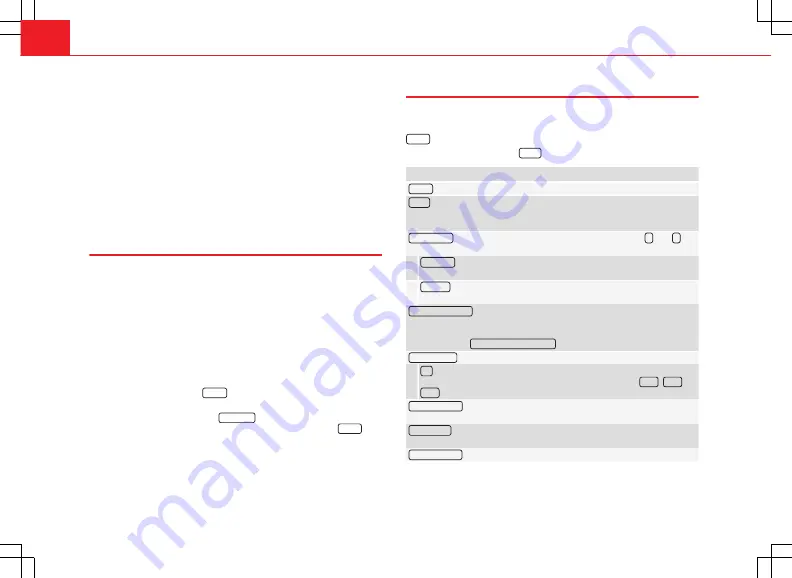
20
Audio mode
In
FM mode
, the station
tuned in
must have the TP function. If, after activat-
ing the TP function, you manually select or use the stored station buttons to
select a station that
does not
have the TP function, it will not check if there
are traffic reports (display:
TP
crossed out).
When the traffic report station tuned in stops being received,
TP
crossed out
will also be displayed, and you must search for a station manually
⇒
page 17.
During operation in
AM
or
Media
mode, a traffic report station is always set
automatically in the background, provided there is one that can be tuned in.
Depending on your location, this process can take some time.
Reception of a traffic report
An incoming traffic report will interrupt the active audio mode.
During the broadcast of the traffic report a pop-up window will appear and,
if necessary, the radio will change to the station of the traffic report (EON)
for the duration of the broadcast.
Media mode is interrupted and the volume is adjusted according to the pre-
set volume
⇒
page 64.
The traffic report volume may be modified with the volume control
. The modified volume will be stored for future traffic reports.
●
Press the function button
Cancel
to end the current traffic report. The TP
function remains switched on.
●
OR:
Press the function button
Deactivate
to end the current traffic report
and deactivate the TP function. You can reactivate it in the menu
SETUP
⇒
page 20.
Setup (FM, AM, DAB)
FM setup
●
Select the frequency band
FM
by pressing the infotainment button
RADIO
.
●
Press the function button
Setup
to open the menu
FM setup
.
Function button: effect
Sound
: sound setup
⇒
page 64.
SCAN
: scan function (SCAN). When the scan function is running, all availa-
ble stations on the current frequency band are played in sequence for
around five seconds each
⇒
page 18.
Search mode
: determines the setup of the buttons with arrows
and
.
The setup will be saved for the current frequency band.
Preset list
: all
stored
stations on the selected frequency band can be se-
lected with the arrow buttons.
Stations
: all
available
stations on the selected frequency band can be
selected with the arrow buttons.
Traffic Program (TP)
*: TP function (traffic news monitoring) activated
⇒
page 19.
If the function button is deactivated (in grey), you must first activate the
function button
radio data system (RDS)
.
Delete presets
: deletes the stored stations (all or separately).
All
: deletes all the stored stations (FM 1, FM 2, FM 3).
To delete stations individually, select the desired preset:
FM 1
,
FM 2
or
FM 3
. Then press the stored station button of the station to delete.
Managing logos
: logos of stations that have been saved in the station but-
tons may be assigned/deleted
⇒
page 16.
Radio text
: The Radio text is active. If the function button is deactivated
(in grey), you must first activate it.
Advanced setup
*: setup of the radio data services RDS.






























