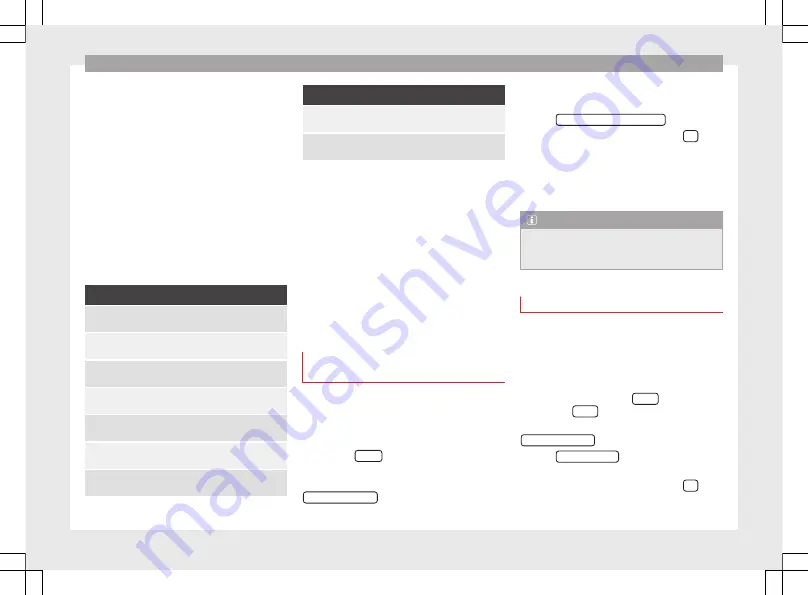
Navigation
Shortly before arriving at the announced con-
gested traffic, it will be announced once
again.
Avoiding congestion by following the instruc-
tions of a traffic report does not always save
time as the alternate roads may be at a
standstill. The quality of the dynamic route
guidance depends on the information con-
tained in the traffic reports.
The remainder of the route to be travelled
may be manually excluded to cause a new
route calculation
.
Traffic reports on map (selection)
Symbol: Meaning
: Traffic congestion
: Traffic jam
: Accident
: Black ice
: Risk of skidding
: Danger
: Road works
Symbol: Meaning
: Strong wind
: Road closed to traffic
During route guidance, traffic congestion that
does
not
affect the route calculated is dis-
played in grey.
The extent of the traffic congestion along the
route calculated is shown by a red line.
Any incidents that affect the route calculated
and have caused the route to be recalculated
are displayed in orange.
The position of a symbol indicates the start
of the traffic congestion if it is clearly defined
in the traffic report.
Importing vCards (electronic business
cards)
Importing vCards to the destination memory
●
Insert the data storage device with the stor-
ed vCards or connect it to the Infotainment
system
.
●
Press the
SETUP
function button in the
main Navigation menu.
●
In the
Navigation setup
menu, press the
Import destinations
function button.
●
Select the data carrier with the vCards
saved in the list.
●
Press
Import all vCards in the folder
.
●
Confirm the import notice with the
OK
function button.
The saved vCards will now be in the destina-
tion memory
and may be used for
navigation.
Note
Only one address per vCard can be imported.
In the event any vCards have several address-
es, only the main address will be imported.
Importing Personal POI
Importing the Personal POI to a points of
interest destination memory
●
Insert the data storage device with the stor-
ed Personal POI or connect it to the Infotain-
ment system
.
●
Press the Infotainment
MENU
button and
then select
Setup
.
●
In the
System setup
menu, press the
System information
function button.
●
Press
Update software
to import the Personal
POI.
●
Confirm the import notice with the
OK
function button.
48
Содержание NAVI SYSTEM PLUS
Страница 1: ...SEAT NAVI SYSTEM PLUS Owner s manual 5F0012720EA Ingl s 5F0012720EA 11 14 GT9...
Страница 76: ......
Страница 82: ......
Страница 84: ...SEAT NAVI SYSTEM PLUS Owner s manual 5F0012720EA Ingl s 5F0012720EA 11 14 GT9...






























