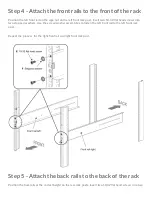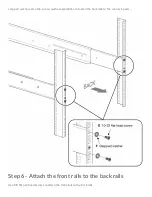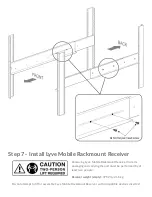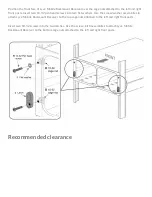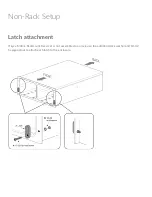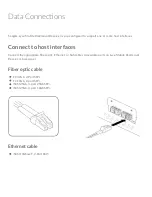To access Lyve Mobile Array and compatible devices, a Lyve Management Portal username and password
must be entered in the Lyve Client app installed on the connected host computer. See
.
Once Lyve Client has validated permissions for the device connected to the computer, the LED on the
device turns solid green. The device is unlocked and ready for use.
Safely removing a device
Your computer must perform filing and housekeeping operations on your Lyve device before it is physically
removed from Lyve Rackmount Receiver. To avoid corrupting or damaging files, always eject the device’s
volumes from your computer using the Lyve Client app or your computer operating system before
physically removing the device.
To avoid muscle strain or back injury, use proper lifting techniques when removing devices from Lyve
Rackmount Receiver.
Содержание Lyve Mobile Rackmount
Страница 13: ......
Страница 20: ......
Страница 23: ...SAS cable SAS 12Gb 2 Port SFF 8644 ...
Страница 24: ...Power Connec ons Secure power cord Insert the zip tie into the slot below the socket ...
Страница 25: ...Insert the power cord into the socket and secure with the zip tie ...
Страница 28: ...Turn on power Set the power switch on Lyve Mobile Rackmount Receiver to ON ...
Страница 33: ......