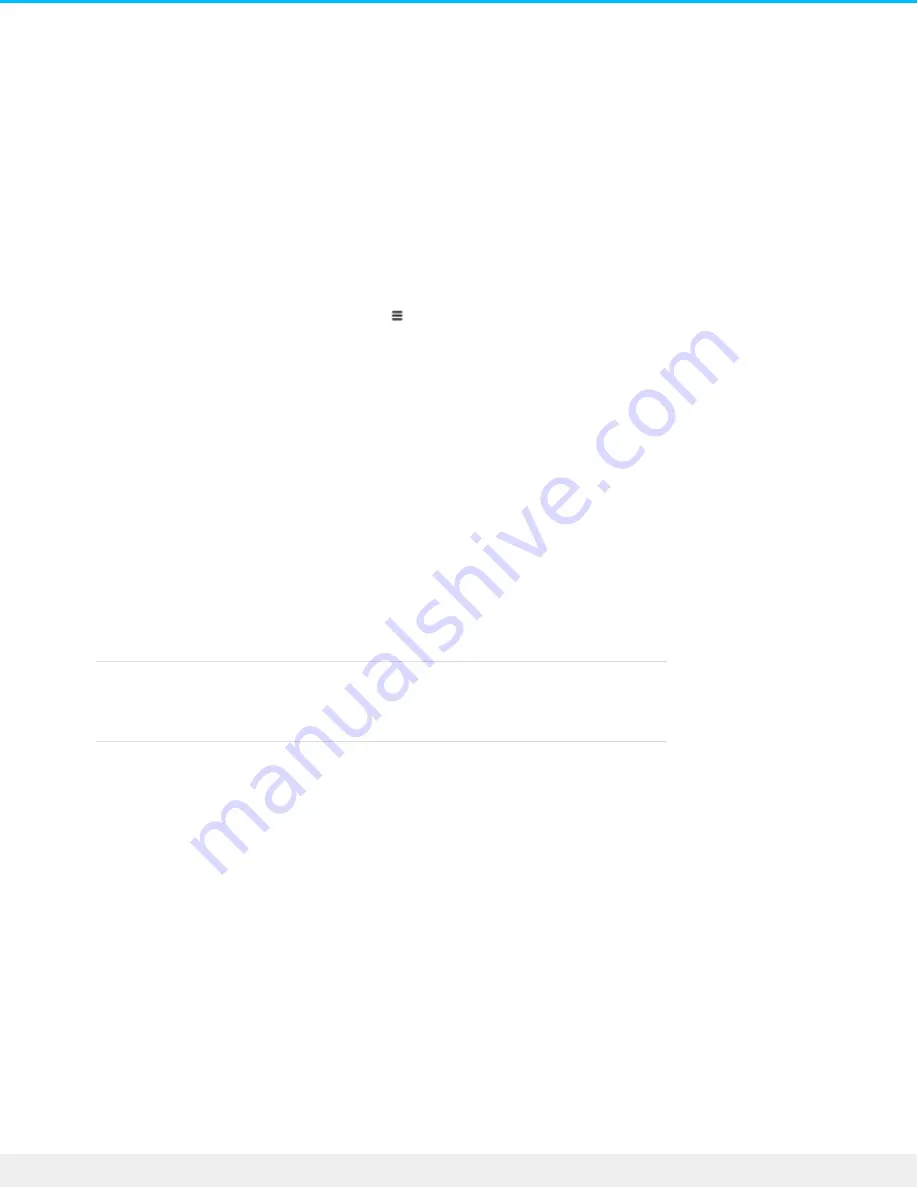
Support
Get the most from Lyve Drive Shuttle with easy access to information and support.
To select support activities:
1. On the Home screen, tap the Menu icon ( ).
2. Tap Support.
3. Select an activity from the menu.
Update
Lyve Drive Shuttle's firmware may need to be updated as part of routine maintenance or in order to resolve
a specific issue.
To initiate a firmware update:
1. In the Support menu, tap Update.
2. At the prompt, select from the following options:
Manual
Download the firmware from a Seagate website to an
external storage device, and then have Lyve Drive
Shuttle access the file.
Automatic
Allow Lyve Drive Shuttle to check for updates when
connected to the internet via a network
connection. Internet connection required.
Manual
To complete a manual firmware update:
1. From a computer, download the firmware at
https://www.seagate.com/support/lyve-drive-shuttle
.
2. Copy the firmware to an external storage device. It must be copied to the root level of the hard drive.
3. Connect the drive to Lyve Drive Shuttle's peripheral port and tap Next.
4. At the prompt, tap Power off to begin the update.
5. At the prompt, disconnect and reconnect the power cable.
6. When the update is complete, tap Power off to complete the update.
7. To power on Lyve Drive Shuttle, disconnect and reconnect the power cable.
Automa c
30
Seagate Lyve Drive Shuttle
4/20/20
Содержание Lyve Drive Shuttle
Страница 4: ...Taiwan RoHS 34...
Страница 17: ...3 At the prompt confirm by tapping Disconnect 17 Seagate Lyve Drive Shuttle 4 20 20...
Страница 35: ...35 Seagate Lyve Drive Shuttle 4 20 20...




















