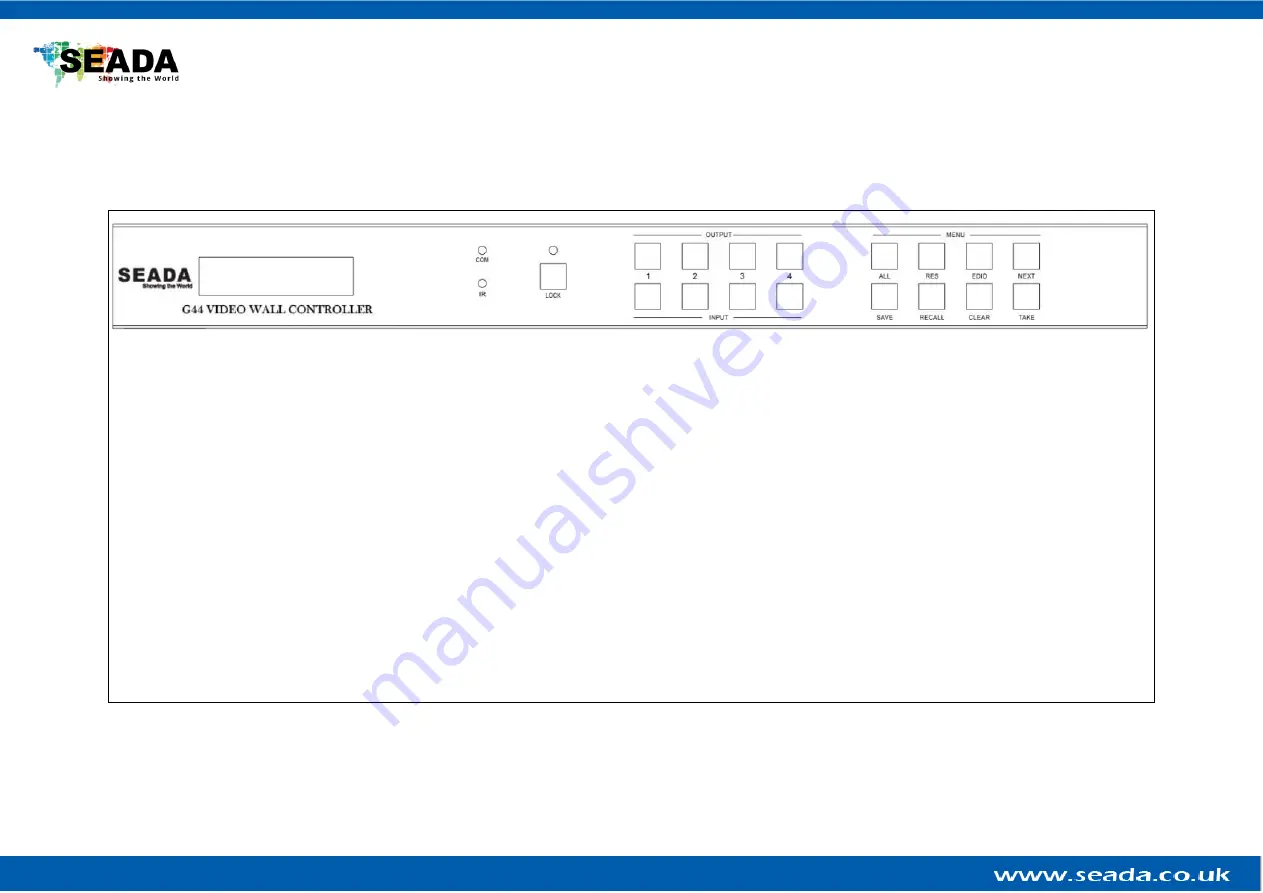
G44 HDMI User Guide
2.
Hardware Overview
2.1.
Front Panel
•
OUTPUT/INPUT Buttons
Press buttons OUTPUT n + INPUT m+ TAKE by sequence, switch input n to output m
•
Lock Button
Press button more than 2 seconds and less than 6 seconds, to lock or un-lock front buttons. When locked, the Lock LED will be on.
Press button LOCK more than 6 seconds enter into the input output lock menu, then press INPUT Or OUTPUT button to toggle the input or output lock
status, then press TAKE to confirm, Press CLEAR to exit.
•
MENU Buttons
Press buttons ALL + INPUT m + TAKE by sequence, to switch input m to all the outputs
Press buttons SAVE + OUTPUT n to save current matrix/video wall layout as layout n. it can save up to 8 layouts
Press buttons OUTPUT n to recall layout n
Press buttons RES + OUTPUT n + NEXT + TAKE, to change output resolution on OUTPUT n
Resolution choices: 3840x2160@60, 3840x2160@50, 3840x2160@30, 3840x2160@25, 1920x1200@60,1920x1080@60, 1920x1080@50,
1600x1200@60, 1400x1050@60, 1366x768@60,1360x768@60,1280x1024@60, 1280x768@60,1280x720@60, 1280x720@50, 1024x768@60
Press buttons EDID + INPUT m + NEXT + TAKE, change the EDID mode of port INPUT m
EDID option: Manual, 3840x2160@60, 3840x2160@30, 1920x1200@60,1920x1080@60, 1280x1024@60, 1280x720@60, 1024x768@60
Manual EDID is loaded using G44H software
Note:
all these functions are also available using G44H software.


















