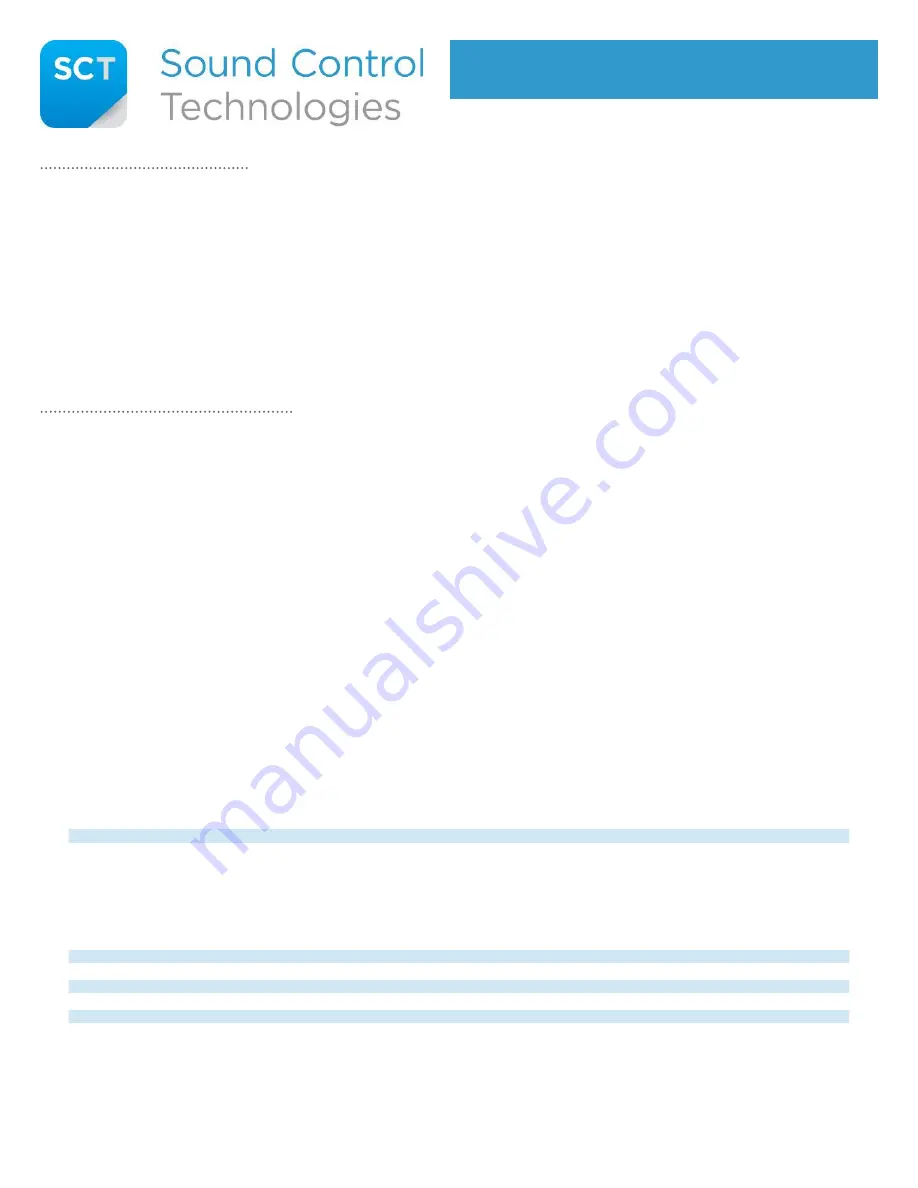
RC5-P60 Installation Instructions
Supporting the Cisco Precision 60 and
SX80, CodecPlus. and CodecPro Codecs
TEST YOUR LINK CABLE
We highly recommend using an Ethernet Network Tester/Analyzer alongside our provided PowerSniffer to confirm your LINK
cable’s wiring. Our PowerSniffer only tests conductor continuity and will not identify data integrity or capacity issues.
1.
Test and verify your CAT5e/CAT6 LINK cable for UTP 568A/568B. Link cable must be between 30ft - 300ft.
2. Connect the provided PowerSniffer to the Precision 60 end of your CAT5e/CAT6 Link cable.
3. Connect the other end of the Link cable to the LINK connection on the Head End module.
4. Connect the WPS-12 power supply to the Head End module.
5. Connect the WPS-12 power supply to AC mains.
6. If the SCT Link cable is properly terminated, it will display eight GREEN LEDs.
If you get any other result,
stop and re-terminate cable
.
7. Once your cable has been tested, please disconnect the WPS-12 power supply from the Head End module,
and the PowerSniffer from the LINK cable, before proceeding to install.
INSTALL THE EXTENSION KIT
TECH SUPPORT: 203-854-5701 • WWW.SOUNDCONTROL.NET • © SOUND CONTROL TECHNOLOGIES, INC
Power Supply Specifications (AC-Mains Side)
Input Voltage: 100VAC to 240VAC 47Hz to 63Hz. Efficiency: 85% minimum.
Turn-on Surge: Less than 60 amperes for a duration less than 1mS. Power Factor: 0.9 minimum (where applicable). 30VDC
power supply uses 1.45 amperes AC maximum. All specs subject to change without notice.
Connect the camera-end cables:
1.
Connect RCC-C001 video cable between the RC5-CE
Camera End’s HDMI connector labeled “VIDEO INPUT”
and the camera’s HDMI connector.
2. Connect the RCC-C002 control cable between the
RC5-CE’s RJ45 connector labeled “ETHERNET” and the
camera’s RJ45 input.
3. Connect the PPC-003 power cable between the RC5-
CE’s power connector labeled “+12V Power” and the
camera’s power input.
Connect the codec-end cables:
4. Connect the RCC-H001 cable between the RC5-HE’s
HDMI connector, labeled “VIDEO OUT” and the codec’s
HDMI input.
5. Connect the RCC-H016 cable between the Cisco Codec’s
RJ45 Ethernet “Appliance” port and the RC5-HE’s RJ45
Layer 2 Ethernet port labeled ‘Port 1’.
Please Note:
‘Ethernet 2’ supports an additional Precision
60 camera, or if extended, RC5-HE module. Please refer
to the visual guide on reverse side of this document.
6. Connect one end of your Cat5e/6 LINK cable to the
RC5-HE module’s “SCT Link” port. Connect the other
end to the RC5-CE module’s “SCT Link” port.
7. Connect the WPS-12 power supply to the RC5-HE’s
power input labeled “Power +30VDC”.
8. At this point, your camera should have power and video
output onto your Cisco TouchPad (or other control
system that is correctly connected to your codec).
•
ALLOW UP TO TWO MINUTES FOR THE SYSTEM TO INITIALIZE
•
Installation Status
- Refer to our modules’ LEDs for installation status.
For assistance troubleshooting INACTIVE LED statuses, please contact Tech Support at 203-854-5701.
MODULE
LED LABEL
ACTIVE STATUS
INACTIVE STATUS
RC5-CE
Ethernet
Solid
Green
Off
RC5-HE
HDCP
Solid Green or Blinking Green
Off
RC5-HE
OK/LINK
Alternating Blinking Red/Green; 1:1 Pattern
Blinking Red (occassional single green)
RC5-HE
Power
Solid
Green
Blinking
Red
or
off
Cable Table
- Part numbers, descriptions and functions of all SCT cables provided for the RC5-P60.
CABLE
DESCRIPTION
FUNCTION
RCC-C001
1’ HDMI Cable
Video connection between camera and RC5-CE module.
RCC-C002
1’ UTP Cable
Control connection between camera and RC5-CE module.
PPC-003
1’ Power Cable
Power connection between camera and RC5-CE module.
RCC-H001
3’ HDMI Cable
Video connection between codec and RC5-HE module.
RCC-H016
3’ UTP Cable
Control connection between codec and RC5-HE module.


