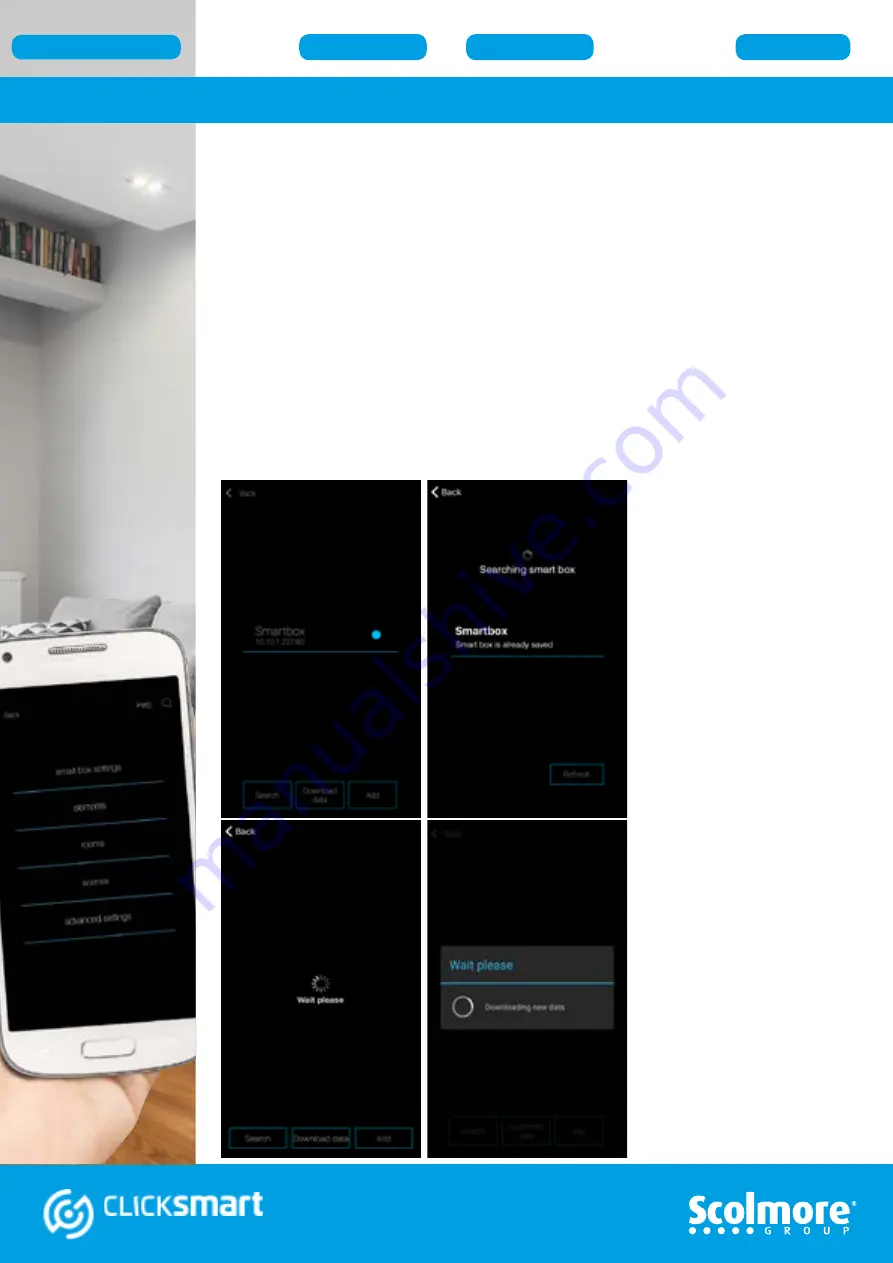
18
Settings Menu - Smart Box Settings
With the smart box paired during initial the application guide setup, the paired smart
box will be listed including its IP address and blue circle confirming its pairing.
The
‘Smart Box Settings’
screen offers the following features:
• Search - Enables the app to search for additional smart boxes connected to the
same WiFi network with the facility to add and pair them.
• Download data - Once the smart box is paired, any data input can be downloaded.
• Add - Manually add a new smart box. The IP address will be required.
• Smart box pairing data / rename - Press the paired smart box listed to display the
smart box settings. Offers the facility to rename the smart box.
• Delete - Press and hold (Android) or slide to the left (iOS) to delete the paired
smart box. All associated data will automatically be removed on deletion.
• Search
Will start searching for further
smart boxes on the same
WiFi network.
The original smart box setup
will appear as already saved.
Up to 6 smart boxes can be
linked to one application.
During the setup of a new
smart box, the IP address
will be set to static to prevent
the IP address potentially
changing in the event of a
power outage occurring.
• Download data
If a new smart box is
added or the original data
is updated, the latest data
can be downloaded from the
smart box using this facility.
‘Wait please’ appears on both
Android and iOS versions.
Smart Box (Configuration)






























