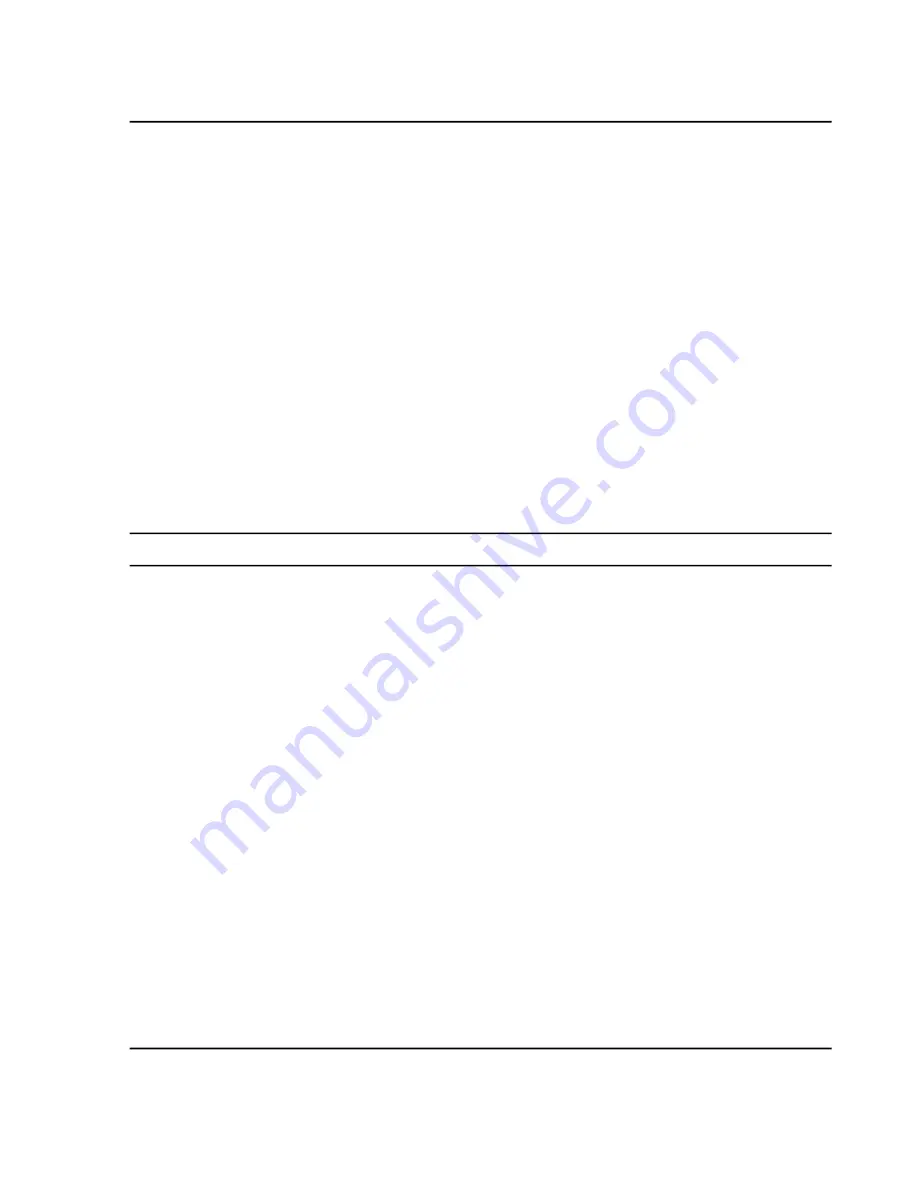
6. Make sure that the spray is stable.
7. Click
Next
.
8. Follow the on-screen instructions for each step.
9. (Optional) Click
Edit Method
to adjust the parameters.
10. If calibration was performed, then click
Confirm
to run a confirmation acquisition.
11. Click
Next
.
12. (Optional) Save the report.
13. Click
Next
.
14. Click
Save Settings
.
Perform Advanced Troubleshooting
If the tuning procedure results are not satisfactory, then use this advanced troubleshooting procedure to optimize
the parameters related to the mass spectrometer. Users can also view the TDC channel statistics and spectra during
acquisition.
Tip!
The Live Method window can be used to view the optimized parameters after tuning is performed.
1. Open the MS Tune workspace.
2. Select
Advanced Troubleshooting
from the
Tuning Procedures
list.
3. Select a scan type.
4. Click
Edit Method
and then edit the parameters in the Live Window window, as required.
5. Click
Start/Restart Method
.
6. View the data and then adjust the parameters, as required.
7. Click
Stop
and then save the detector parameters or the TOF MS parameters, as required.
Restore Instrument Data
The software generates a copy of the instrument data file ( .dat ) and then updates the current .dat file whenever
the user saves the tuning settings at the end of each tuning procedure. Previously saved settings can be restored
using the
Restore Instrument Data
feature.
When each tuning procedure is performed, the report and data files are generated to track the optimized results.
The .wiff2 data file and report can be found at D:\SCIEX OS Data\Optimization.
1. Open the MS Tune workspace.
2. From the
Restore Instrument Data
list, select a data file.
System User Guide
SCIEX X500 QTOF System
RUO-IDV-05-2334-E
196 / 234
Operating Instructions—Software






























