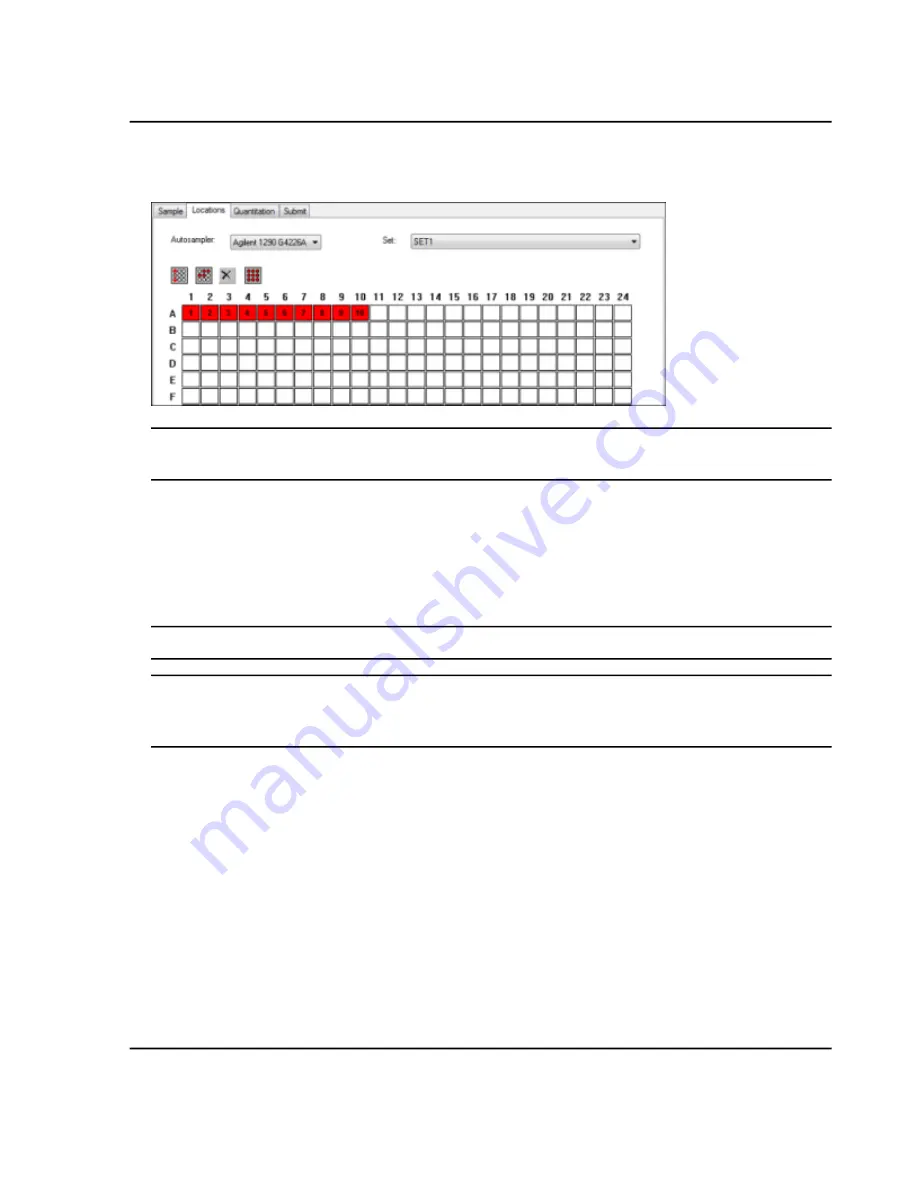
Figure 8-5 Locations Tab
Note:
Depending on the autosampler being used, it might not be necessary to type details in additional
columns.
7. To select whether samples are marked by row or column, click the
Row/Column selection
selector button.
If the button shows a red horizontal line, then the
Batch Editor
marks the samples by row. If the button
shows a red vertical line, then the
Batch Editor
marks the samples by column.
8. Click the sample wells or vials in the order to be analyzed.
Tip!
Click a selected well or vial again to clear it.
Tip!
To fill in the samples automatically, press the
Shift
key while clicking the first and last vial within a
set. To perform multiple injections from the same vial, press the
Ctrl
key while clicking the vial location. The
red circle changes to a green circle.
Stop Sample Acquisition
When a sample acquisition is stopped, the current scan finishes before the acquisition is stopped.
1. In the
Queue Manager
, click the sample in the queue after the point where acquisition should stop.
2. On the Navigation bar, click
Acquire
.
3. Click
Acquire > Stop Sample.
The queue stops after the current scan in the selected sample is complete. The sample status in the
Queue
Manager (Local)
window changes to
Terminated
, and all other samples following in the queue are
Waiting
.
System User Guide
TripleTOF
®
5600/5600+ System
RUO-IDV-05-7040-B
68 / 131
Operating Instructions — Batches






























