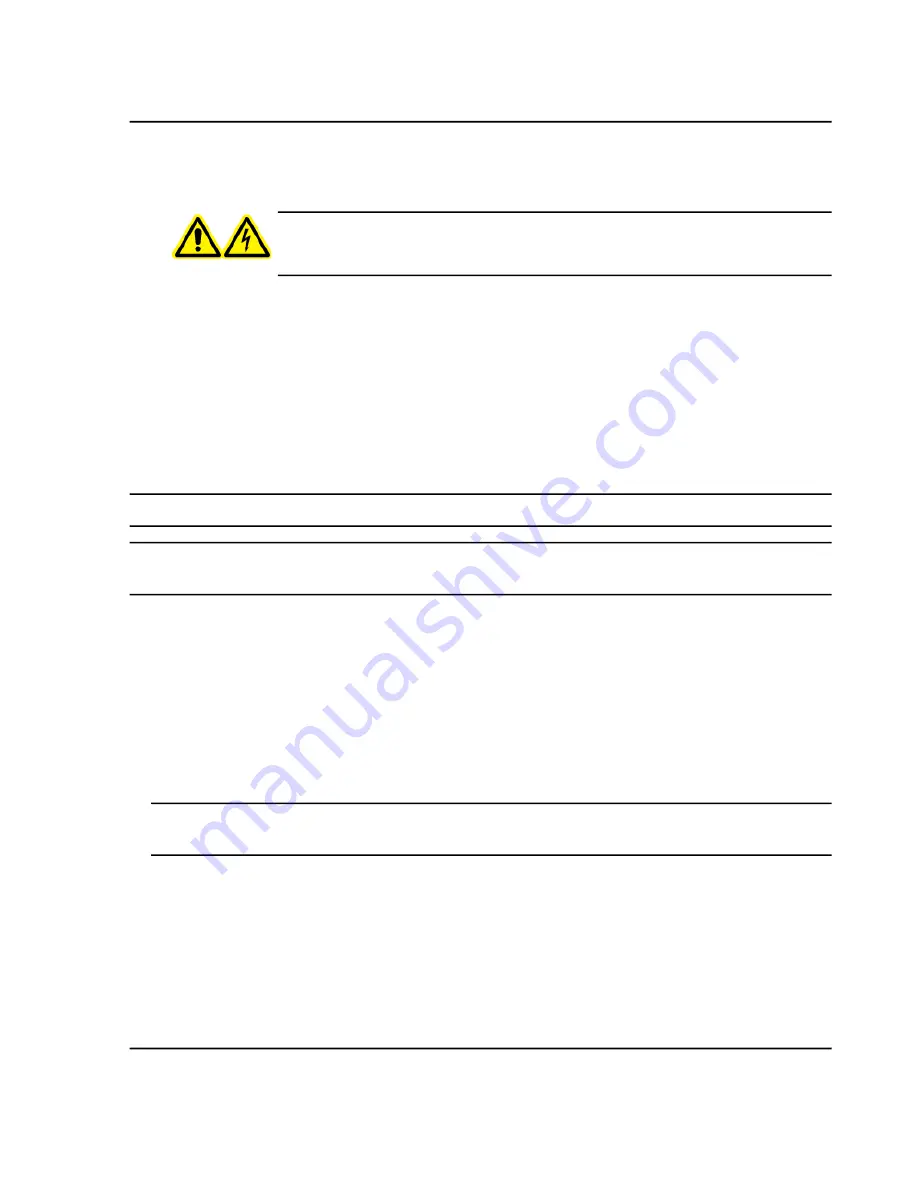
2. Connect the appropriate power supply to the monitor:
a. Plug the power supply cable into the
DC 12V
jack on the rear of the monitor.
WARNING! Electrical Shock Hazard. Use only power supply model
HES10-12010-0-7 with the NanoSpray
®
III ion source.
b. Connect the mains supply cable to the monitor power supply. Use the appropriate mains supply cable.
c. Plug the mains supply cable into the power bar included with the kit.
3. Plug the power bar into the mains supply outlet.
Bake the Interface
The following procedure is applicable for both the NanoSpray
®
interface and the OptiFlow
TM
interface components.
Note:
Sample need not be infused for this procedure.
Note:
Make sure that the curtain plate, orifice plate, and nano cell heater assembly are clean and dry before
baking the interface.
1. Move the X-Y-Z positioning unit along the positioning rails, away from the interface.
2. Start the Analyst
®
/Analyst
®
TF software.
3. On the Navigation bar, click
Configure
.
4. Click
Tools > Settings > Queue Options.
5. In the
Max. Tune Idle Time
field, type
720
.
6. On the Navigation bar, under
Tune and Calibrate
, double-click
Manual Tuning
.
Note:
Do not have the tip rail in place when performing this step as it might damage the tip. This procedure
can be performed using any scan type.
7. In the Tune Method Editor, click the
Source/Gas
tab.
8. In the upper left corner of the screen, make sure that the
Ion Source ID
is
NanoSpray
.
9. Set the interface heater temperature by typing a value in the Interface Heater Temperature field and then
pressing enter:
• For the OptiFlow
TM
interface, type 300.
NanoSpray
®
Ion Source
Operator Guide
61 / 92
RUO-IDV-05-0811-F
Ion Source Maintenance






























