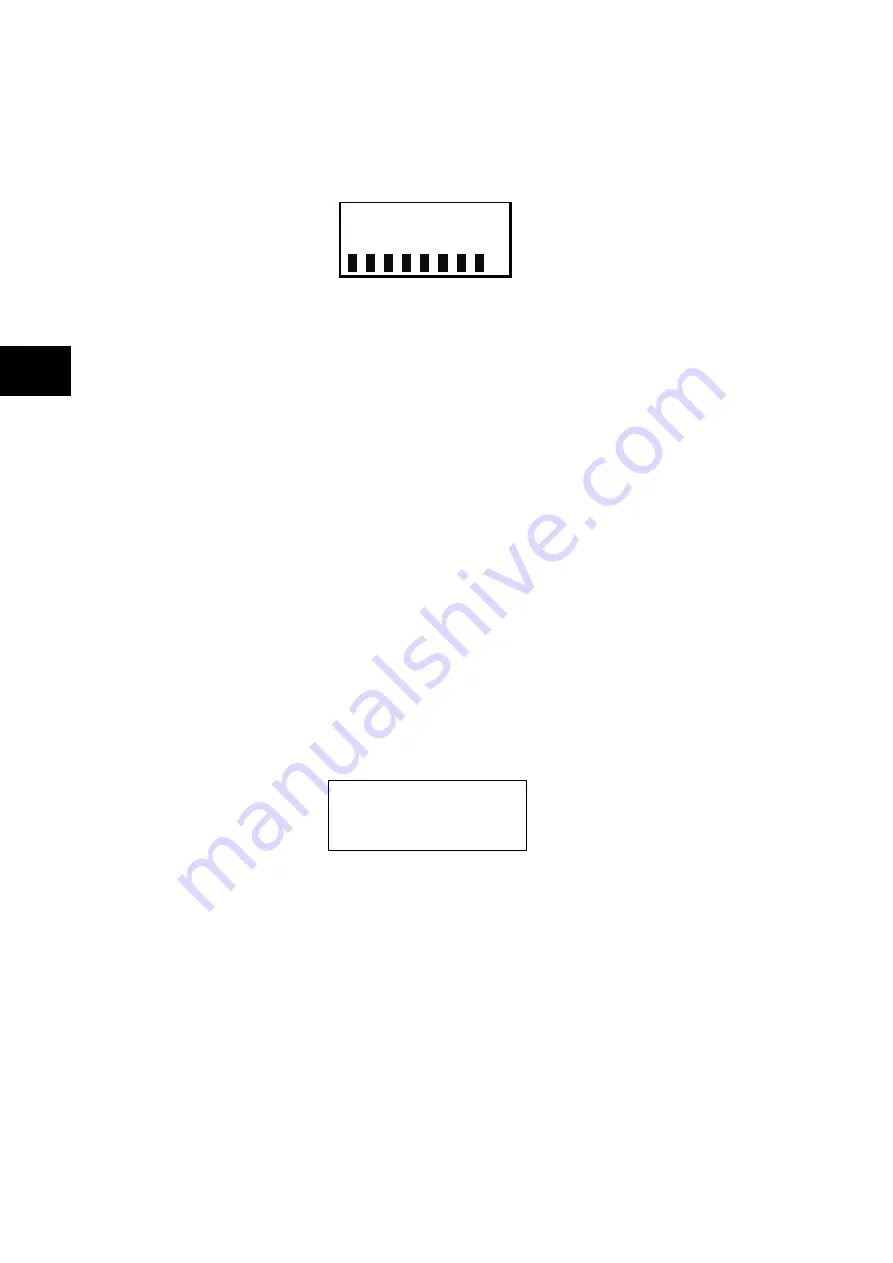
Getting Started
P746/EN GS/G31
(GS) 3-
16
MiCOM
P746
GS
1.8.4 Password
entry
Configuring the default display (in addition to modification of other settings) requires level 3
access. .You will be prompted for a password before you can make any changes, as follows.
The default level 3 password is AAAA.
Enter Password
1. A flashing cursor shows which character field of the password can be changed. Press
the up or down cursor keys to change each character (tip: pressing the up arrow once
will return an upper case "A" as required by the default level 3 password).
2. Use the left and right cursor keys to move between the character fields of the password.
3. Press
the
Enter
key
to confirm the password. If you enter an incorrect password, an
invalid password message is displayed then the display reverts to
Enter password
.
Upon entering a valid password a message appears indicating that the password is
correct and if so what level of access has been unlocked. If this level is sufficient to edit
the selected setting, the display returns to the setting page to allow the edit to continue.
If the correct level of password has not been entered, the password prompt page
appears again.
4. To escape from this prompt press the Clear key. Alternatively, enter the password using
System data > Password. If the keypad is inactive for 15 minutes, the password
protection of the front panel user interface reverts to the default access level.
5. To manually reset the password protection to the default level, select
System data >
Password
, then press the clear key instead of entering a password.
1.8.5
Reading and clearing of alarm messages and fault records
The presence of one or more alarm messages will be indicated by the default display and by
the yellow alarm LED flashing. The alarm messages can either be self-resetting or latched,
in which case they must be cleared manually. To view the alarm messages press the read
key
c
. When all alarms have been viewed, but not cleared, the alarm LED will change from
flashing to constant illumination and the latest fault record will be displayed (if there is one).
To scroll through the pages of this use the
c
key. When all pages of the fault record have
been viewed, the following prompt will appear:
Press clear to
reset
alarms
To clear all alarm messages press
; to return to the alarms/faults present display and
leave the alarms uncleared, press
c
. Depending on the password configuration settings, it
may be necessary to enter a password before the alarm messages can be cleared (see
section on password entry). When the alarms have been cleared the yellow alarm LED will
extinguish, as will the red trip LED if it was illuminated following a trip.
Alternatively it is possible to accelerate the procedure, once the alarm viewer has been
entered using the
c
key, the
key can be pressed, and this will move the display straight
to the fault record. Pressing
again will move straight to the alarm reset prompt where
pressing
once more will clear all alarms.
Содержание MiCOM P746
Страница 4: ......
Страница 5: ...Pxxx EN SS G11 SAFETY SECTION...
Страница 6: ......
Страница 8: ...Pxxx EN SS G11 Page 2 8 Safety Section BLANK PAGE...
Страница 16: ...P746 EN IT G31 Introduction MiCOM P746...
Страница 18: ...P746 EN IT G31 Introduction IT 1 2 MiCOM P746 IT BLANK PAGE...
Страница 26: ...P746 EN TD G31 Technical Data MiCOM P746...
Страница 38: ...P746 EN GS G31 Getting Started MiCOM P746...
Страница 78: ...P746 EN ST G31 Getting Started MiCOM P746...
Страница 80: ...P746 EN ST G31 Settings ST 4 2 MiCOM P746 ST BLANK PAGE...
Страница 112: ...P746 EN ST G31 Settings ST 4 34 MiCOM P746 ST BLANK PAGE...
Страница 114: ...P746 EN OP G31 Operation MiCOM P746...
Страница 136: ...P746 EN OP G31 Operation OP 5 22 MiCOM P746 OP BLANK PAGE...
Страница 138: ...P746 EN AP G31 Application Notes MiCOM P746...
Страница 142: ...P746 EN AP G31 Application Notes AP 6 4 MiCOM P746 AP BLANK PAGE...
Страница 194: ...P746 EN AP G31 Application Notes AP 6 56 MiCOM P746 AP BLANK PAGE...
Страница 196: ...P746 EN PL G31 Programmable Logic MiCOM P746...
Страница 238: ...P746 EN MR A11 Measurements and Recording MiCOM P746...
Страница 240: ...P746 EN MR A11 Measurements and Recording MR 8 2 MiCOM P746 MR BLANK PAGE...
Страница 258: ...P746 EN FD G31 Firmware Design MiCOM P746...
Страница 280: ......
Страница 342: ...P746 EN CM F21 Commissioning and Maintenance CM 10 62 MiCOM P746 CM Commissioning Engineer Customer Witness Date Date...
Страница 348: ...P746 EN MT A11 Maintenance MiCOM P746...
Страница 350: ...P746 EN MT A11 Maintenance MT 11 2 MiCOM P746 MT BLANK PAGE...
Страница 364: ...P746 EN MT A11 Maintenance MT 11 16 MiCOM P746 MT BLANK PAGE...
Страница 366: ...P746 EN TS G31 Troubleshooting MiCOM P746...
Страница 368: ...P746 EN TS G31 Troubleshooting TS 12 2 MiCOM P746 TS BLANK PAGE...
Страница 382: ...P746 EN SC G31 SCADA Communications MiCOM P746...
Страница 424: ...P746 EN SC G31 SCADA Communications SC 13 42 MiCOM P746 SC BLANK PAGE...
Страница 426: ...P746 EN SG F21 Symbols and Glossary MiCOM P746...
Страница 438: ......
Страница 440: ...P746 EN IN G31 Installation IN 15 2 MiCOM P746 IN BLANK PAGE...
Страница 465: ...Installation P746 EN IN G31 MiCOM P746 IN 15 27 IN 10P74611 1 FIGURE 18 MiCOM P746 80TE WIRING DESCRIPTION P746xxxL...
Страница 468: ......
Страница 470: ...P746 EN HI G31 Remote HMI HI 16 2 MiCOM P746 HI BLANK PAGE...
Страница 500: ...P746 EN HI G31 Remote HMI HI 16 32 MiCOM P746 HI BLANK PAGE...
Страница 502: ......
Страница 504: ...P746 EN CS A11G31 Cyber Security CS 17 2 MiCOM P746 CS BLANK PAGE...
Страница 524: ...P746 EN VH G31 Firmware and Service Manual Version History MiCOM P746...
Страница 529: ......






























