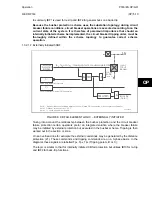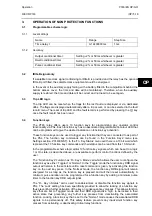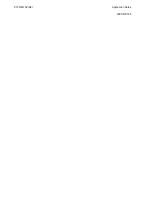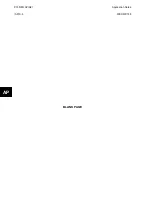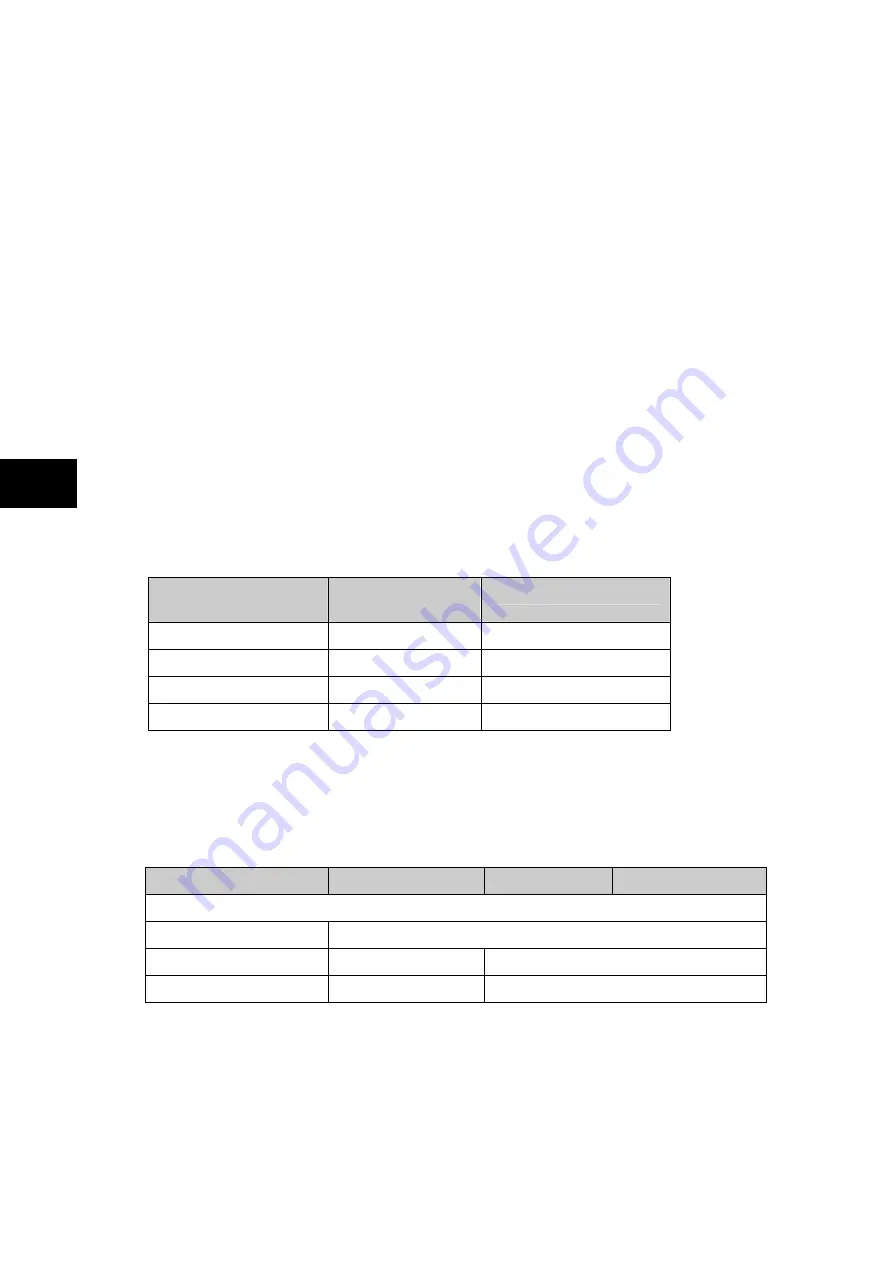
P746/EN OP/G31
Operation
(OP) 5-
20
MiCOM
P746
OP
The “Fn. Key Labels” cell makes it possible to change the text associated with each
individual function key. This text will be displayed when a function key is accessed in the
function key menu, or it can be displayed in the PSL.
The status of the function keys is stored in battery backed memory. In the event that the
auxiliary supply is interrupted the status of all the function keys will be recorded. Following
the restoration of the auxiliary supply the status of the function keys, prior to supply failure,
will be reinstated. If the battery is missing or flat the function key DDB signals will set to logic
0 once the auxiliary supply is restored. Please also note the relay will only recognize a single
function key press at a time and that a minimum key press duration of approximately
200msec. is required before the key press is recognized in PSL. This deglitching feature
avoids accidental double presses.
3.5
Setting groups selection
The setting groups can be changed either via opto inputs, via a menu selection, via the
hotkey menu or via function keys. In the Configuration column if 'Setting Group - select via
optos' is selected then any opto input or function key can be programmed in PSL to select
the setting group as shown in the table below. If 'Setting Group - select via menu' is selected
then in the Configuration column the 'Active Settings - Group1/2/3/4' can be used to select
the setting group.
The setting group can be changed via the hotkey menu providing ‘Setting Group select via
menu’ is chosen.
Two DDB signals are available in PSL for selecting a setting group via an opto input or
function key selection. The following table illustrates the setting group that is active on
activation of the relevant DDB signals.
DDB 884
‘SG Select x1’
DDB 885
‘SG Select 1x’
Selected setting group
0 0 1
1 0 2
0 1 3
1 1 4
3.6 Control
inputs
The control inputs function as software switches that can be set or reset either locally or
remotely. These inputs can be used to trigger any function that they are connected to as part
of the PSL. There are three setting columns associated with the control inputs that are:
“CONTROL INPUTS”, “CTRL. I/P CONFIG.” and “CTRL. I/P LABELS”. The function of these
columns is described below:
Menu Text
Default Setting
Setting Range
Step Size
CONTROL INPUTS
Ctrl I/P Status
00000000000000000000000000000000
Control Input 1
No Operation
No Operation, Set, Reset
Control Input 2 to 32
No Operation
No Operation, Set, Reset
The Control Input commands can be found in the ‘Control Input’ menu. In the ‘Ctrl.
Ι
/P status’
menu cell there is a 32 bit word which represent the 32 control input commands. The status
of the 32 control inputs can be read from this 32-bit word. The 32 control inputs can also be
set and reset from this cell by setting a 1 to set or 0 to reset a particular control input.
Alternatively, each of the 32 Control Inputs can be set and reset using the individual menu
setting cells ‘Control Input 1, 2, 3’ etc. The Control Inputs are available through the relay
menu as described above and also via the rear communications.
In the programmable scheme logic editor 32 Control Input signals, DDB 800 – 831, which
can be set to a logic 1 or On state, as described above, are available to perform control
functions defined by the user.
Содержание MiCOM P746
Страница 4: ......
Страница 5: ...Pxxx EN SS G11 SAFETY SECTION...
Страница 6: ......
Страница 8: ...Pxxx EN SS G11 Page 2 8 Safety Section BLANK PAGE...
Страница 16: ...P746 EN IT G31 Introduction MiCOM P746...
Страница 18: ...P746 EN IT G31 Introduction IT 1 2 MiCOM P746 IT BLANK PAGE...
Страница 26: ...P746 EN TD G31 Technical Data MiCOM P746...
Страница 38: ...P746 EN GS G31 Getting Started MiCOM P746...
Страница 78: ...P746 EN ST G31 Getting Started MiCOM P746...
Страница 80: ...P746 EN ST G31 Settings ST 4 2 MiCOM P746 ST BLANK PAGE...
Страница 112: ...P746 EN ST G31 Settings ST 4 34 MiCOM P746 ST BLANK PAGE...
Страница 114: ...P746 EN OP G31 Operation MiCOM P746...
Страница 136: ...P746 EN OP G31 Operation OP 5 22 MiCOM P746 OP BLANK PAGE...
Страница 138: ...P746 EN AP G31 Application Notes MiCOM P746...
Страница 142: ...P746 EN AP G31 Application Notes AP 6 4 MiCOM P746 AP BLANK PAGE...
Страница 194: ...P746 EN AP G31 Application Notes AP 6 56 MiCOM P746 AP BLANK PAGE...
Страница 196: ...P746 EN PL G31 Programmable Logic MiCOM P746...
Страница 238: ...P746 EN MR A11 Measurements and Recording MiCOM P746...
Страница 240: ...P746 EN MR A11 Measurements and Recording MR 8 2 MiCOM P746 MR BLANK PAGE...
Страница 258: ...P746 EN FD G31 Firmware Design MiCOM P746...
Страница 280: ......
Страница 342: ...P746 EN CM F21 Commissioning and Maintenance CM 10 62 MiCOM P746 CM Commissioning Engineer Customer Witness Date Date...
Страница 348: ...P746 EN MT A11 Maintenance MiCOM P746...
Страница 350: ...P746 EN MT A11 Maintenance MT 11 2 MiCOM P746 MT BLANK PAGE...
Страница 364: ...P746 EN MT A11 Maintenance MT 11 16 MiCOM P746 MT BLANK PAGE...
Страница 366: ...P746 EN TS G31 Troubleshooting MiCOM P746...
Страница 368: ...P746 EN TS G31 Troubleshooting TS 12 2 MiCOM P746 TS BLANK PAGE...
Страница 382: ...P746 EN SC G31 SCADA Communications MiCOM P746...
Страница 424: ...P746 EN SC G31 SCADA Communications SC 13 42 MiCOM P746 SC BLANK PAGE...
Страница 426: ...P746 EN SG F21 Symbols and Glossary MiCOM P746...
Страница 438: ......
Страница 440: ...P746 EN IN G31 Installation IN 15 2 MiCOM P746 IN BLANK PAGE...
Страница 465: ...Installation P746 EN IN G31 MiCOM P746 IN 15 27 IN 10P74611 1 FIGURE 18 MiCOM P746 80TE WIRING DESCRIPTION P746xxxL...
Страница 468: ......
Страница 470: ...P746 EN HI G31 Remote HMI HI 16 2 MiCOM P746 HI BLANK PAGE...
Страница 500: ...P746 EN HI G31 Remote HMI HI 16 32 MiCOM P746 HI BLANK PAGE...
Страница 502: ......
Страница 504: ...P746 EN CS A11G31 Cyber Security CS 17 2 MiCOM P746 CS BLANK PAGE...
Страница 524: ...P746 EN VH G31 Firmware and Service Manual Version History MiCOM P746...
Страница 529: ......