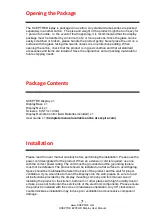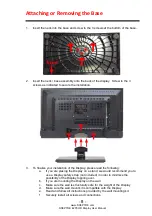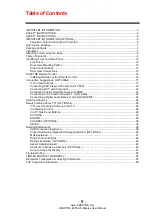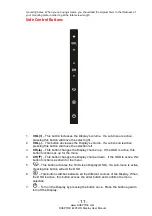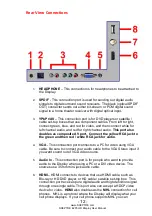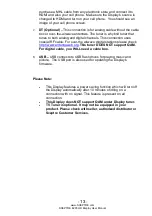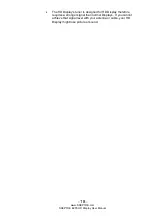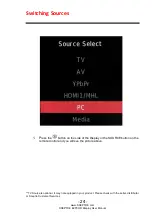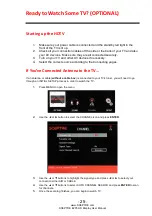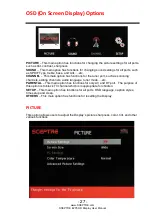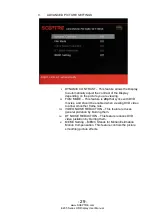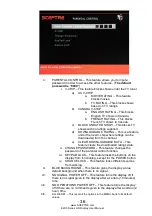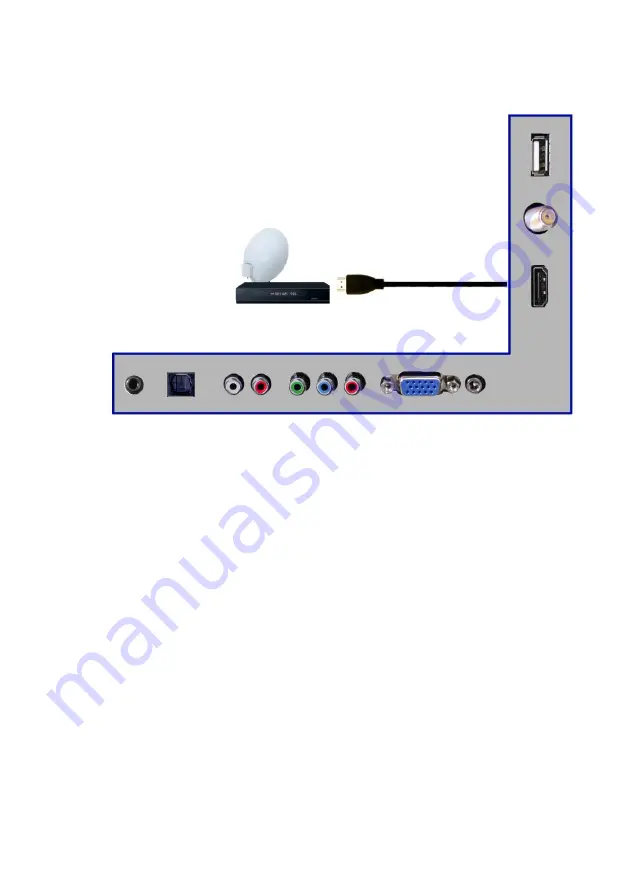
-
21
-
www.SCEPTRE.com
SCEPTRE E205 HD Display User Manual
Connecting Cable or Satellite boxes with HDMI…
1.
Make sure the power of HD Display and your set-top box is turned off.
2.
Connect a HDMI cable to the HDMI output of your set-top box and the other
end to the HDMI port on the back of your HD Display.
3.
Turn on the HD Display and your set-top box.
4.
Use the remote control’s source button or the source button on the Display to
switch to HDMI.
Please Note:
Please reference the set-
top box’s manual, to make sure the set-
top box is configured to output correctly to the Display.
Sceptre’s HD Display supports SONY’s universal remote code.
Please look up SONY’s codes in your universal remote’s hand
book.