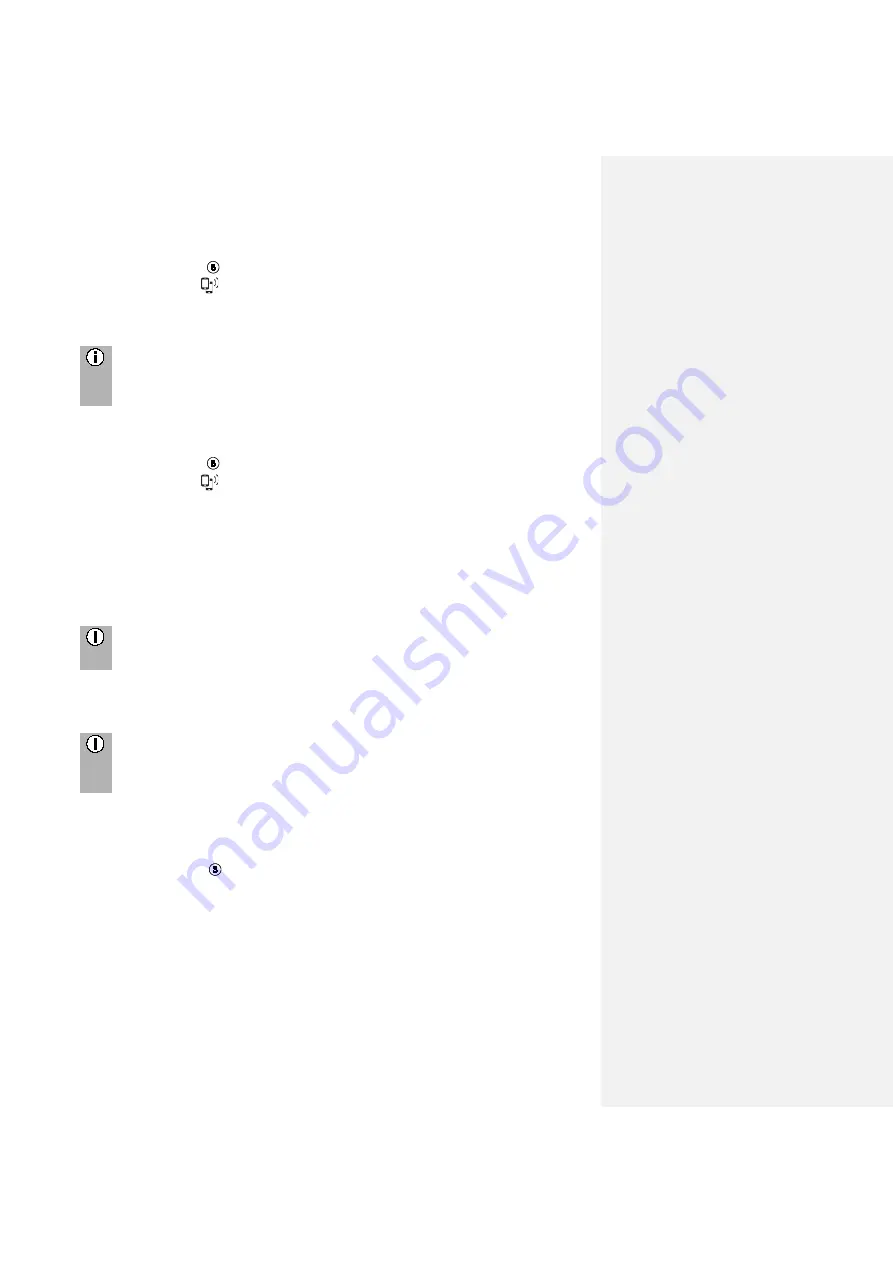
38
Update the phone book
•
Press the
SETUP
button.
•
Tap on the icon
.
•
Tap on
Update contact list
.
>
The data download from the connected mobile phone begins.
Note
Depending on how many numbers are in your phone book and the
connected mobile phone, this may take several minutes.
Sort the phone book
•
Press the
SETUP
button.
•
Tap on the icon
.
•
Tap on
Sorting the contact list
.
•
Choose one type of sorting.
>
The contact list is sorted.
Phone book on the SIM card or in the phone memory
There are two different phone books on mobile phones - the one on the SIM card and
the other directly on the mobile phone.
Note
For details, see the instructions of your mobile phone.
Both phone books of the connected mobile phone are downloaded to the system.
You can display the entries of both downloaded phone books (which is available).
Note
Some mobile phones do not allow access to the phone book of the SIM card
and/or the mobile phone.
Add favourites
You can add 20 contacts from the phone book as favourites.
•
Press the
PHONE
button.
•
Tap on
Favourites
.
•
Tap on
Add favourite
.
>
The PHONE BOOK menu is displayed.
•
Select a contact from the phone book.
•
The selected contact is added as a favourite.



















