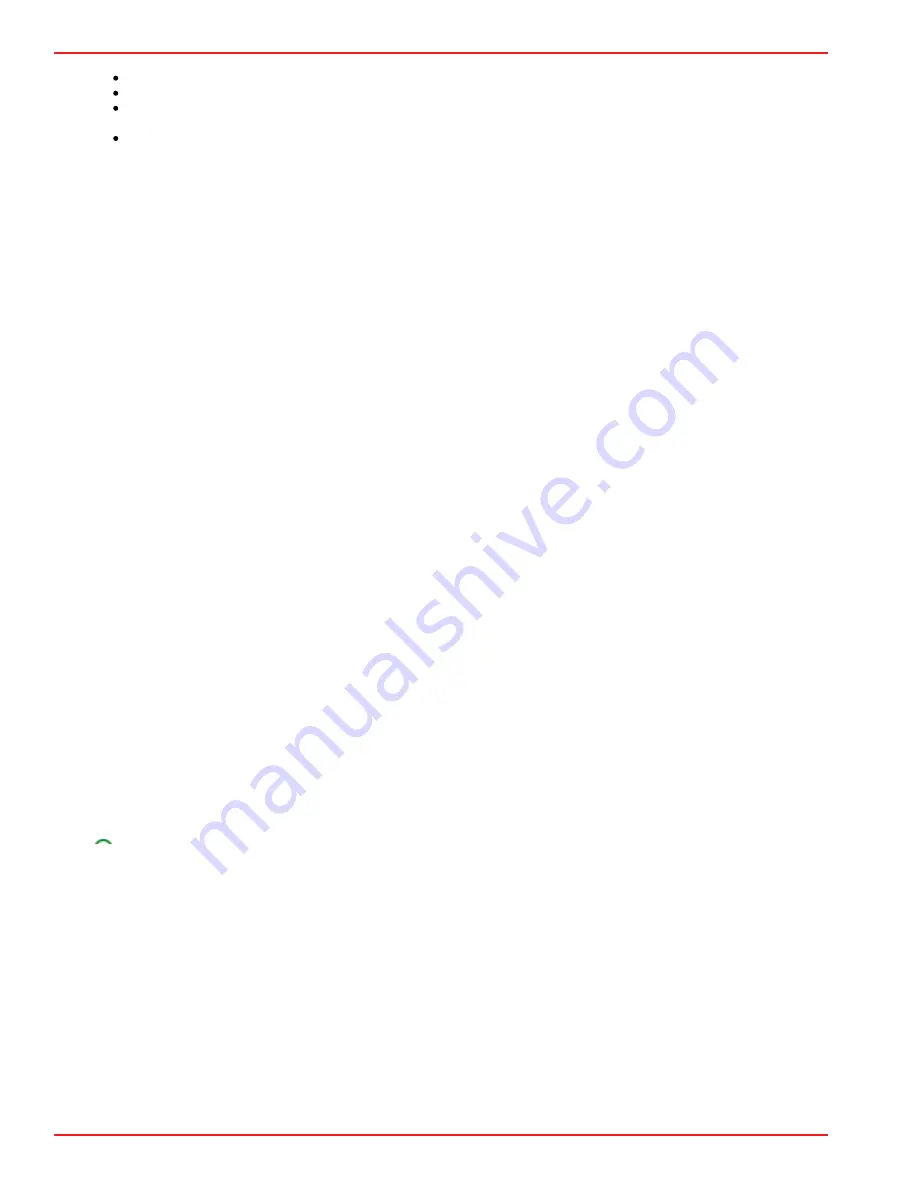
Scala Inc.
Confidential
Confidential
© 2020 Scala Inc. All Rights Reserved
Page 2 of 3
1.
2.
3.
4.
RJ-45 cable for wired networks
120V or 240V electrical outlet
Wireless mouse and keyboard
-or-
Laptop running
and connected using an Ethernet crossover cable
tnviewer.exe
Connecting the Cables
Connect the SMP-S unit to the display using the HDMI cable.
If using a
network, plug a cable into the RJ-45 jack on the back of the unit.
wired
If using a
network, screw the included antenna into the antenna connector on the back of the unit.
wireless
Plug the power cord into the power connector on the back of the unit.
Plug the power cord into a 120V or 240V electrical outlet.
Completing Player Setup
Before a new player is ready to use for playback, several setup tasks must be completed so that, for example, the player is connected to
your network, it can receive content from Content Manager, and it is properly configured for the display screens that you are using with
the player.
Some of the setup tasks involve settings found in the player's Windows operating system, while other settings are found within
For instructions on completing setup, refer to
.
the Scala software that is installed on the player.
Additionally, the user guide PDF available on this page below provides more information relevant to setup and general operation.
.
EDID Emulation and Display Continuity
The Player-S's AMD processor provides EDID emulation and display continuity features to help stabilize playback recovery in any
situations where the screen becomes disconnected from the player. While you can use the player without enabling this feature, if you want
to use it you need to configure the player's
settings in the
utility. Additionally, you may to
EDID Emulation
AMD Radeon Pro Settings
configure some settings in the AMD
utility, although in many cases the default settings in this utility are acceptable.
Display Continuity
For instructions on using these settings, refer to the user guide PDF document below.
Detailed User Guide
have similar internal components).
For concise setup instructions, refer to
.





















