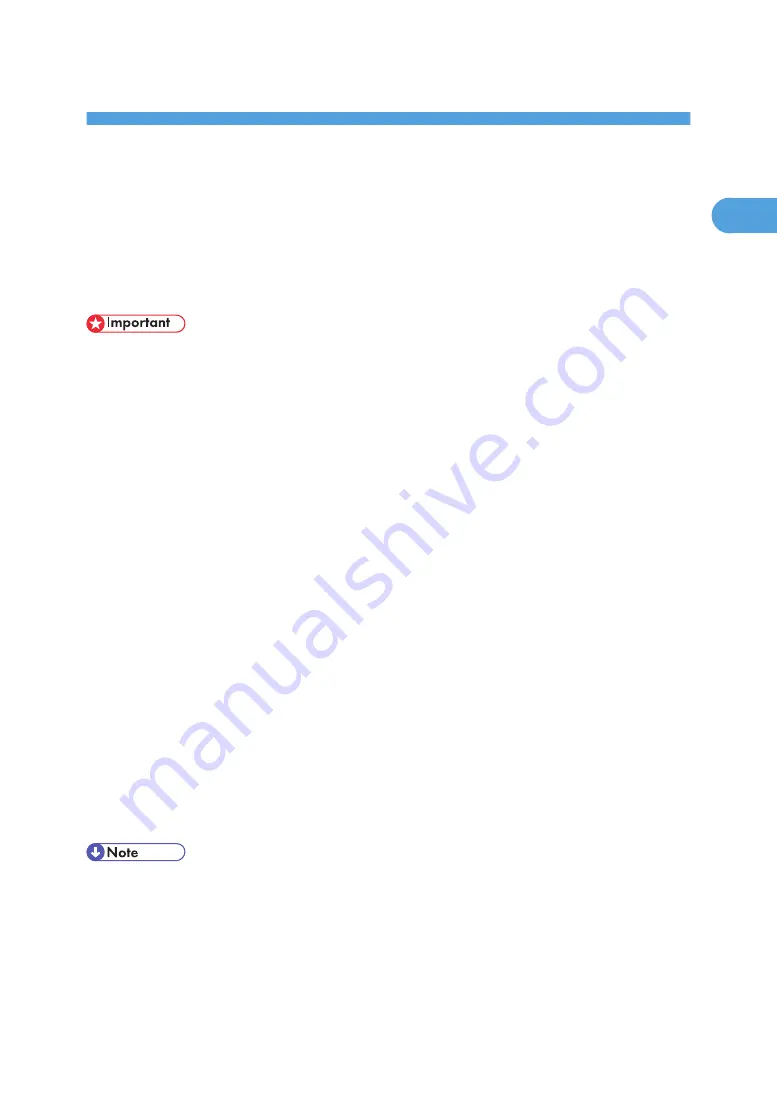
1. Preparing for Printing
Quick Install
Windows 95/98/Me/2000/XP, and Windows Server 2003/2003 R2 users can easily install this
software using the CD-ROM provided.
Quick Install sets the TCP/IP port and installs DeskTopBinder and the PCL and/or RPCS driver.
• To install printer driver under Windows 2000/XP Professional, and Windows Server 2003/2003
R2, you must have an account that has Manage Printers permission. Log on as an Administrator.
• The Quick Install is not available when using this printer under USB connection.
1.
Quit all applications currently running.
2.
Insert the CD-ROM into the CD-ROM drive.
The installer starts.
3.
Select an interface language, and then click [OK].
The default interface language is English.
4.
Click [Quick Install].
The software license agreement appears in the License Agreement dialog box.
5.
After reading the agreement, click [I accept the agreement.], and then click [Next >].
6.
Select the printer model you want to use in the [Select Printer] dialog box.
For network connection via TCP/IP, select the printer whose IP address is displayed in [Connect To].
For parallel connection, select the printer whose printer port is displayed in [Connect To].
7.
Click [Install].
The printer driver installation starts.
8.
Click [Finish].
A message about restarting the computer may appear. Restart the computer to complete installation.
9.
Click [Exit] in the first dialog box of the installer, and then take out the CD-ROM.
• Auto Run may not work with certain operating system settings. If this happens, launch "Setup.exe" on
the CD-ROM root directory.
• To stop installation of the selected software, click [Cancel] before installation is complete.
• Auto Run may not work with certain operating system settings. If this happens, launch "Setup.exe" on
the CD-ROM root directory.
15
1
Содержание Aficio SP 4100N
Страница 68: ...1 Preparing for Printing 66 1 ...
Страница 90: ...2 Setting Up the Printer Driver 88 2 ...
Страница 95: ... p 269 Printing Files Directly from Windows Printing a PDF File Directly 93 3 ...
Страница 134: ...4 Using Paper Types that have Unique Names 132 4 ...
Страница 169: ...Resolution You can select the resolution 300dpi 600dpi Fast 600dpi Std Default 600dpi Fast PS Menu 167 5 ...
Страница 270: ...7 Using a Printer Server 268 7 ...
Страница 276: ...8 Special Operations under Windows 274 8 ...
Страница 281: ... For information about installing applications required for EtherTalk see the Mac OS manuals Mac OS 279 9 ...
Страница 286: ...Configuring the Printer Use the control panel to enable AppleTalk The default is active 9 Mac OS Configuration 284 9 ...
Страница 338: ...10 Appendix 336 10 ...
Страница 343: ...Copyright 2006 ...
Страница 344: ...Software Guide Model No MLP31n MLP36n P7031n P7035n LP131n LP136n Aficio SP 4100N Aficio SP 4110N G176 8605 EN USA ...






























