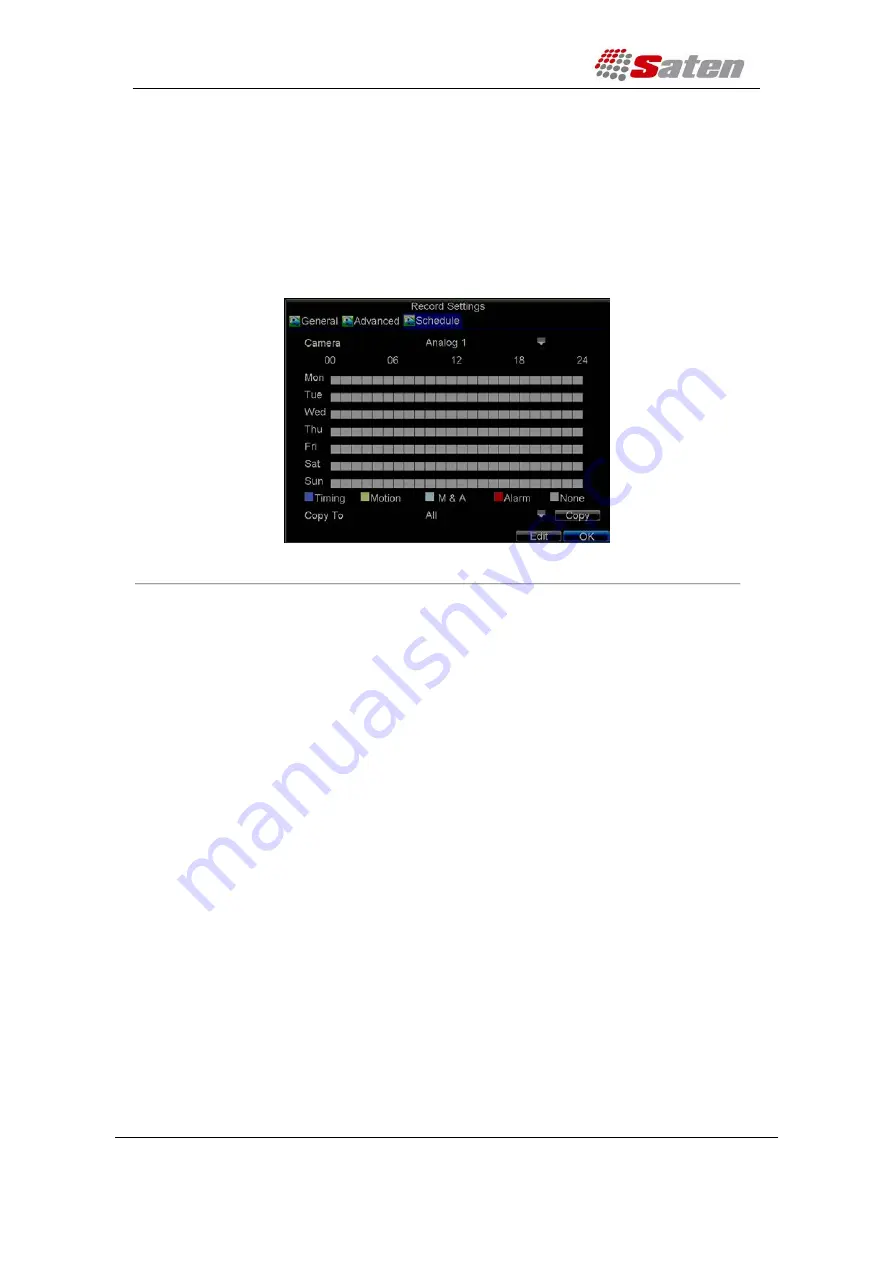
User Manual
London – United Kingdom
www.saten.co.uk
UAE – Dubai
Fourth Floor, 30-31 Furnival Street
JAFZA - Al Aweer
Post code: EC4A 1JQ
TEL: +97143205447
TEL: +448456769185
FAX: +97143205448
Scheduling Recording
The
Schedule
allows you to set up flexible recording schedules for daily or weekly recording.
To set up a recording schedule:
1.
Click Menu > Settings > Record to enter the Record Settings menu.
2.
Select the
Schedule
tab to enter the Schedule dialog box, shown in Figure 4.
Figure4. Scheduling a Recording
3.
Select Camera you want to configure recording schedule.
4.
Click the
Edit
button to enter the
Schedule Settings
dialog box.
5.
Click and check
Enable Schedule
checkbox.
6.
Select the day you want to set up the schedule or select
All Week
to record for entire
week.
7.
Click
All Day
to enable recording for entire day, or select different periods for each day. Up
to 8 time periods can be scheduled.
Note:
The time periods scheduled cannot be overlapped with each other.
8.
Select recording
Type
. Recording type can be selected to scheduled or triggered by
motion detection and/or alarm. For more specific settings about motion detection and
alarm recordings, please refer to the
Configuring Alarms
.
9.
Click the
OK
button to finish configuration.
10.
Repeat Steps 3-9 for other cameras or copy settings from one schedule to the others
under the
Copy To
item.
11.
Click
OK
to finish configuration and save the schedule settings.
Note:
DVR provide no
Alarm
and
M&A
recording types on the interface.
Note:
The
Event
encoding parameters will take effect when motion detection or alarm happens, and
the
Timing
encoding parameters will take effect when there are no events happening.






























