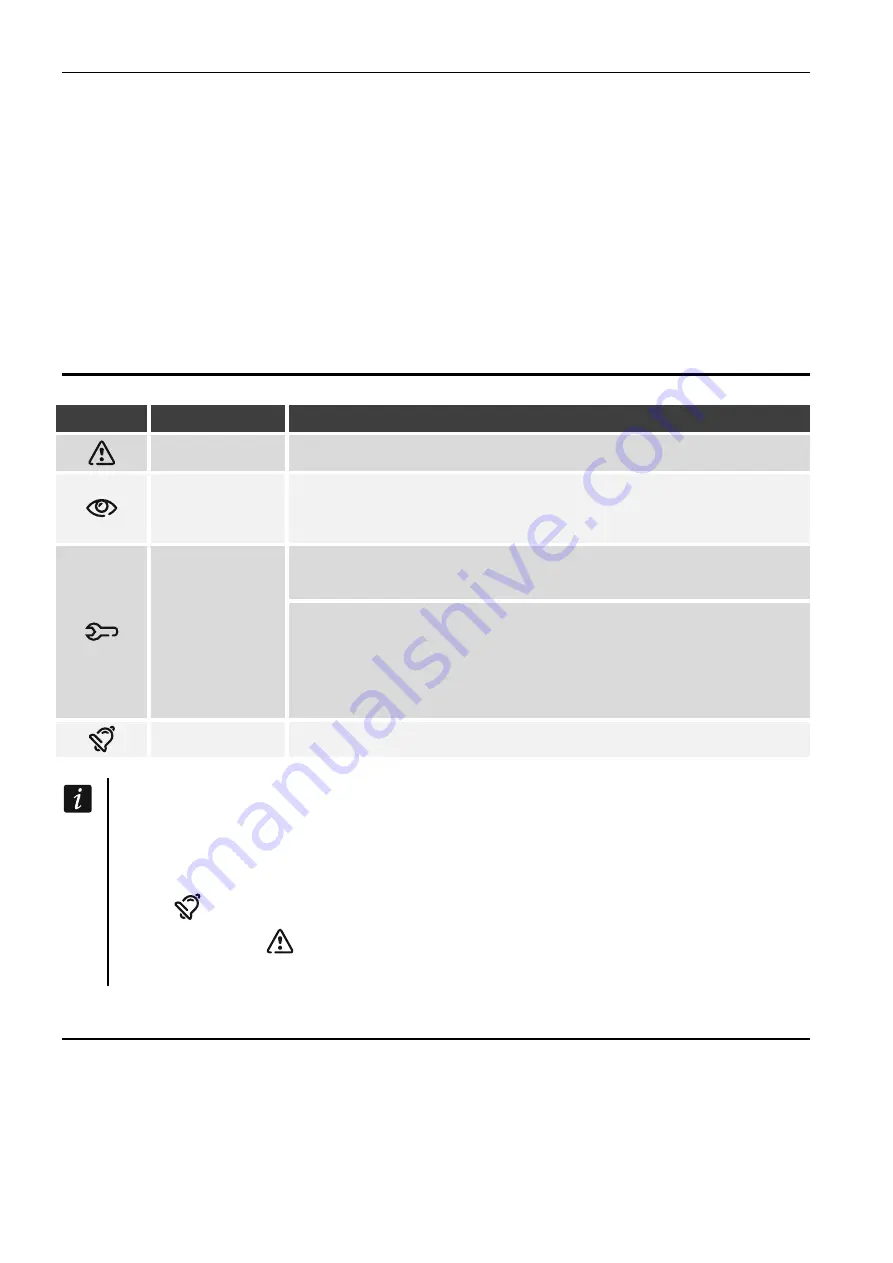
2
INT-TSG2
SATEL
This manual contains basic information on how to use the INT-TSG2 keypad with factory
default settings. The functions available in the user menu of the keypad allow you to control
your alarm system, regardless of its configuration. In addition, the user screens can be
prepared by the installer for customization of the keypad functionality. The installer can
create new user screens and add widgets that you will use for day to day operations of the
alarm system. The installer may also personalize the look of the screen to better suit your
preferences in terms of widget, font and background colors. Pictures selected by you may be
used as the background image.
Ask the installer for instructions on how to use your individually configured keypad.
The instructions must include all the changes from the default settings. The installer should
also instruct you on how to operate the alarm system by using the INT-TSG2 keypad.
1. LED indicators
LED
Color
System status
yellow
flashing
– trouble or trouble memory
green
ON
– all partitions supported by the keypad are armed
flashing
– at least one partition is armed or exit delay
countdown is running
green
INTEGRA system
flashing
– the service mode is entered
VERSA system
ON
– the service mode is entered and the service menu is
displayed
flashing
– the service mode is entered but the service menu is
hidden or displayed in another keypad
red
ON
or
flashing
– alarm or alarm memory
Information about the armed status may be hidden after the time defined by the
installer has passed.
If the “Grade 2” (INTEGRA / VERSA) / “Grade 3” (INTEGRA Plus) option is enabled by
the installer:
−
the
LED indicates alarms only after the user has entered the code,
−
flashing of the
LED means that there is a trouble in the system, some zones
are bypassed, or that there was an alarm.
2. Using the touch screen
The touch screen displays information about the system status, while allowing you to operate
and program the alarm system, as well as control the home automation equipment.
In order to control the alarm system, you can use:
•
user screens and additional screens created for you by the installer,
•
user menu created by SATEL.














