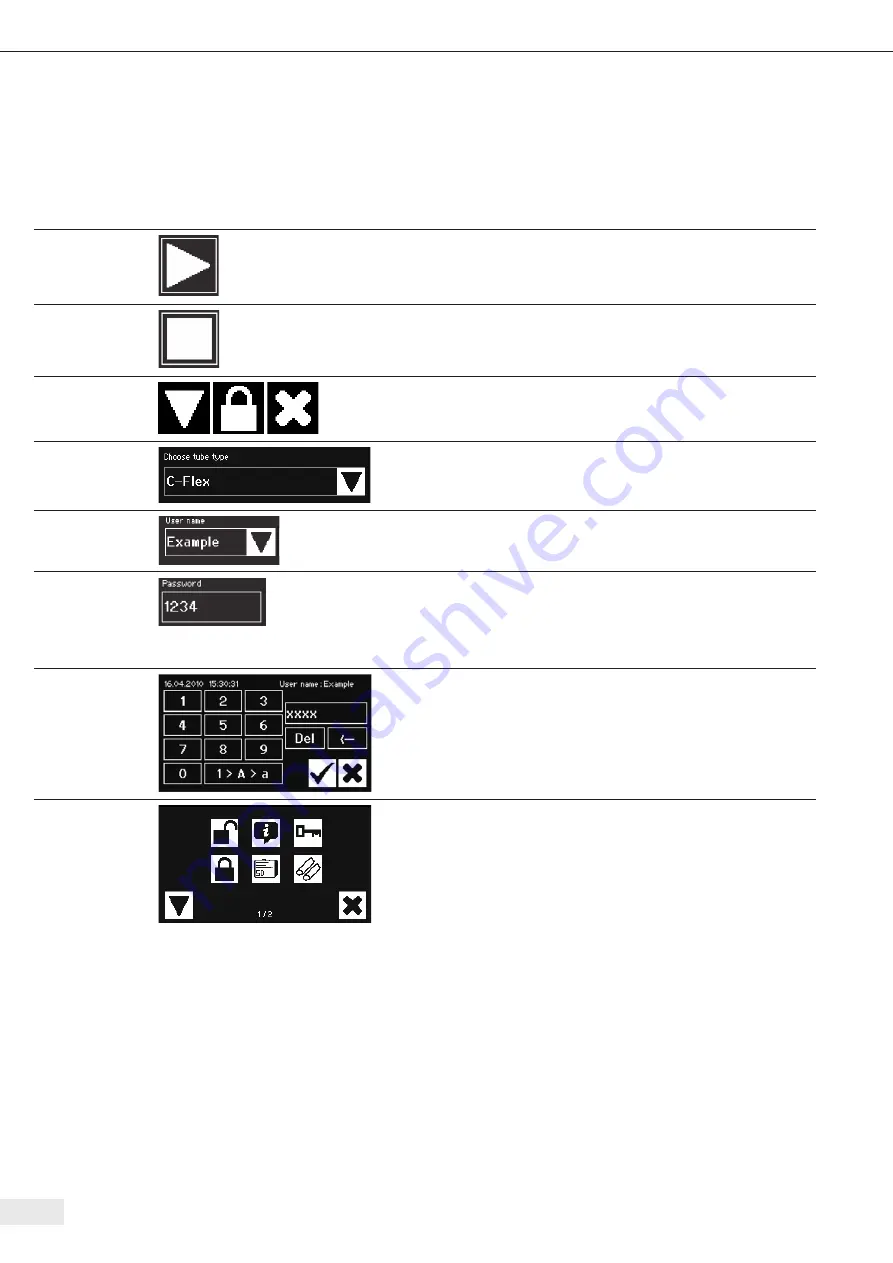
20 Operation
6.2.2 Operator controls
The touch screen has only a few different standardized operator controls which are
also common in other user interfaces .
Operator control Example
Meaning
Button
Start: Start process
Button
Stop: Discontinue process
Button
Buttons have a symbol but they can also be labelled with a text .
See Chapter 6 .2 .3 Summary of symbols
Spinner
A spinner offers a selection which you can scroll through using the
arrow button .
Spinner with input
User name input is possible with this spinner which allows for
text input . To do so, touch the text of the selection and switch to
the input window .
Text box
Changing the characters in a text box is treated in the same way as
the spinner with input .
A text box has a frame . A label indicates the meaning; in this case,
password . Touching the area inside the frame opens the input
window .
Input window
Alphanumeric inputs without special characters but with upper and
lower case are possible .
Switch from number input to upper and lower-case input using the
“1>A>a” button . The keyboard changes accordingly .
Pressing Del deletes the whole input .
ß
deletes the last number .
Menu
The user can navigate to different functions from the Menu .
Navigate to the next menu using the arrow button . An Operator
has only one menu page available . Exit the menu through the
Cancel button .






























