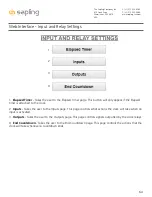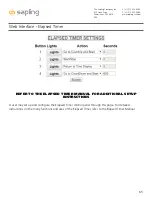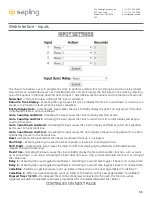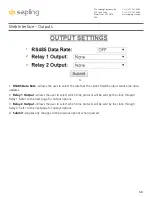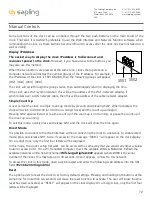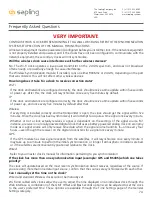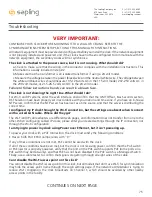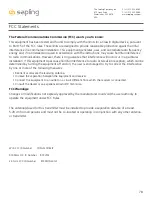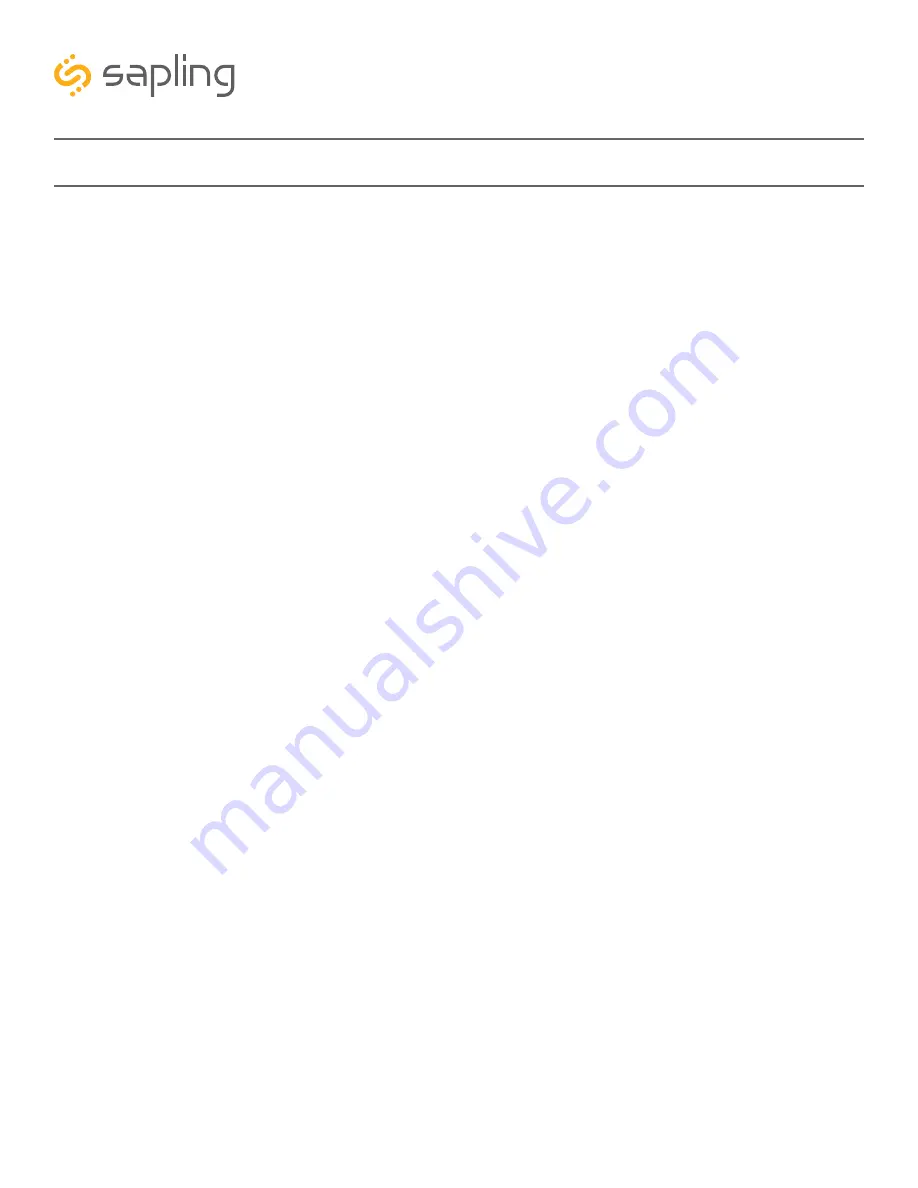
78
The Sapling Company, Inc.
670 Louis Drive
Warminster, PA 18974
USA
P. (+1) 215.322.6063
F. (+1) 215.322.8498
www.sapling-inc.com
FCC Statements
The Federal Communications Commission (FCC) wants you to know:
This equipment has been tested and found to comply with the limits for a Class B digital device, pursuant
to Part 15 of the FCC rules. These limits are designed to provide reasonable protraction against harmful
interference in a commercial installation. This equipment generates, uses, and can radiate radio frequency
energy and, if not installed and used in accordance with the instructions, may cause harmful interference
to radio communications. However, there is no guarantee that interference will not occur in a particular
installation. If this equipment does cause harmful interference to radio or television reception, which can be
determined by turning the equipment off and on, the user is encouraged to try to correct the interference
by one or more of the following measures:
• Reorient or relocate the receiving antenna.
• Increase the separation between the equipment and receiver.
• Connect the equipment to an outlet on a circuit different from which the receiver is connected.
• Consult the dealer or an experienced radio/TV technician.
FCC Warnings:
Changes or modifications not expressly approved by the manufacturer could void the user authority to
operate the equipment under FCC Rules.
The antenna(s) used for this transmitter must be installed to provide a separation distance of at least
5.78 cm from all persons and must not be co-located or operating in conjunction with any other antenna
or transmitter.
Wi-Fi FCC ID Number: YOPGS2011MIZ
900 MHz FCC ID Number: R73LPA1
2.4 GHz FCC ID Number: R73MOD-24G-1