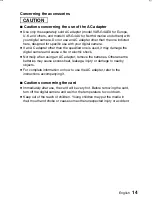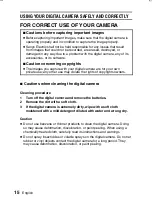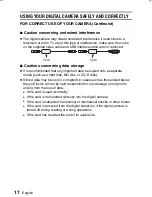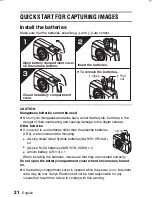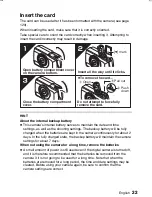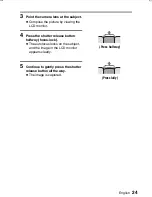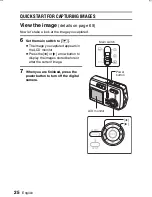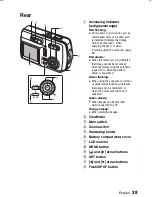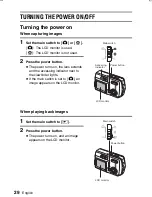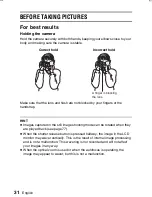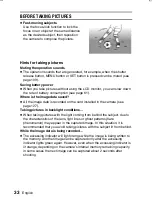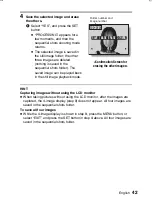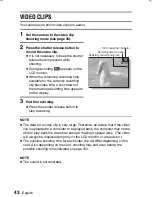Rear
1
Accessing indicator
(red/green/orange)
Red flashing:
œ
During power up; when no card, an
unformatted card, or a locked card
is installed (indicates that image
cannot be recorded) ; when
charging the flash; or when
recording using the self-timer (page
64)
Red steady:
œ
When the memory is full (indicates
that image cannot be recorded);
when recording using the self-timer
(page 64); or when the battery
power is consumed
Green flashing:
œ
When using the exposure correction
or digital zoom functions (indicates
that image can be recorded); or
when the power save function is
activated
Green steady:
œ
When images can be recorded;
when connected to a PC
Orange steady:
œ
When recording images
2
Viewfinder
3
Main switch
4
Zoom switch
5
Handstrap holder
6
Battery compartment cover
7
LCD monitor
8
MENU button
9
[
j
] and [
c
] arrow buttons
F
SET button
G
[
d
] and [
l
] arrow buttons
H
Flash/DPOF button
SET
MENU
DPOF
1
2
3
4
5
6
7
8
9
F
G
H
SX714/EX, GX, U (VPC-S1 GB) Thu. July, 17/2003
English
28
Содержание Xacti VPC-S1
Страница 157: ...SANYO Electric Co Ltd ...